Install an App for the First Time
If you are using the Candy Shop for the first time, please review the instructions below. This example follows a user installing Events, but the steps are the same for Payments, Compliance, and Messaging.
If you are a Government Cloud user setting up Events or PayLink for the first time or creating a new Sandbox, please contact Blackthorn Support before starting the process.
If you are installing Events for the first time, the installer will automatically install the Base Package first, then Payments, and lastly Events. If either Base Package or Payments are already installed, the installer will ensure the correct versions are installed or upgraded before installing Events.
1. Go to the Blackthorn Candy Shop.
2. Click Blackthorn Events.
![]()
3. Click Install Blackthorn Events - Click Here for Details.
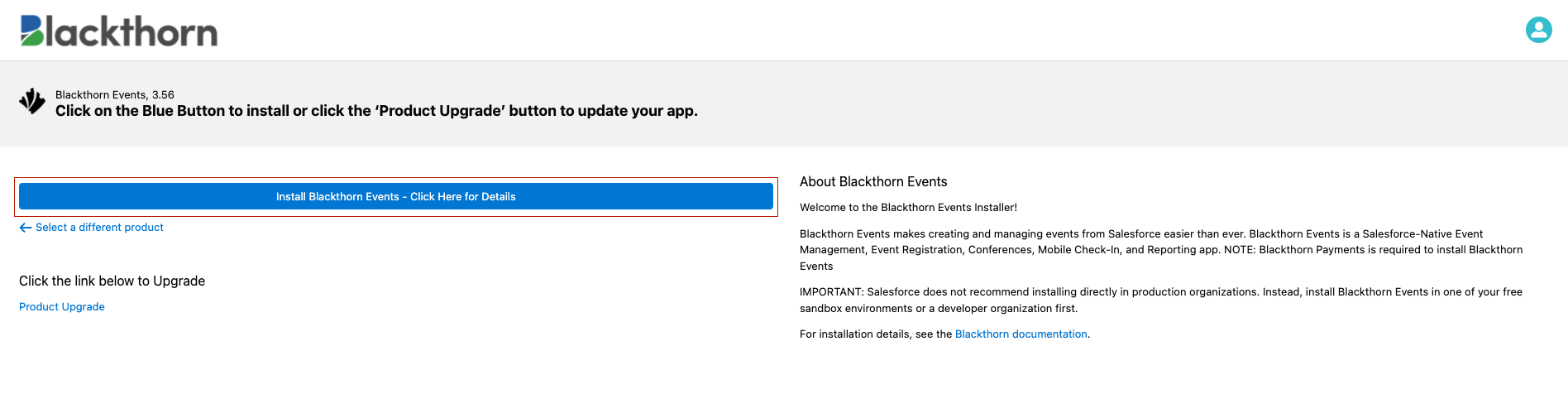
4. Click Log In to Install.
5. Select Sandbox or Production or Developer Org (we recommend starting with Sandbox, but you can start directly in Production).
6. Log into your Salesforce org.
7. Click Allow.
.png)
8. Click Install.
9. Agree to the Product Terms of Use and Licenses.
10. As each step is completed, a green checkmark will appear in the Install column. You’ll also receive an email to confirm the successful installation.
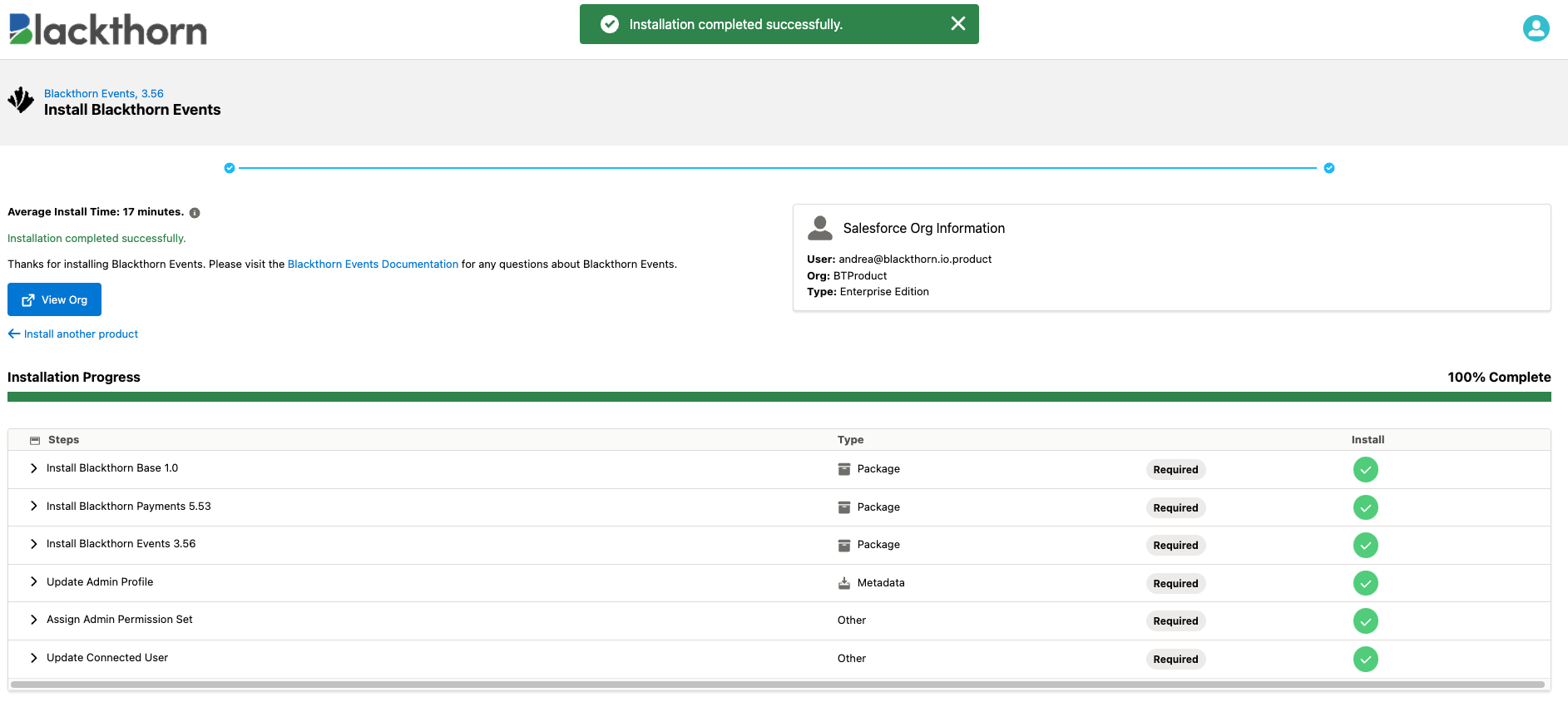
11. Click View Org to go to your Salesforce Org.
Upgrade an App
- Go to the Candy Shop. For the following steps, we will use the Events app, but the steps are the same for the other apps.
- Click Blackthorn Events.
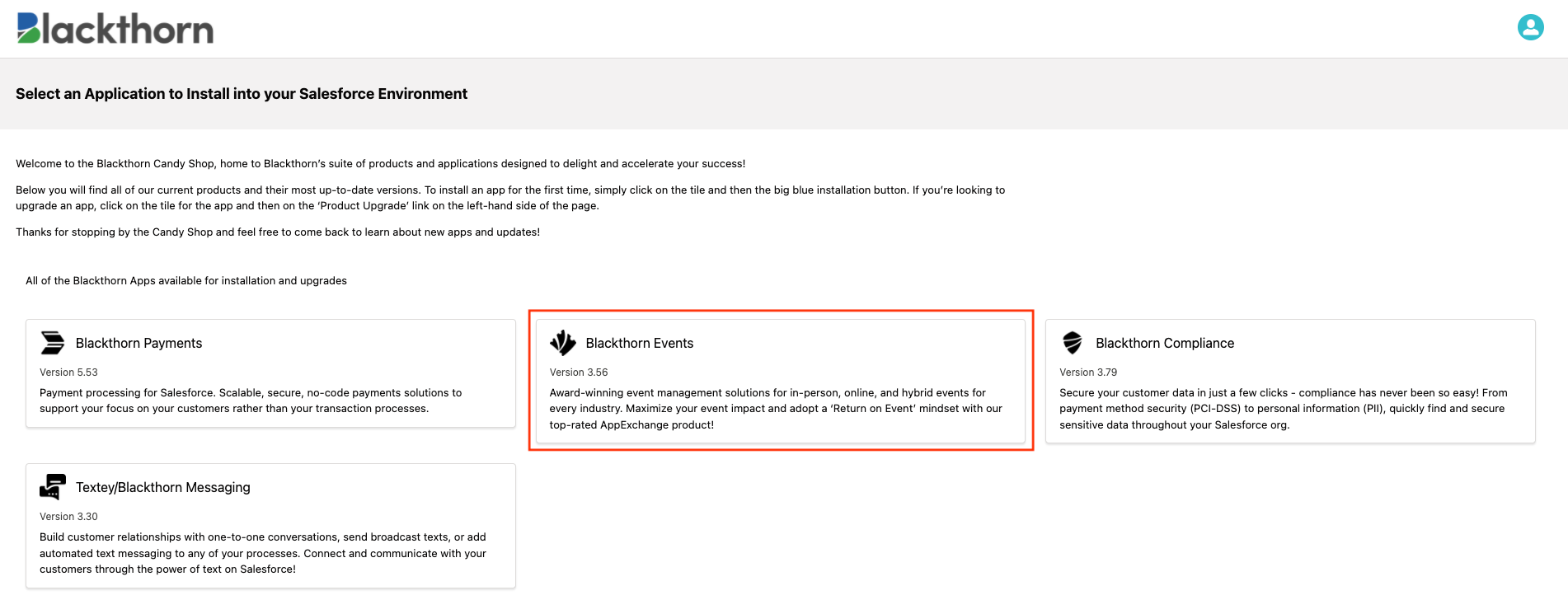
- Click Product Upgrade.
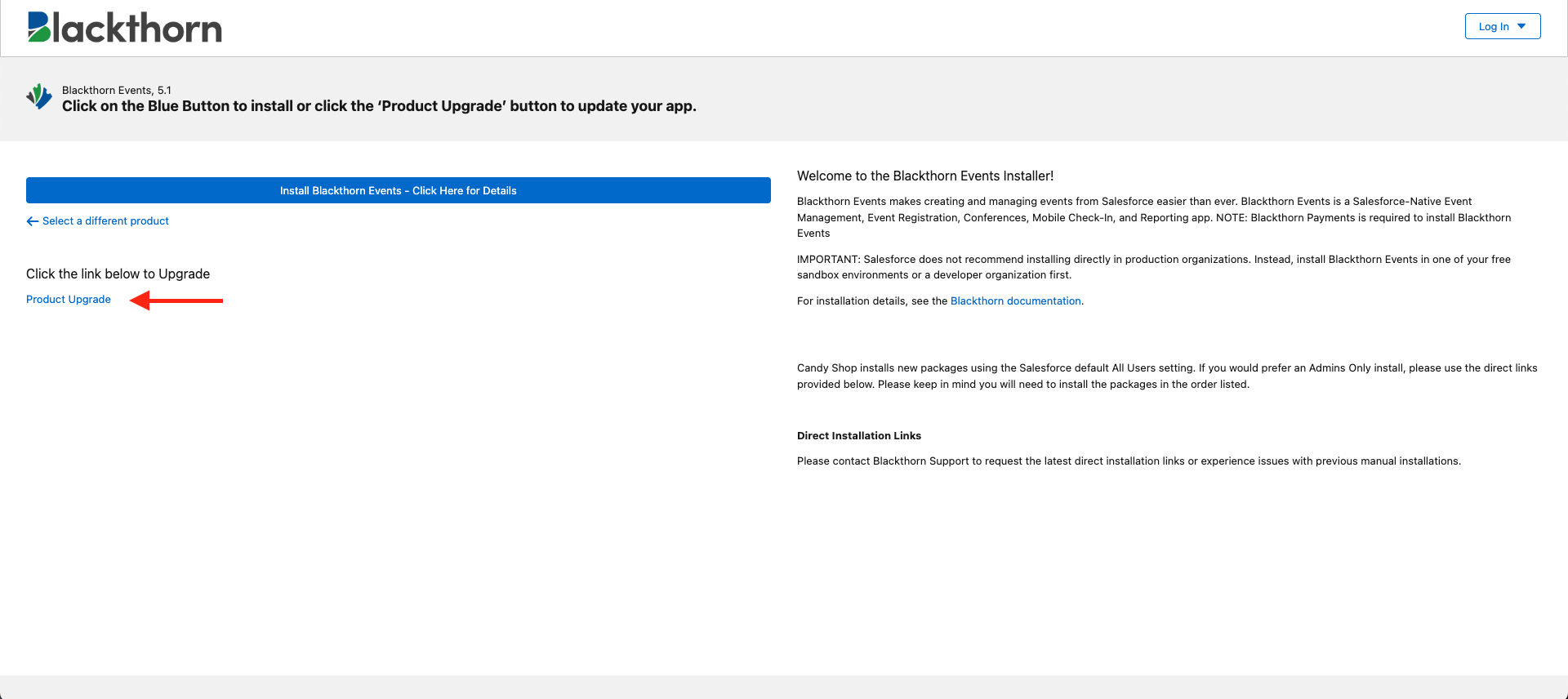
- Click Log in to Install.
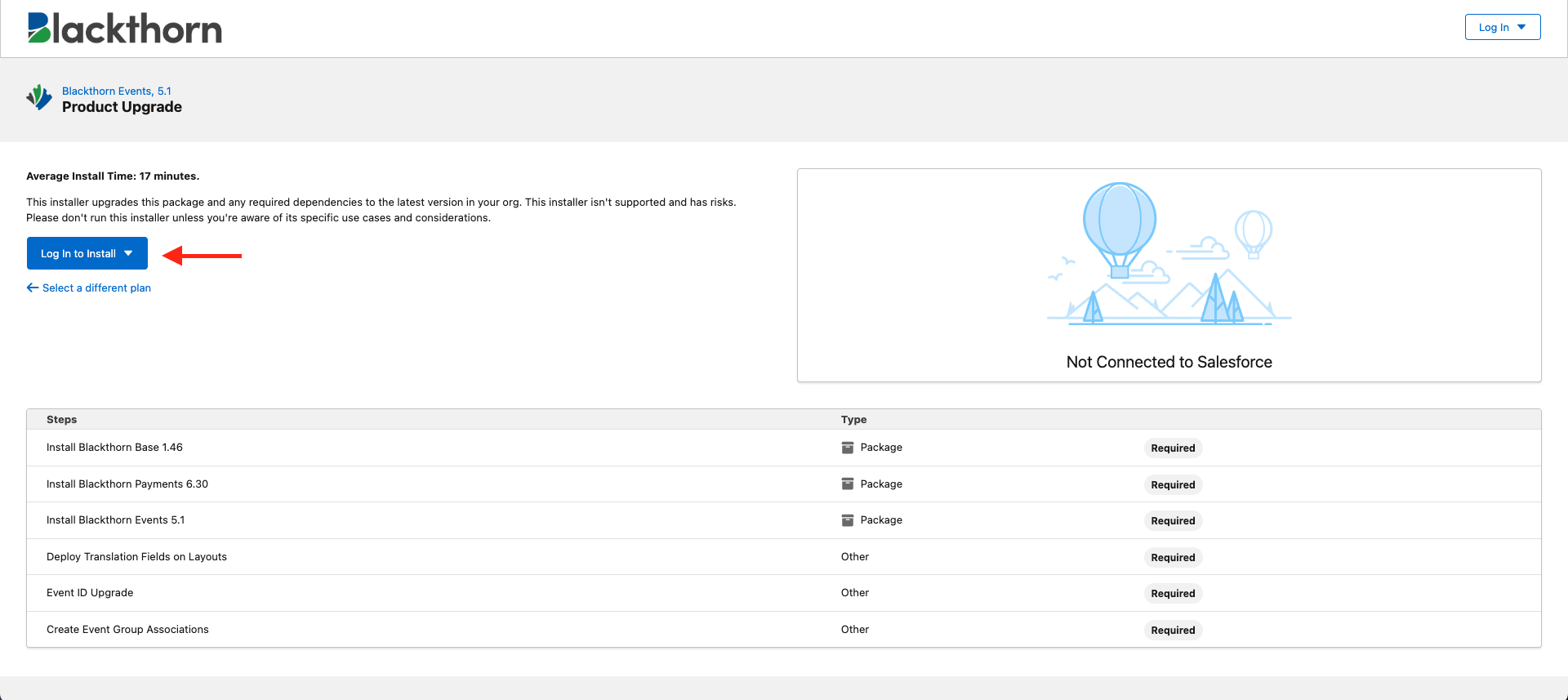
- Select a Production or Developer Org or a Sandbox or Scratch Org.
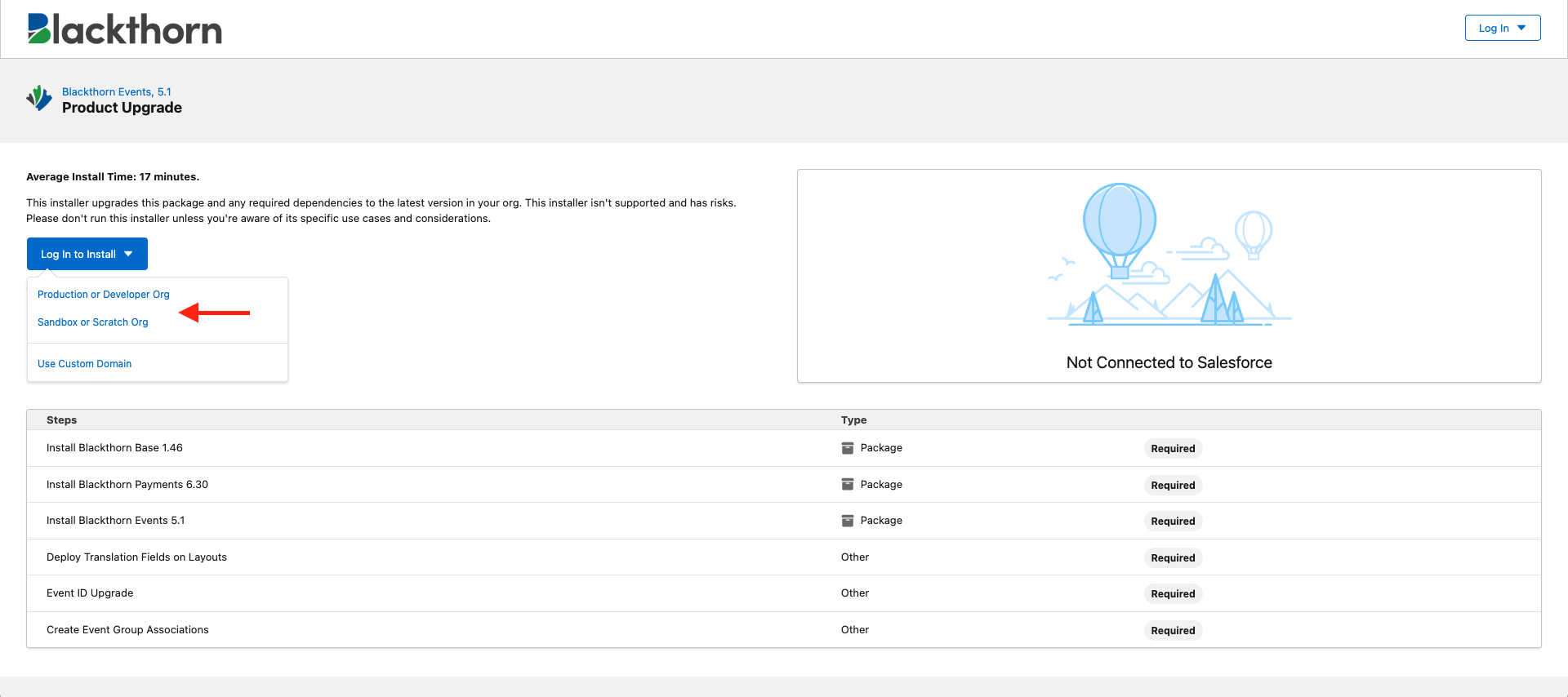
- Log into your org.
- Click Install. As each step is completed, a green checkmark will appear in the Install column. You’ll also receive an email to confirm the successful installation.
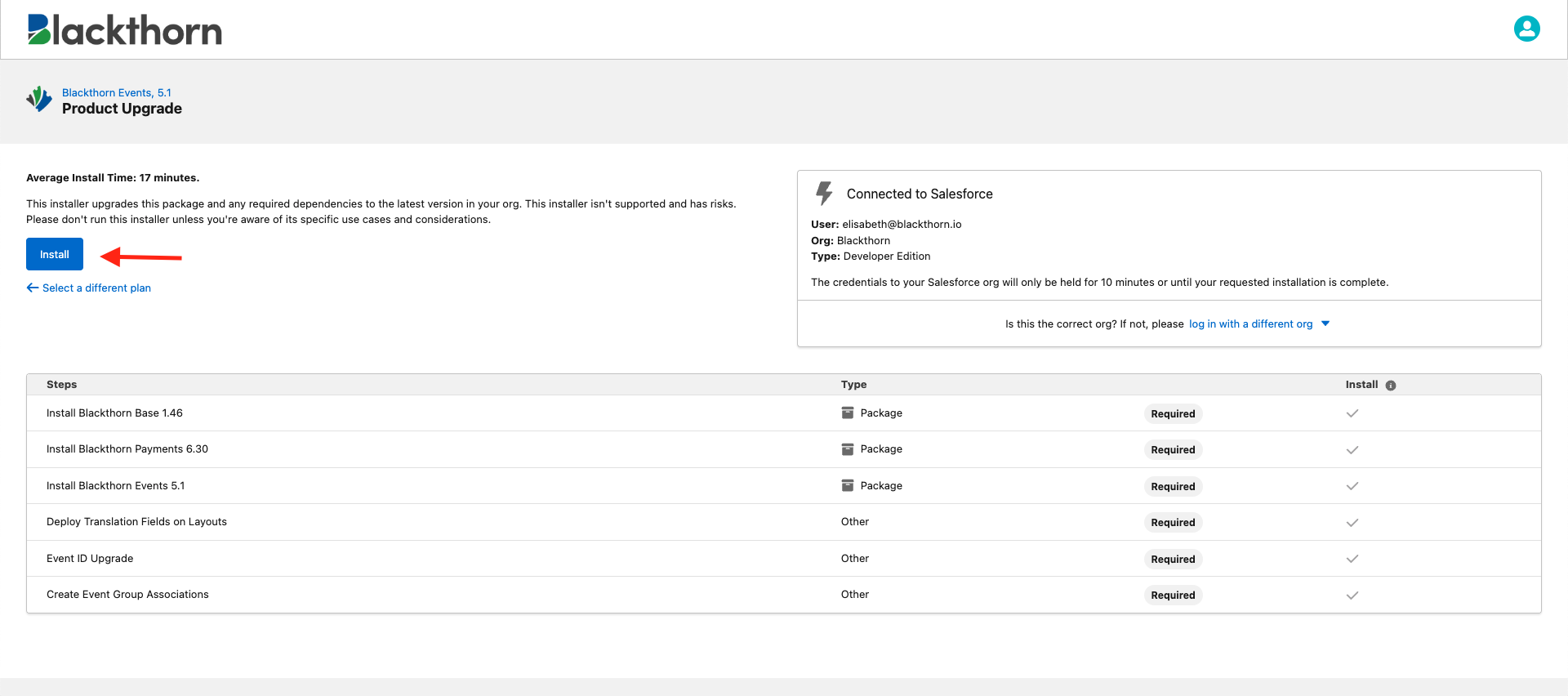
- Click View Org to go to your Salesforce Org.
After performing the upgrade, check the Blackthorn | Events Admin tab’s Upgrade tab and Blackthorn | Payments Admin tab’s Upgrade tab for additional metadata changes.