For new installations, the Candy Shop will perform the following steps.
Install Base Package
Install Blackthorn Payments
Install Blackthorn Events
Assign Blackthorn | Events (Admin) and Blackthorn | Payments (Admin) permission sets to the person performing the installation
Schedule the Events’ Scheduled Jobs
Authorize the Events App as the installing user
Pre-requisites
Before you install the Events and/or Payments apps, you must complete the following steps.
- Enable the following objects in your org. They handle file uploads (Event banners, Event Content, Speaker/Sponsor images, etc.), and without them, the Blackthorn packages will experience an error during installation.
- Content Version (ContentVersion)
- Content Document (ContentDocument)
- Content Distribution (ContentDistribution)
- Enable Chatter for Base and Events installs.
Install Events
Note: You’ll need the Salesforce Administrator profile to complete the following tasks.
1. Go to the Blackthorn Candy Shop.
2. Click Blackthorn Events.
![]()
3. Click Install Blackthorn Events - Click Here for Details.
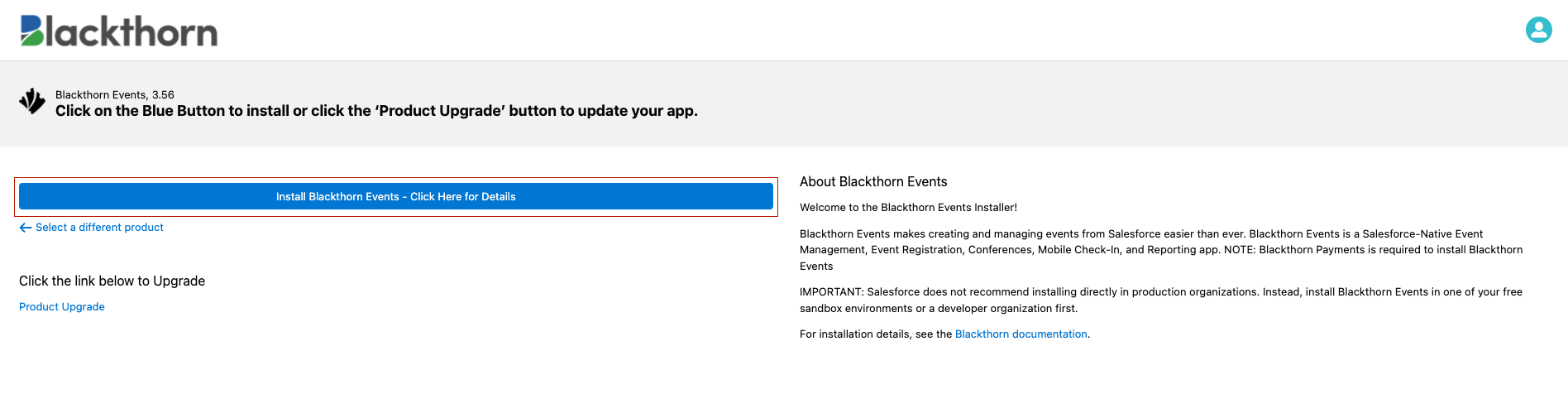
4. Click Log In to Install.
5. Select Sandbox or Production or Developer Org (we recommend starting with Sandbox, but you can start directly in Production).
6. Log into your Salesforce org.
7. Click Allow.
.png)
8. Click Install.
9. Agree to the Product Terms of Use and Licenses.
10. As each step is completed, a green checkmark will appear in the Install column. You’ll also receive an email to confirm the successful installation.
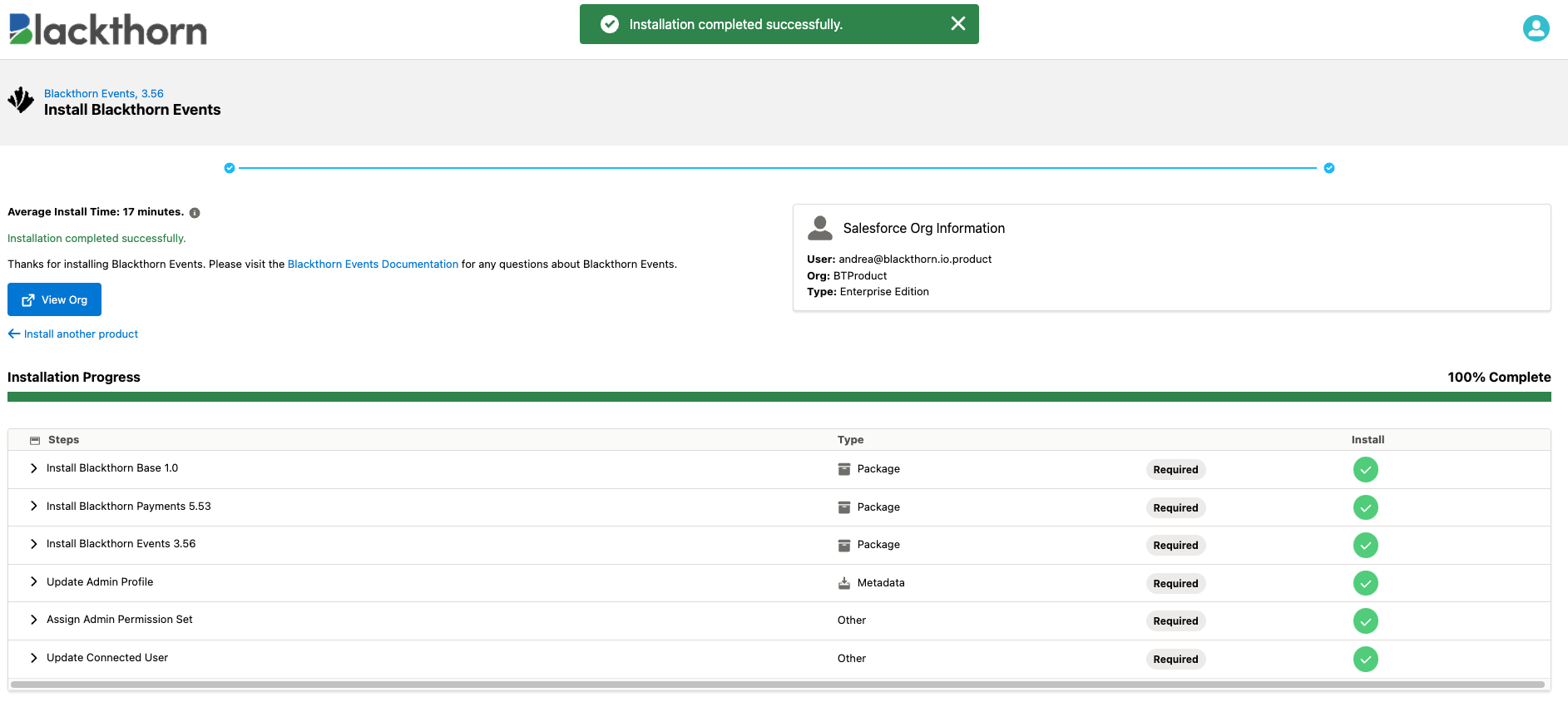
11. Click View Org to go to your Salesforce Org.
Review Salesforce Connected App Changes
Salesforce recently announced a change to its security policy around Connected Apps, effective August 28th. As a result, Blackthorn recommends verifying that these Connected Apps are installed in your Salesforce orgs.
Blackthorn | Connected App - required to use Blackthorn Events and Blackthorn Payments
Mobile Check-in App - required for using Blackthorn Mobile Check-in
Blackthorn | Mobile Connected App - required for using Blackthorn Mobile Payments
Blackthorn Message - required for using Blackthorn Messaging
Please review the attached pdf for instructions to check that the required Connected Apps are installed and connected correctly.