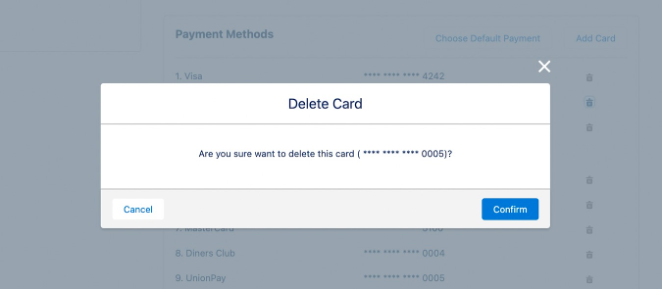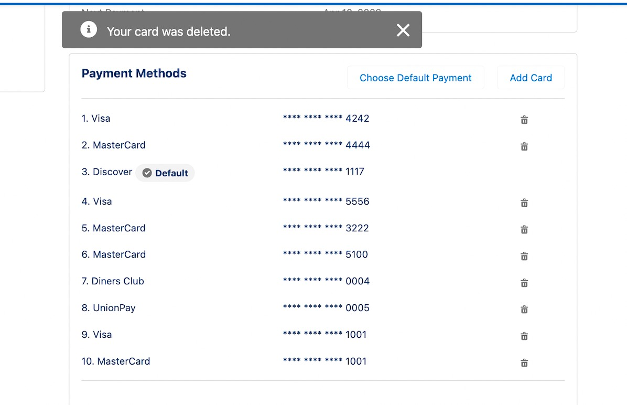Add Messages
To add additional messages to your balance, you can do the following:
- In Salesforce, go to the Messaging Administration page.
- Navigate to the SMS section (SMS icon on the left-hand side).
- Click the Add Messages button.
- Enter the Quantity of messages you want to purchase. You will see a confirmation of the price for these additional messages.
- Click Checkout.
- Confirm your payment method and click Buy Messages.
If the payment is processed successfully, your messages will be immediately added to your balance and your account will be placed back into "Active" status.
Update Your Payment Method
Users can change the Payment Method at any time.
Update a Card’s Information
- Click the Add Card button.
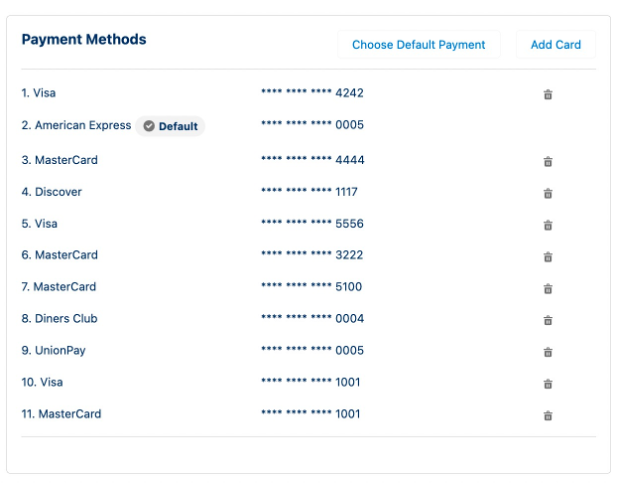
- Update the First Name, Last Name, Card Number, Expiry Date, CVV, or address fields.
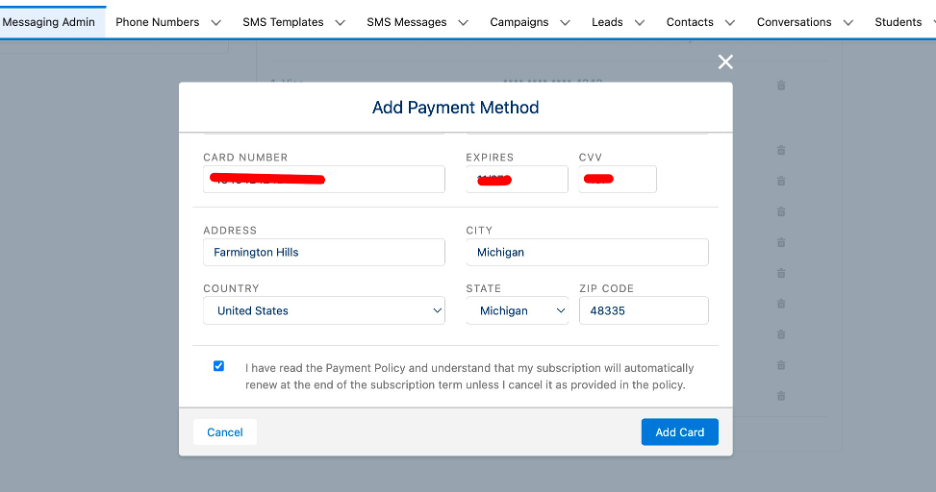
- Click Add Card.
Change the Default Payment Method
- Click Choose Default Payment.
- Select a Payment Method.
- Click Save.
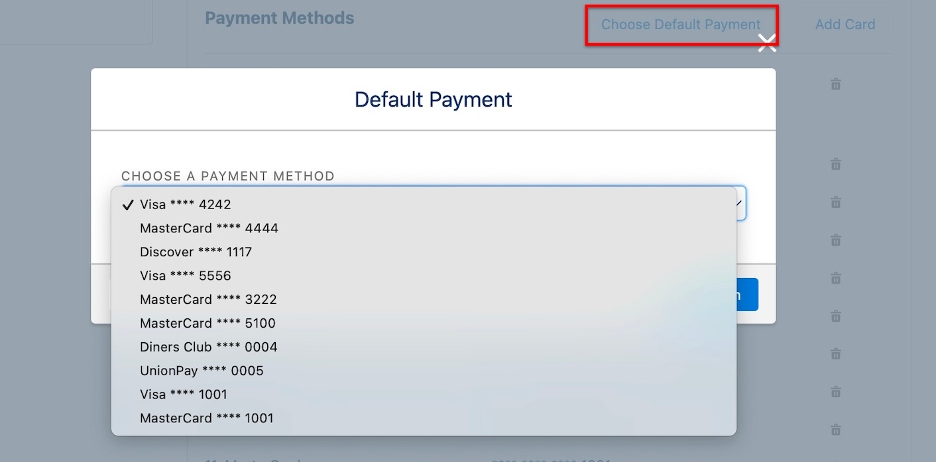
- Once a card is set as the default Payment Method, it will remain the default Payment Method until changed.
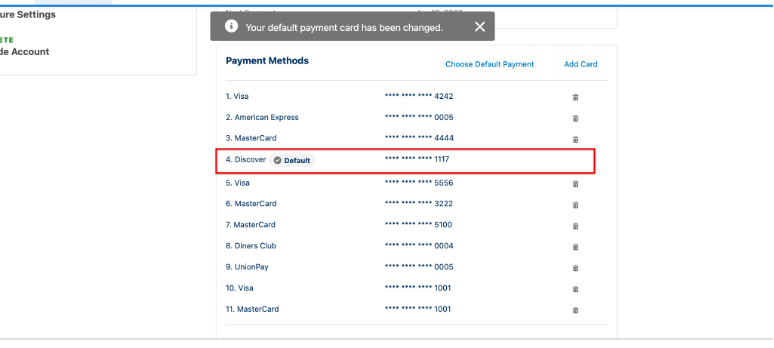
Delete a Payment Method
Users cannot delete a card that is set as the default Payment Method or is configured for auto-recharge. Any other saved Payment Method can be deleted.
- Click the card you want to delete.
- Click Confirm.