You can check out multiple guests without the need for defining any information (name, email address, etc.) for each Attendee through our guest checkout process!
Example use case: I am a student registering for a graduation ceremony. I am allowed to bring 5 guests. Through this process, I can register myself and the names of my guests. Guests will not be able to register for the Event without having a primary Attendee created.
Setup
- Create an Event.
- Create a new Event Item.
- Set Type = "Guest".
- Define the fields you want the Attendee to define for the guest.
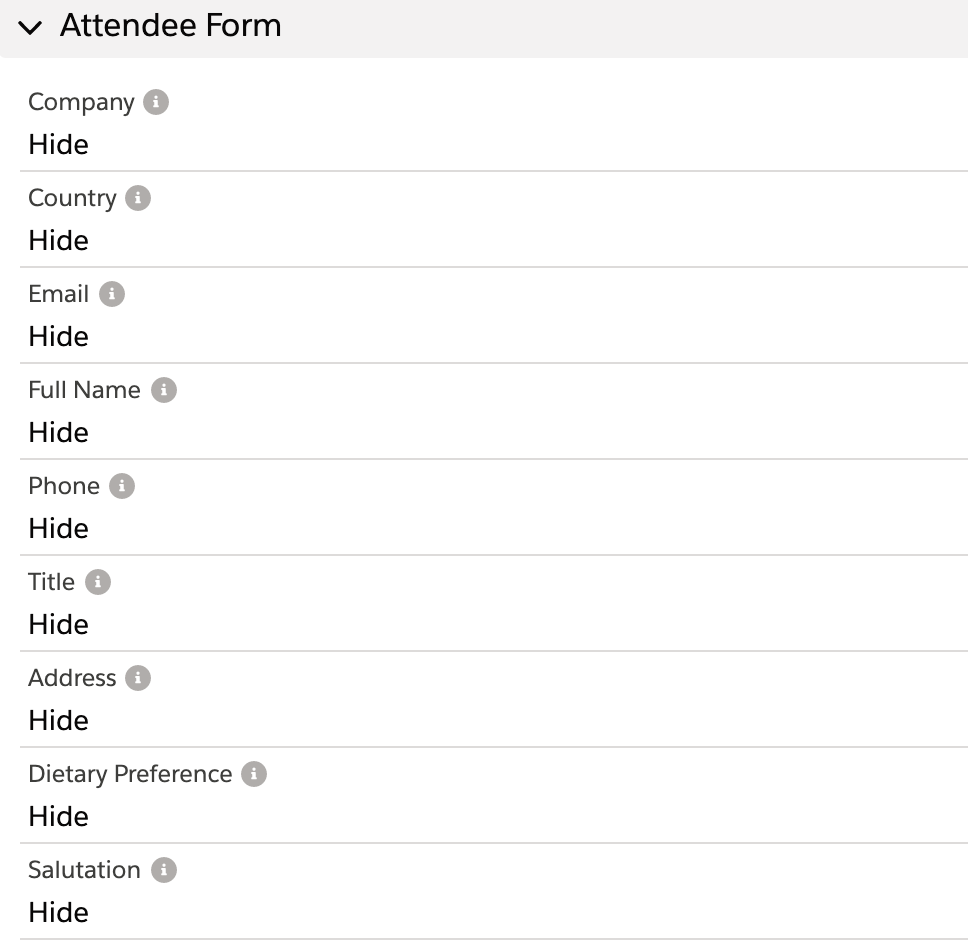
Guest Checkout
Navigate to Event URL page.
Select the Tickets (Event Items) to purchase and add in the number of guests.
NOTE: In this example, the Significant Other would not be able to register without adding an Admitted Student.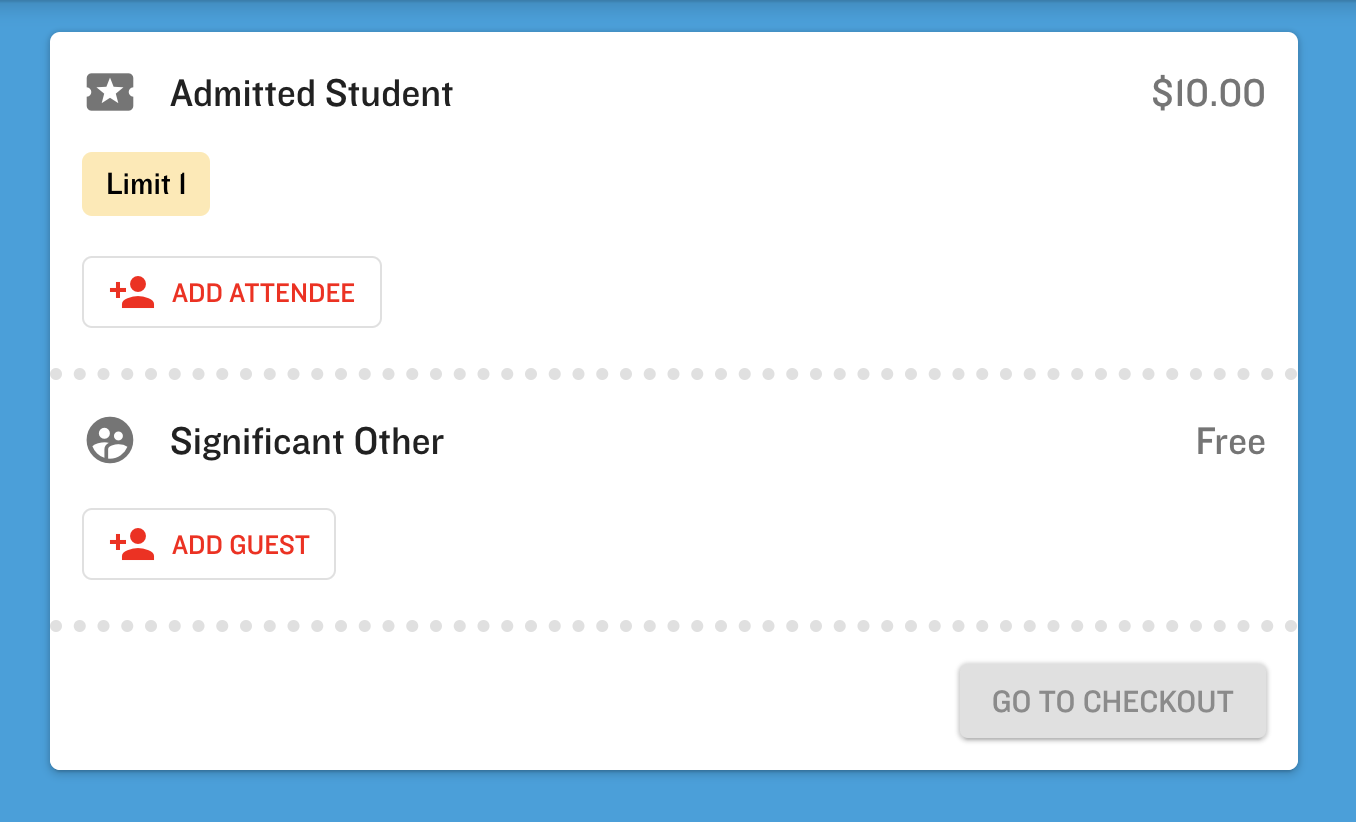
Define the contact information and proceed to checkout!

Salesforce users can view Attendee information for guests without having to create new Contacts in the org. The guests are stored in the same Attendee Group.

FAQ
Q: How many guests can a user check out at one time?
A: Each Guest Ticket is capped at 25 people. If you want to check out larger groups, use one of the following options.
- Add multiple Event Items with Type = “Guest” to the Event.
- Instruct the person completing the registration process to repeat the process multiple times.