Use the buttons on the Scheduled Jobs tab to schedule a variety of jobs.
If a new scheduled job is added to Events, all you need to do is click one of the following buttons instead of manually scheduling the job from a particular apex class.
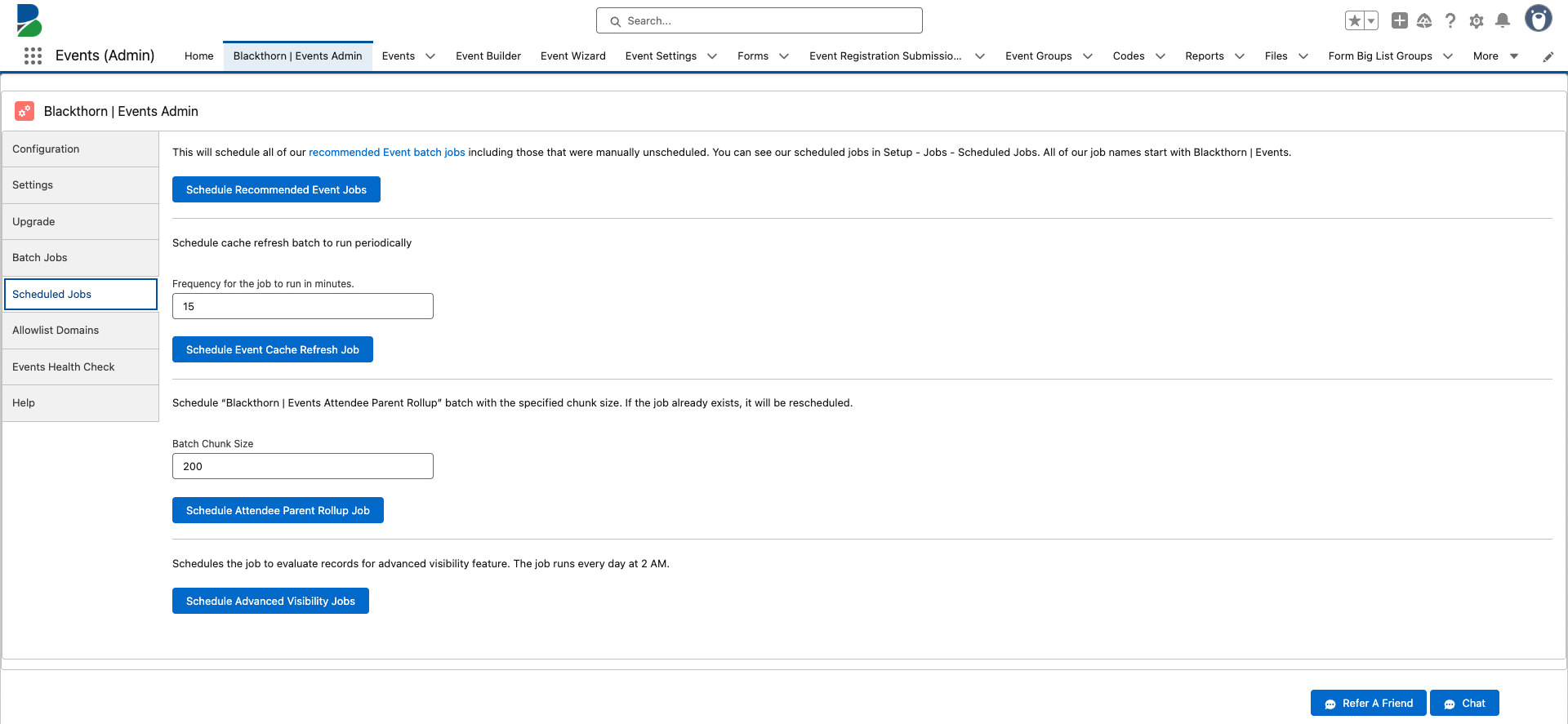
Schedule Recommended Event Jobs
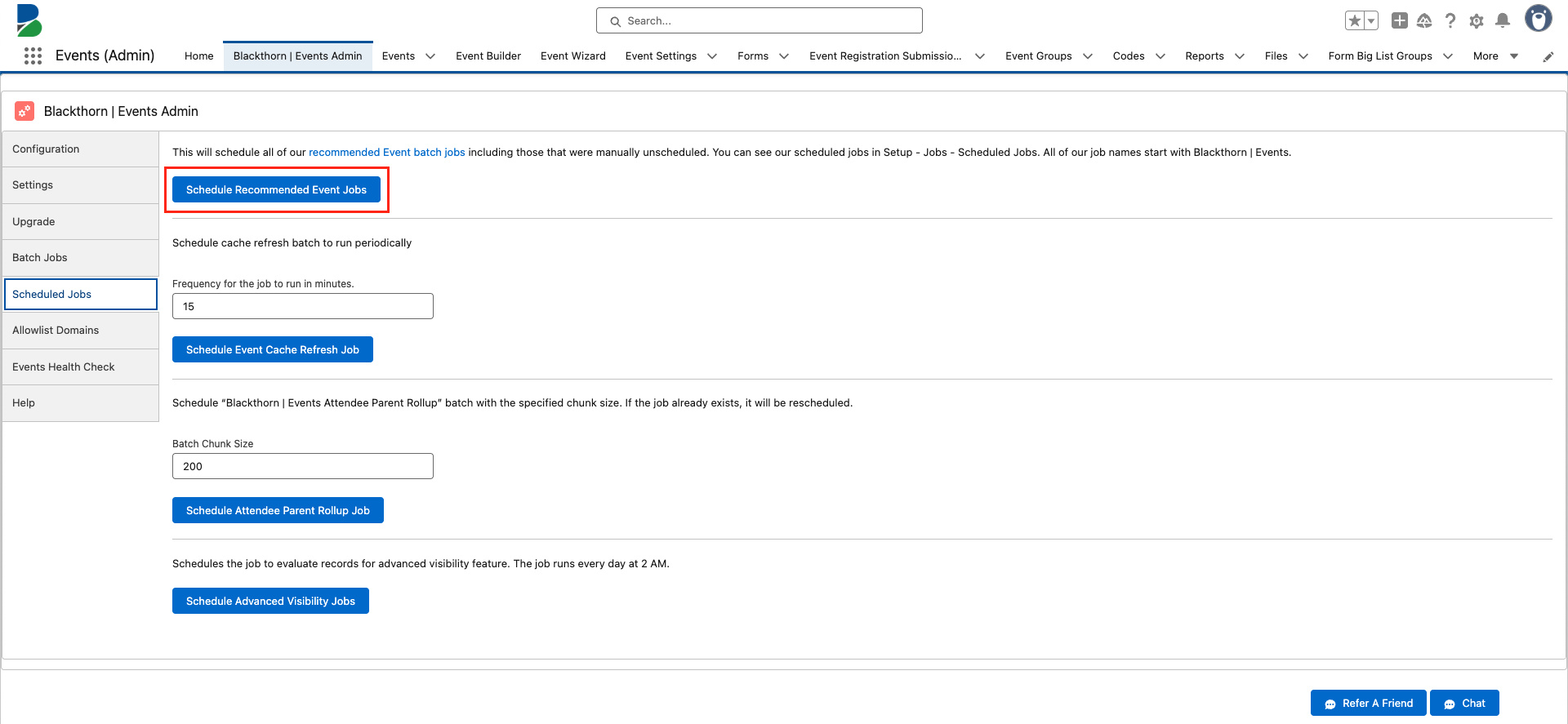
Use the Schedule Recommended Event Jobs button to schedule all of our recommended Event batch jobs including those that were manually unscheduled. You can find the scheduled jobs in Setup > Jobs > Scheduled Jobs.
How do I change the scheduled job/apex job user?
Before making any changes, please ensure that the person scheduling the jobs has Admin (Blackthorn | Events (Admin)) access to Events. The steps below will delete the current scheduled jobs and user and reschedule the jobs to run under the user who clicks the button.
- Go to the Blackthorn | Events Admin tab.
- Click the Scheduled Jobs tab.
- Click Schedule Recommended Event Jobs.
Blackthorn | Events Process No-Show Attendees
Runs nightly at 11:00 pm.
Updates an Attendee’s Attendance Status to "No-Show" if the Event End Date has passed and the Attendance Status is NOT "Attended".
This feature can be enabled with the Auto-update Attendance to No Show field.
Blackthorn | Events Attendee Parent Rollup
Runs nightly at 2:00 am.
Updates the Events Attended roll-up field on the Attendee’s parent objects (i.e., Lead or Contact) based on the count of Attendees with Attendance Status = "Attended".
The Schedule Recommended Event Jobs button schedules the AttendeeRollupToParent batch and sets the chunk size to 50,000 records. If you need to decrease the chunk size, use the Schedule Attendee Parent Rollup Job button.
Blackthorn | Events Form Submission Processing
Runs at the top of each hour (12:00, 1:00, 2:00, etc.)
Processes Form Submission Answers and links them to the Attendee, Contact, Account, or Lead based on the Form Elements’ mapping requirements.
Blackthorn | Events Geocode Service
Runs nightly at 10:00 pm.
Updates the Venue Address Geocodes field on the Event record based on the Venue’s provided address.
Blackthorn | Event Webinar Account Refresh
Apex Class Job: WebinarAccountAuthRefresh
Runs daily at 2:00 am.
Ensures the webinar account refresh token does not expire.
Blackthorn | Events Recurring Event Generate
Runs nightly at 3:00 am.
Updates and creates Recurring Events when Recurrence Method = "Keep One Open" or "Auto-Renew."
Blackthorn | Events Status Update
Runs nightly at 1:00 am.
If there are more than 1,500 active Events, this job updates any Event where the Event End Date is in the past. It unpublishes the Event and updates the Status to "Completed."
Blackthorn | Batch Event Registration Submission
Runs every minute.
Since this job processes Event Registration Submission (ERS) records in batches, there may be a delay of up to one minute before a record is processed.
Blackthorn | Events Revenue Rollups
Once an Event’s Status = “Ended”, the job will run, rolling up Event Item and Event financial summaries.
Schedule Event Cache Refresh Job
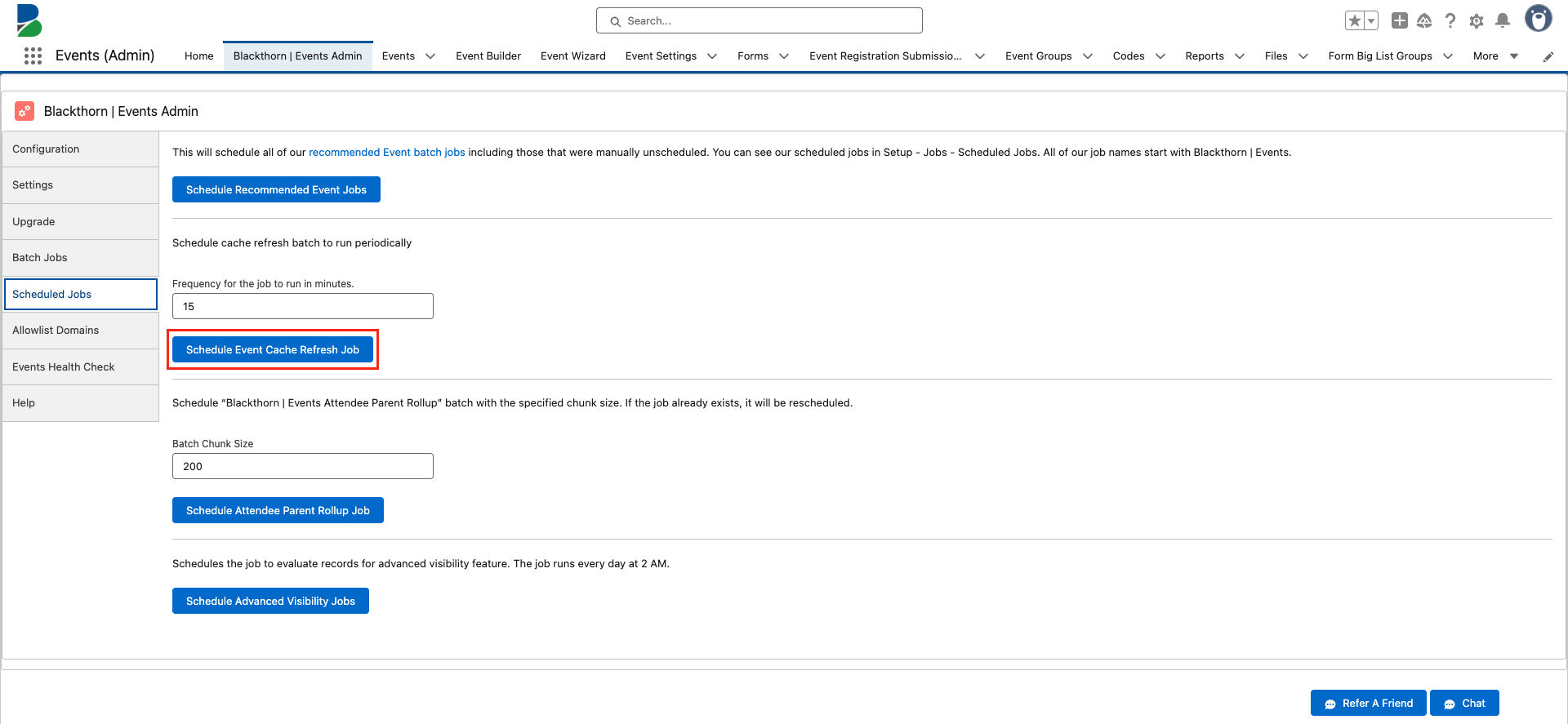
Click the Schedule Event Cache Refresh Job button to schedule the cache refresh batch to run periodically.
Are you using Caching 2.0?
If you are using Caching 2.0, you must disable the Schedule Event Cache Refresh job. To turn off the job, click the Disable Event Cache Refresh Job button.
Blackthorn | Events Cache Refresh
This job schedules a cache refresh to run periodically and will refresh the cache to avoid any front-end caching issues.
Schedule Attendee Parent Rollup Job
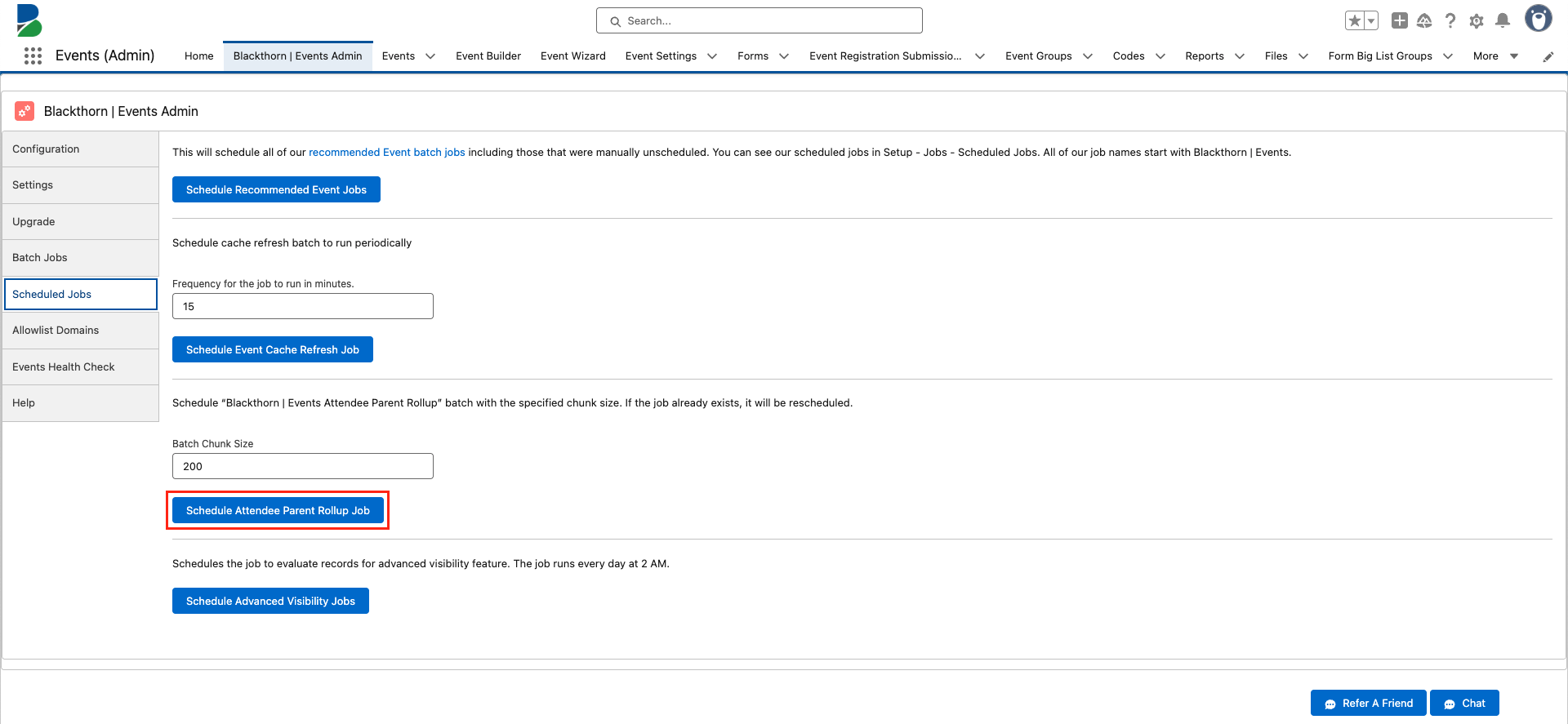
The Schedule Attendee Parent Rollup Job button is on the Scheduled Jobs tab in the Blackthorn | Events Admin tab. The Blackthorn | Events Attendee Parent Rollup job updates the Events Attended roll-up field on the Attendee’s parent object (Lead or Contact) based on the count of Attendees with Attendance Status = "Attended."
Blackthorn | Events Attendee Parent Rollup
If your Attendee object includes a lot of custom fields and the AttendeeRollupToParent batch job is performed, a batch size of 50,000 can result in errors due to governor limits (i.e., heap size memory exceeded errors). Use the Batch Chunk Size field and Schedule Attendee Parent Rollup Job button to reschedule and decrease the size of the batch job, which will help prevent this error; otherwise, use the Schedule Recommended Event Jobs button.
After the job is executed, users can go to the AttendeeRollupToParent Apex Job in Setup to confirm that Total Batches equals the number of Attendees divided by the Batch Chunk Size.
The job checks all records that are linked to a Lead or Contact and have the Attendance Status = “Attended,” but it only updates the Lead or Contact’s Events Attended count if the count has changed since the job last ran.
Schedule Advanced Visibility Jobs
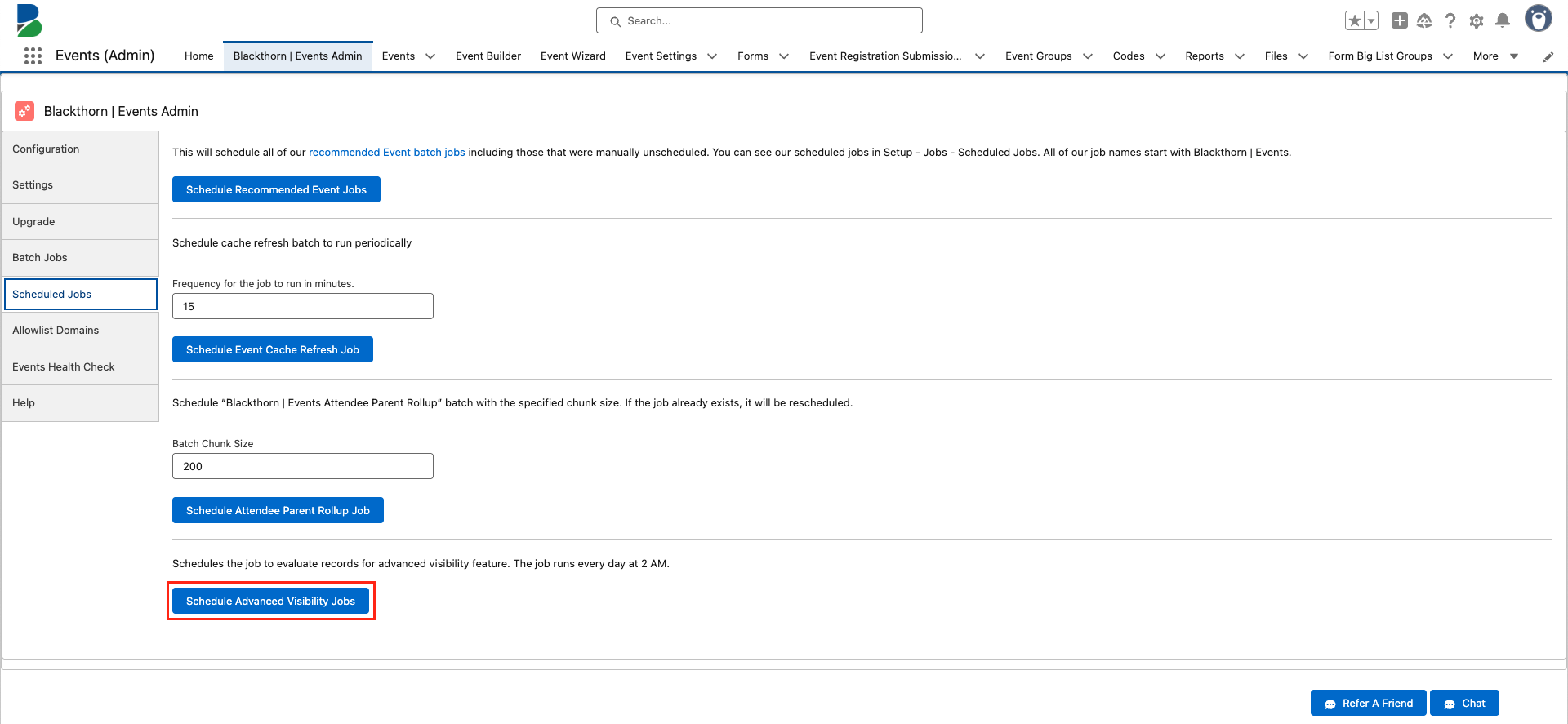
The Schedule Advanced Visibility Jobs button is on the Scheduled Jobs tab in the Blackthorn | Events Admin tab. The button only appears to users with the Blackthorn | Events (Admin) permission set. The Schedule Advanced Visibility Jobs button will only appear on the Blackthorn | Events Admin tab when the Enable Advanced Visibility custom setting is set to “True.”
Blackthorn | Base Adv Visibility Hourly Sync
To activate this scheduled job, set the BT Rule’s Process field to "True" (checked) and the Last Update Date field to the current date and time. The job will now run once an hour.
Going forward, when a user creates or updates a BT Rule or BT Rule Condition record, the job will check the date/time in the Last Update Date field, looking for records with a Last Update Date after the scheduled job's start date/time. If the Last Update Date is before the scheduled job's start date, the Process field will be set to "False."
NOTE: Setting BT Rule Process = "True" (checked) will not cause the BT Rule to be processed immediately. It will be processed during the next scheduled run.