The Blackthorn API, by design, does NOT run capacity validations. Users must add their own logic to implement capacity restrictions.
The API intentionally does not trigger the validation on capacity to allow for flexibility for all customers. When sending registrations through the API, customers can utilize their own custom logic to prevent registrations when the capacity is sold out.
The Status Formula field is on the Event Item object. If the Quantity Remaining is "0", then the Status Formula field will show Sold Out. The custom code can evaluate the formula to block the registration once the Quantity Remaining is zero.
For an incoming payload:
- 0 is treated as a sold-out.
- Null or empty Events are treated as infinite, and Total Capacity is automatically set to “999999”.
Overview
The Status Formula field provides important information about your Event. This read-only field tells you the current status of your Event, Event Item or Session.
Example Event
The Event, London Tour, has the Remaining Capacity = “0” and Waitlist Enabled= "True".
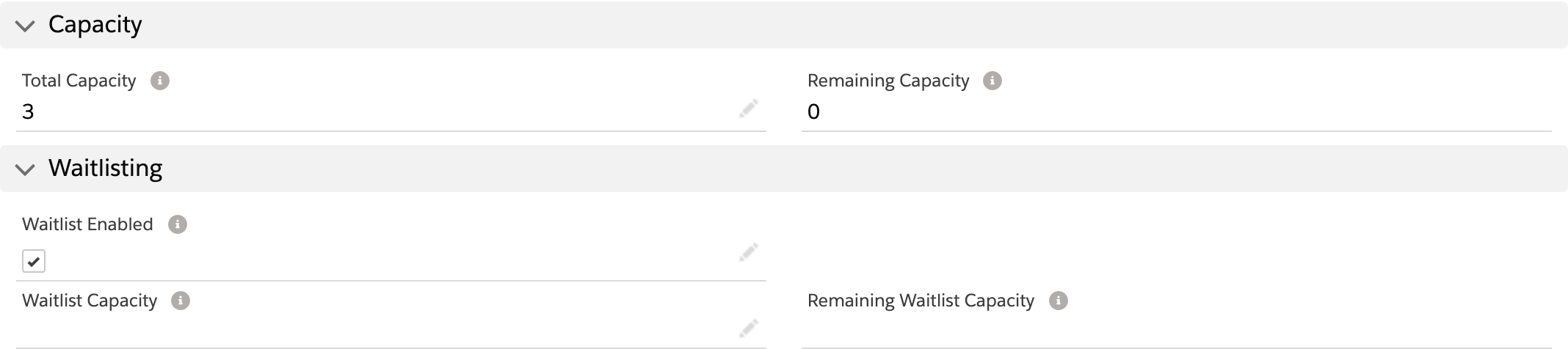
As a result, the Status Formula is "Sold Out" and "Waitlist Open".
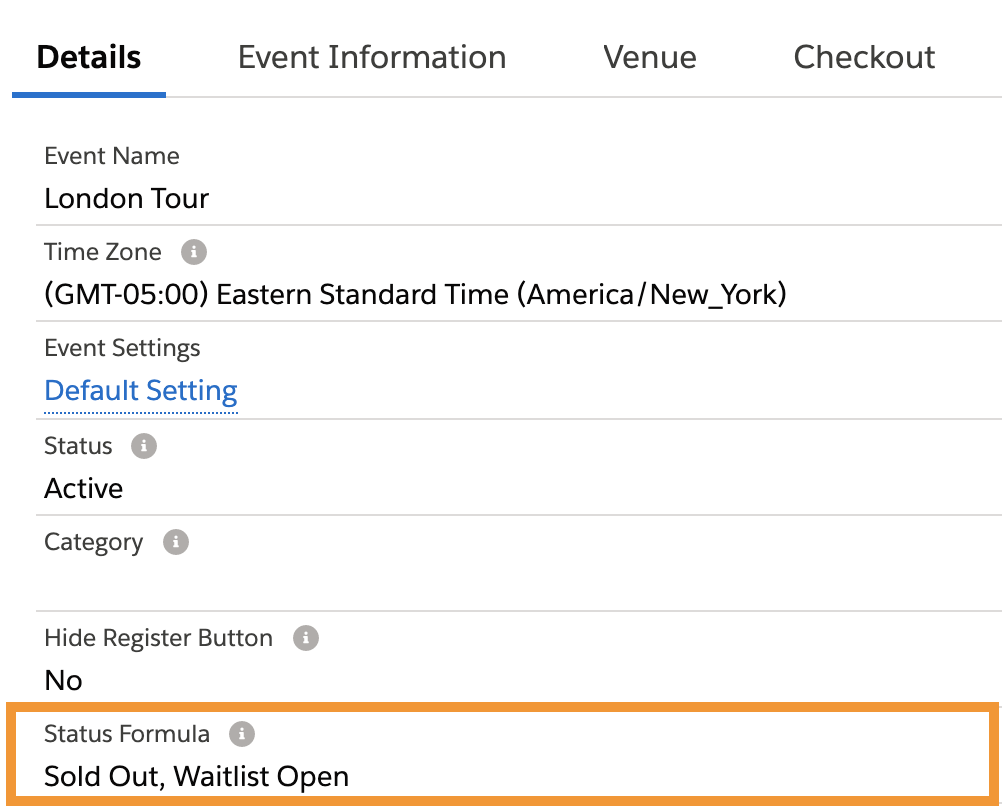
Example Banners
When an Event has a Sold Out banner, it is because the Status Formula field = "Sold Out".
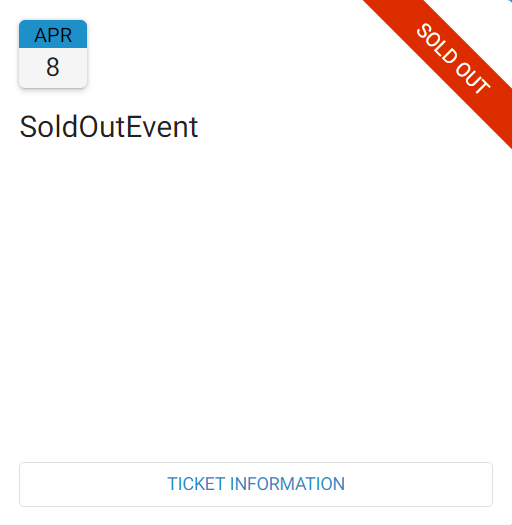
When an Event has a Completed banner, it is because the Status Formula field = “Event Ended”.
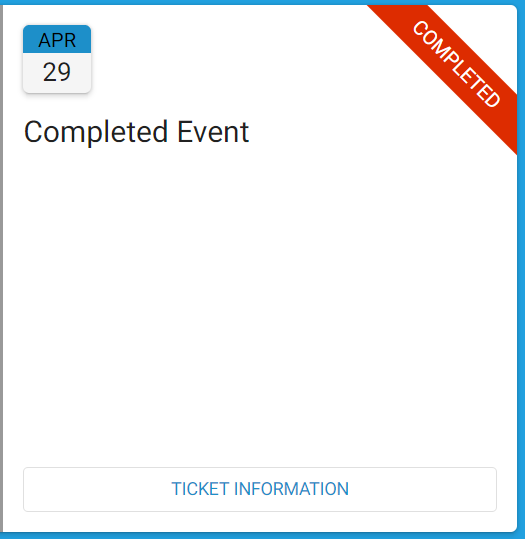
Let's dig further to see how these statuses are derived!
Instructions
Complete the steps below to add the Status Formula field to your Event Item and Session page layouts. (The field is on the Event page layout by default.)
- Click the Gear icon in the upper right-hand corner.
- Click Setup.
- Click the Object Manager tab.
- Locate and select the Event Item or Session object.
- Go to the Page Layout for the object.
- Drag and drop the Status Formula field onto the page layout.
- Click Save.
Use the reference tables below to learn more about the criteria for each Status Formula.
Events
| Status Formula | Description | Set on Criteria |
|---|---|---|
| Event Ended | The Event has ended, and prospects can no longer register. | The Event End Date and Event End Time are in the past, or the Status = "Completed". |
| Sold Out | An Event is sold out based on the available capacity. | The Event's Waitlist Enabled is disabled, and the Remaining Capacity = 0. |
| Sold Out, Waitlist Open | An Event is sold out, but a waitlist is available. | The Event's Waitlist Enabled field has been checked, and the Remaining Capacity = 0. |
| Sold Out, Waitlist Closed | An Event is sold out, and the waitlist is closed. | The Event's Waitlist Enabled field has been checked, and the Remaining Waitlist Capacity = 0. |
| Disabled Event | The registration button will be hidden on the Event. | The Event's Hide Register Button = "Yes". |
| Event Active | The Event is active and allows prospects to register. | The Event's Event End Date and Event End Time are still in the future. |
| Canceled | An Event has been canceled and prospects are no longer allowed to register or view the Event. | The Event's Status field is updated to "Canceled". |
Event Items
| Status Formula | Description | Set on Criteria |
|---|---|---|
| Pending Registration Start Date | The Event Item isn't for sale yet. | The Sales Start Date and Sales Start Time are in the future. |
| Registration - Active | The Event Item is currently available. | The current date and time are in between the Event Item's Sales Start Date / Sales Start Time and Sales End Date / Sales End Time, or the Sales Start Date/Sales End Date is not defined, and other status criteria are not met. |
| Registration - Ended | The Event Item's registration has ended. | The Sales End Date and Sales End Time are in the past, OR the Event has ended. |
| Sold Out | The Event Item is sold out based on capacity. | The Event Item's Quantity Remaining = "0", OR the Event is sold out. |
| Sold Out, Waitlist Open | The Event Item is sold out based on capacity, but the waitlist is open. | The Event Item's Quantity Remaining = "0" and the Waitlist Enabled field is checked, OR the Event's Waitlist Enabled field is checked. |
| Sold Out, Waitlist Closed | The Event Item is sold out, and the waitlist is closed. | The Event Item's Quantity Remaining = "0" and the Remaining Waitlist Capacity = "0", OR the Event's waitlist is closed. |
Sessions
| Status Formula | Description | Set on Criteria |
|---|---|---|
| Pending Registration Start Date | The Session isn't available yet. | The Start Date and Start Time are in the future. |
| Registration - Active | The Session is currently available. | The current date and time are in between the Session's Start Date / Start Time and End Date / End Time, or the Start Date/End Date is not defined and other status criteria are not met. |
| Registration - Ended | The Session's registration has ended. | The End Date and End Time are in the past. |
| Sold Out | The Session is sold out based on capacity. | The Session's Quantity Remaining = "0". |
| Sold Out, Waitlist Open | The Session is sold out, but the waitlist is enabled. | The Session's Quantity Remaining = "0" and the Waitlist Enabled field is checked. |
| Sold Out, Waitlist Closed | The Session is sold out, and waitlisting is closed. | The Session's Quantity Remaining = "0", and the Remaining Waitlist Capacity = "0". |
FAQ
Q: What is the difference between the Event’s Status and Status Formula fields?
A: When you create an Event, the Status field is set to “Active” (the default value). The Status field tracks the internal status of the Event. The values “Draft”, “Active”, “Canceled”, and “Completed” are assigned dynamically. The default value can only be changed via automation.
The Status Formula tracks the current status of your Event, which is calculated based on capacity values and the publish/unpublish status. You can review the definition of each Status Formula value here.
Q: Do I have to set the Sales Start Date and Sales End Date fields on both the Event and Event Item records?
A: No, the Sales Start Date and Sales End Date fields do not need to be set on both the Event and Event Item records.
Q: What happens if the start dates on the Event and Event Item are different?
A: If you add the Sales Start Date and Sales End Date on the Event page and the current date is after the Sales End Date, then the banner on the Event home page will say “Completed”.
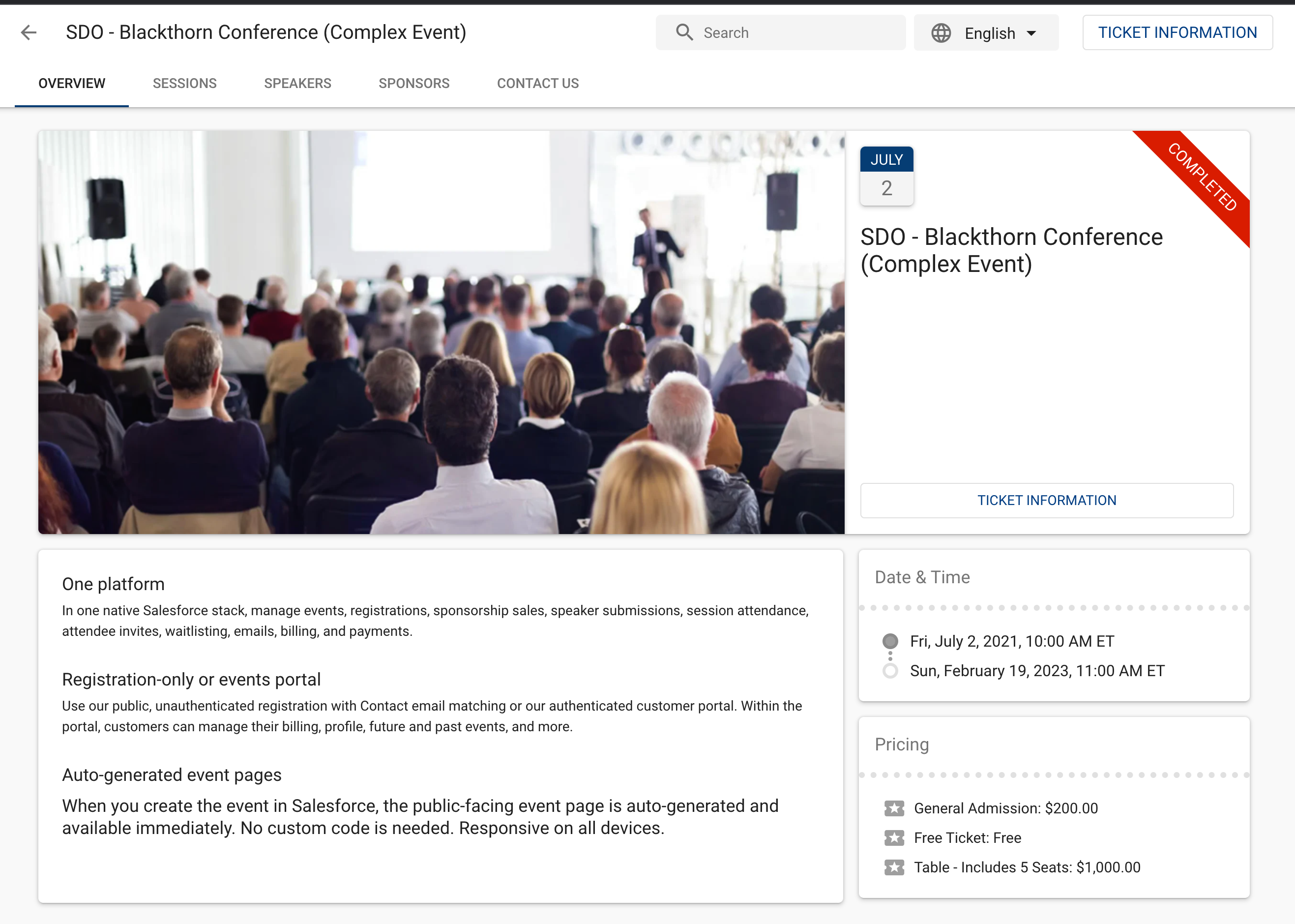
If you add the Sales Start Date and Sales End Date on the Event page, a different Sales Start Date and Sales End Date on the Event Item, and the current date is after the Event Sales End Date, then the banner on the Event home page will say “Completed” and the text next to the Event Item will say “Sale ended [Day, mm/dd/yyyy].”
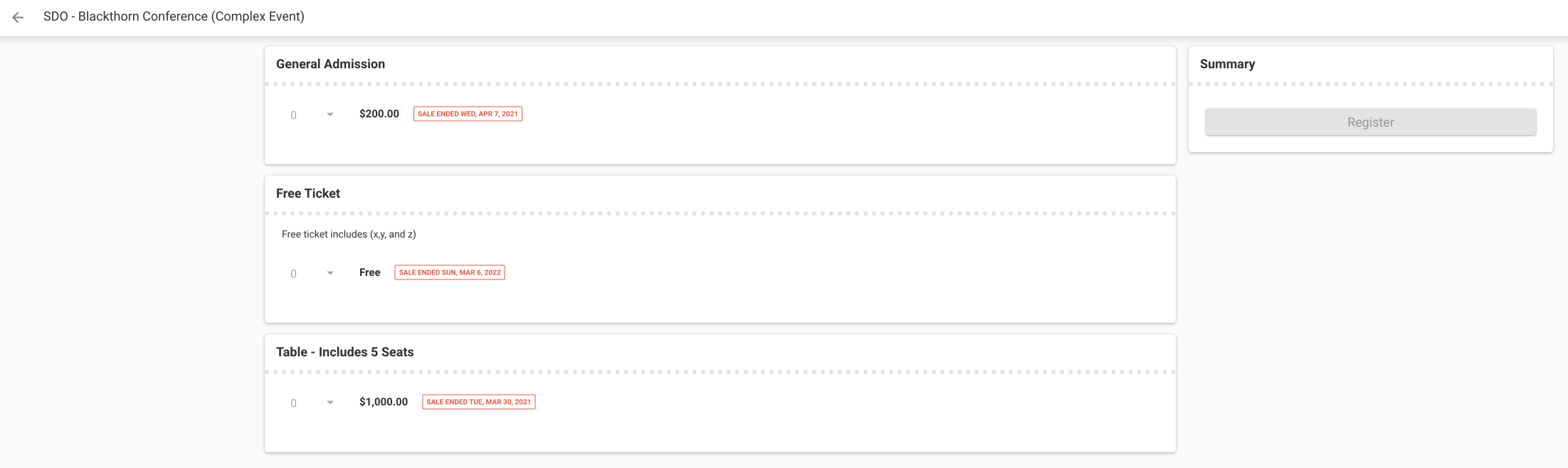
Q: What happens when an Event's Status = “Canceled”? Will a Canceled banner appear?
A: No, a Canceled banner will not appear when an Event's Status = "Canceled." Instead, an Error 2004 will occur if the Event's Status is not set to “Active” or “Draft.”