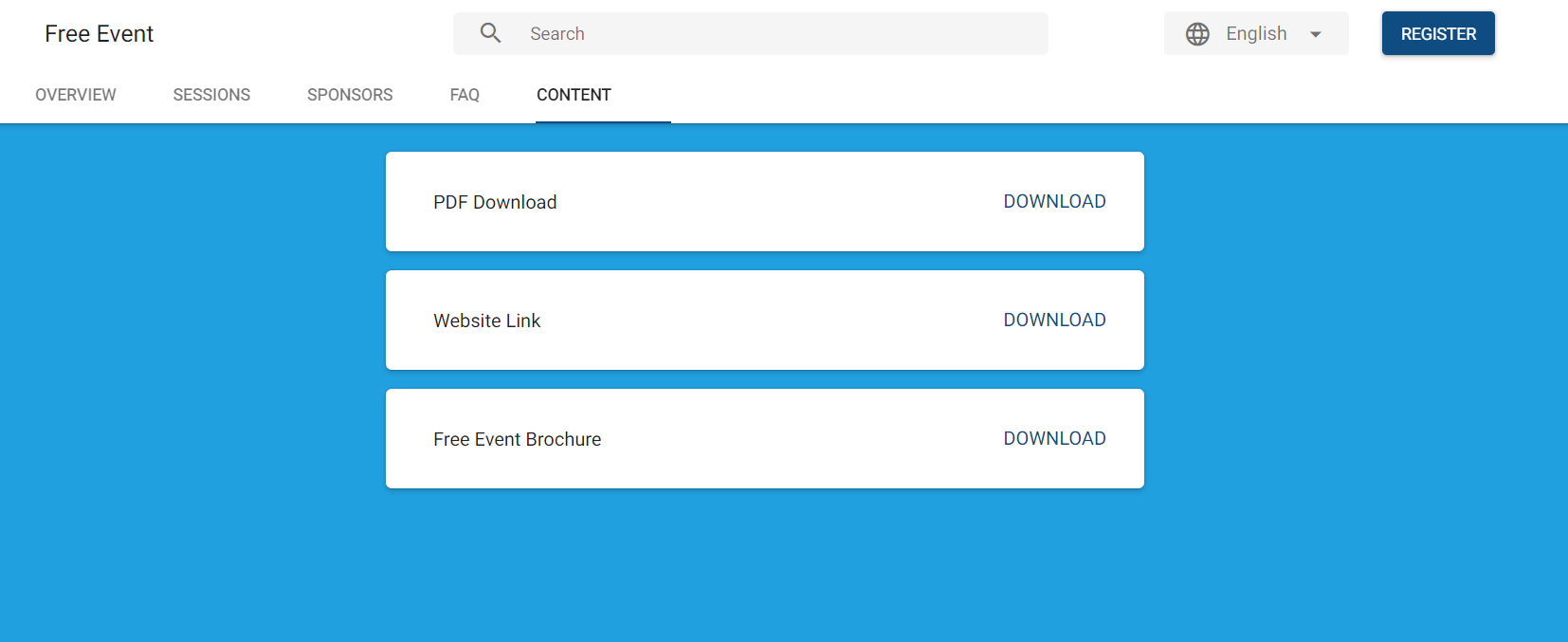Event Content records can be various file types, such as DOC, HTML, PDF, URL, and ZIP.
A list of Event Contents (attachments) is a great way to provide additional information about the Event. This could be a PDF file with directions to the Event venue or an image file for Event coupons. It could also be a video file (linked to YouTube or downloadable) that introduces the upcoming event, etc...
Your Attendees will see the Event Content under the webpage’s Content tab.
Before You Start
To ensure the Event Contents for your Event are visible, complete the following steps.
- Navigate to your Event record.
- Click the Event Settings record.
- In the Tab Visibility section, set the Content field to "Always".
NOTE: If there are no Event Contents/attachments associated with the Event, the Content tab will be hidden by default.
Create an Event Content Record
-
Navigate to your Event's Related List and click New next to Event Content.
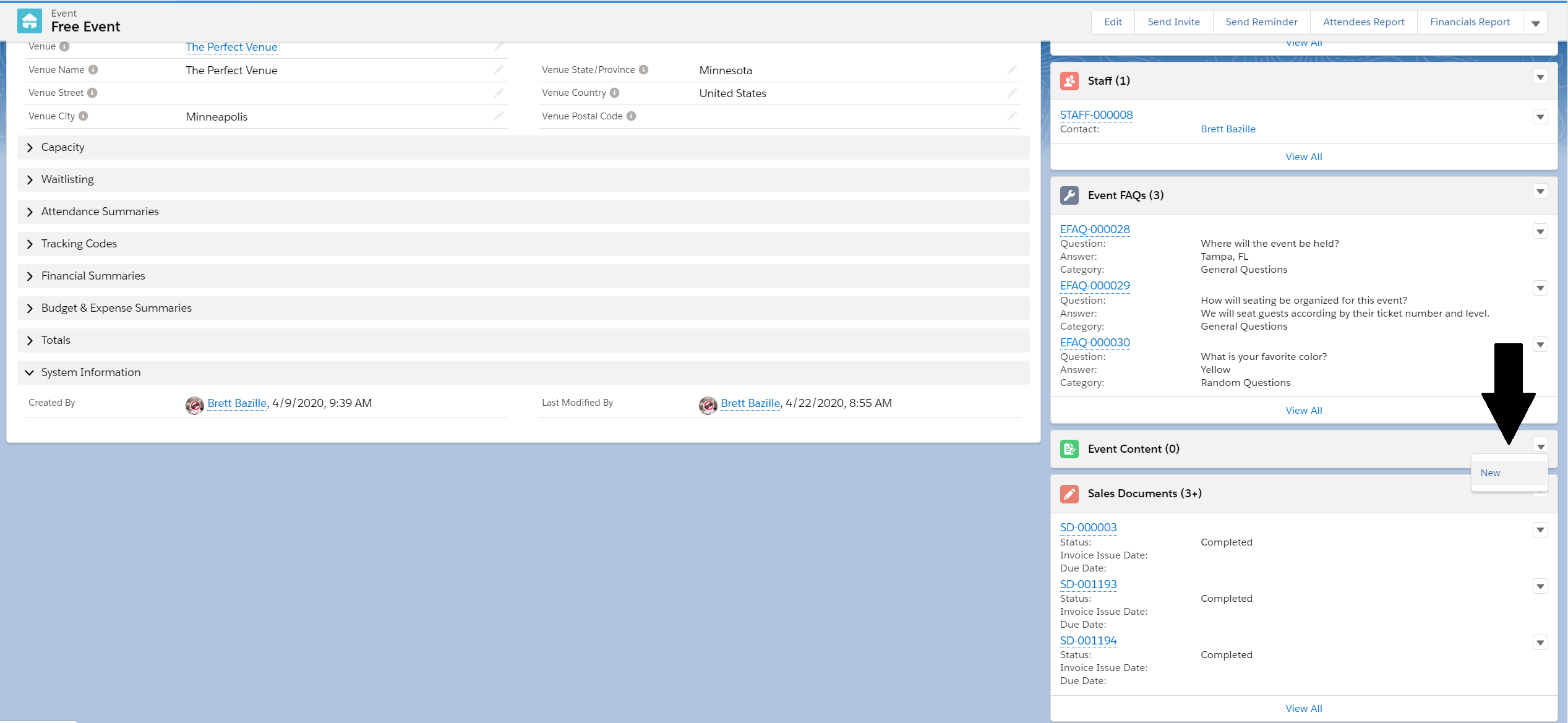
-
Enter the file's name in the Content Name field.
-
Select the Type from the drop-down field.
-
Enter the URL type
-
Enter the Description.
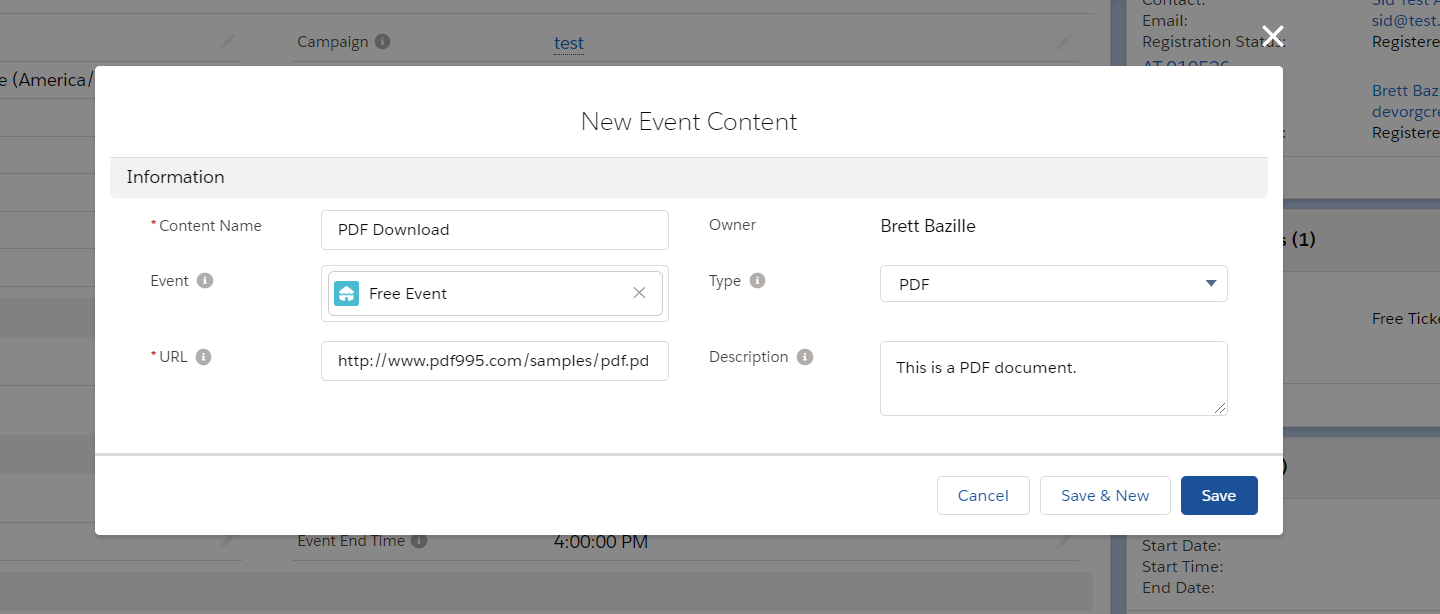
-
Click Save.
-
Navigate to the Event and check out the Content's tab to see your new links!