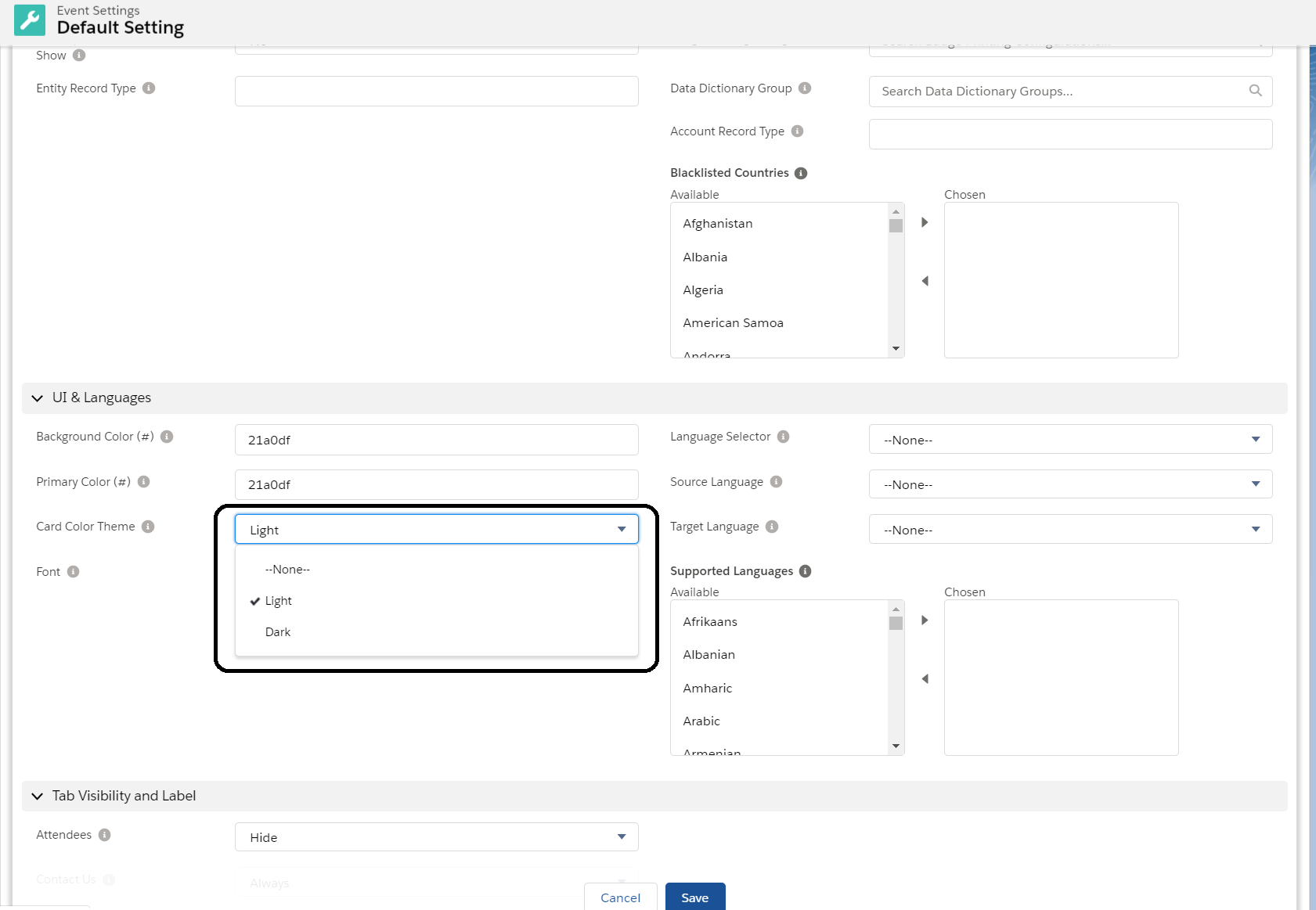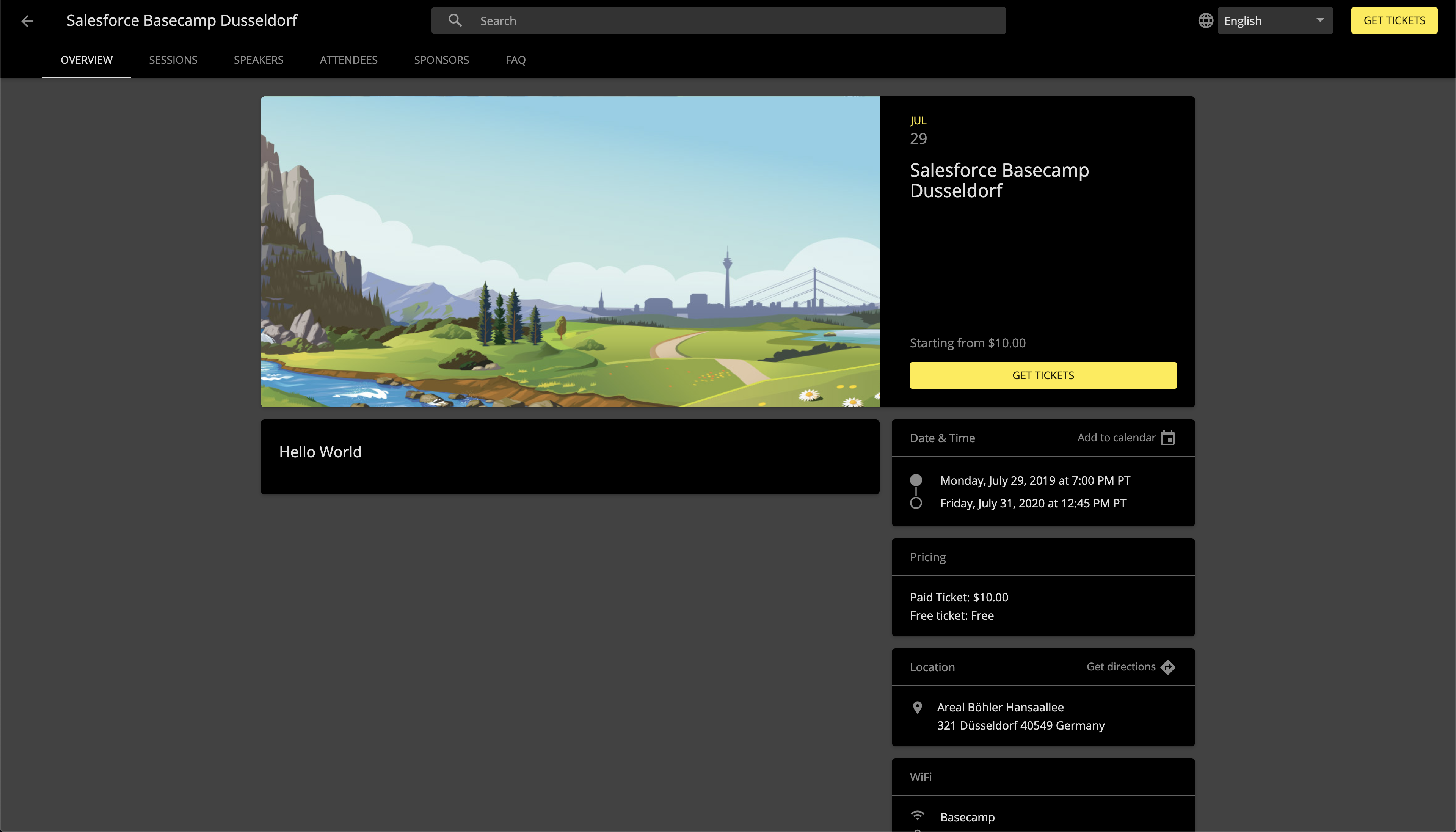Blackthorn has updated our default colors to meet accessibility standards. Customers using custom colors are responsible for ensuring their custom colors meet accessibility standards.
Do you want to change a few things about how the Event looks to your registrants? We have provided some basic modifications on the Event Settings record.
Customize the Event's theme color and background color
Primary and Background Colors
To change the primary and background colors, navigate to the Event Settings record related to your Event. From here, update the Background Color (#) and Primary Color (#) field with a hex code. If you're looking for a certain color, try using this website.
Before changing the Primary Color (#) and Background Color (#)
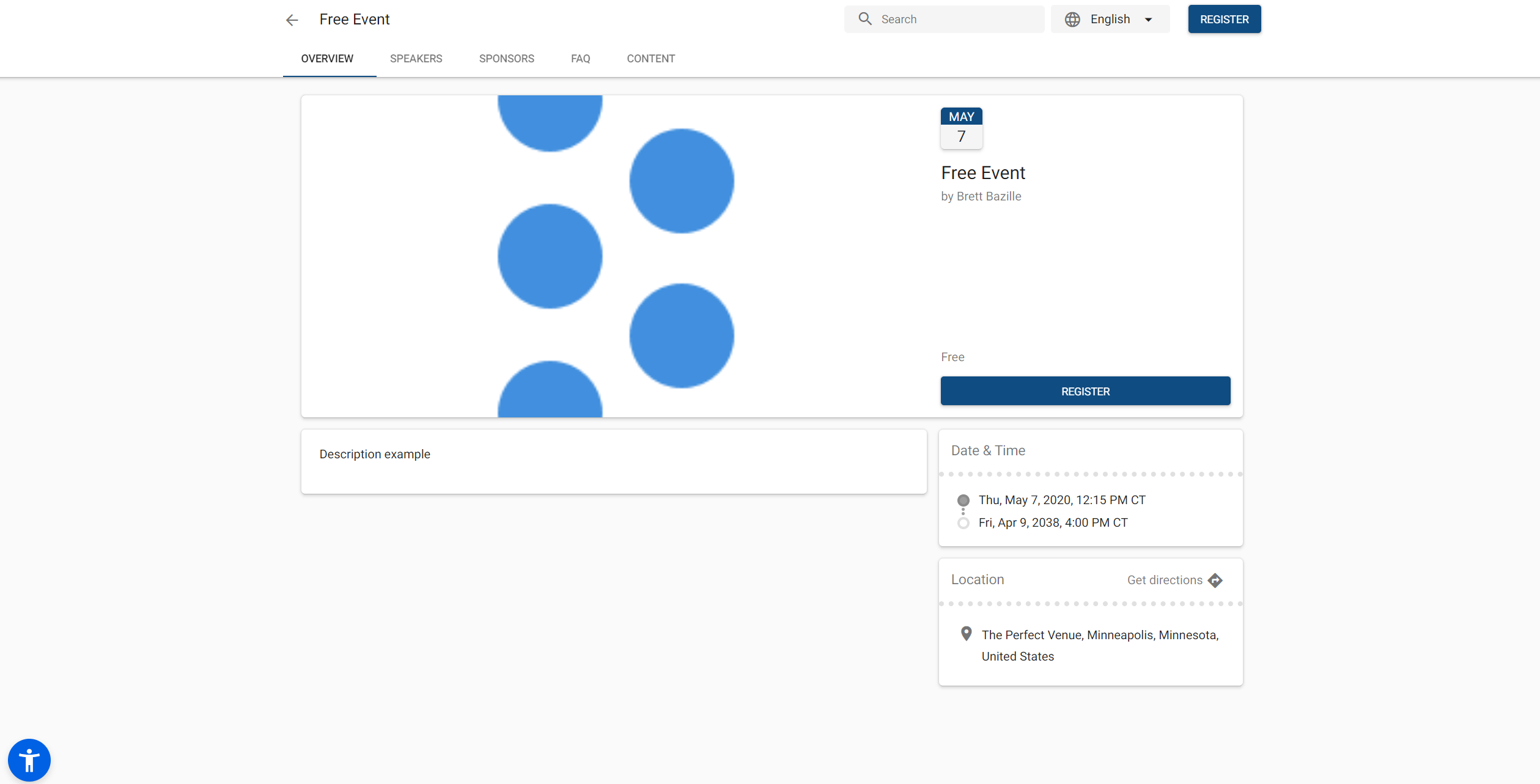
After changing the Primary Color (#) and Background Color (#)
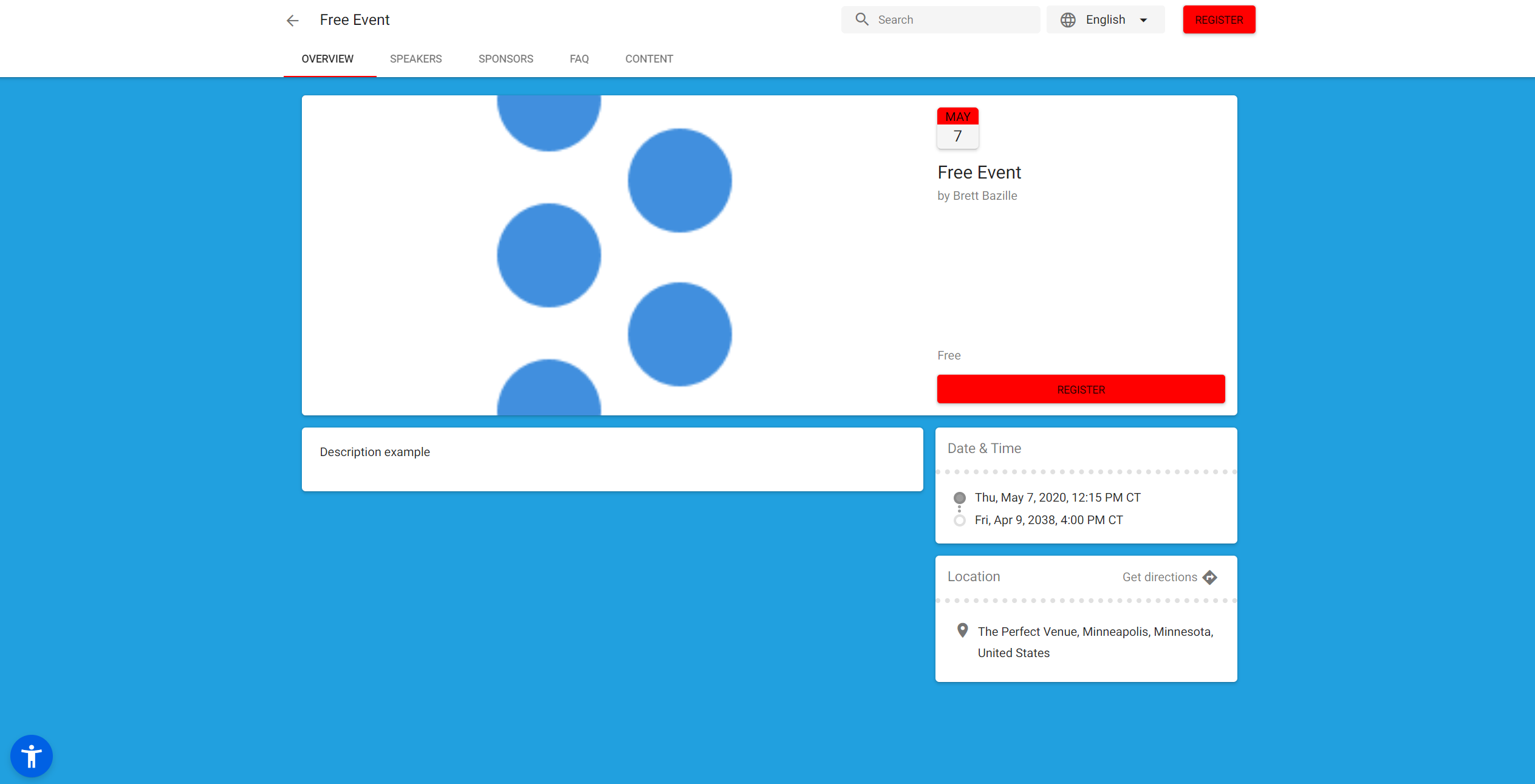
Dark Theme
To enable dark theme for your Event page, navigate to the Event Settings record related to your Event and set Card Color Theme = "Dark."