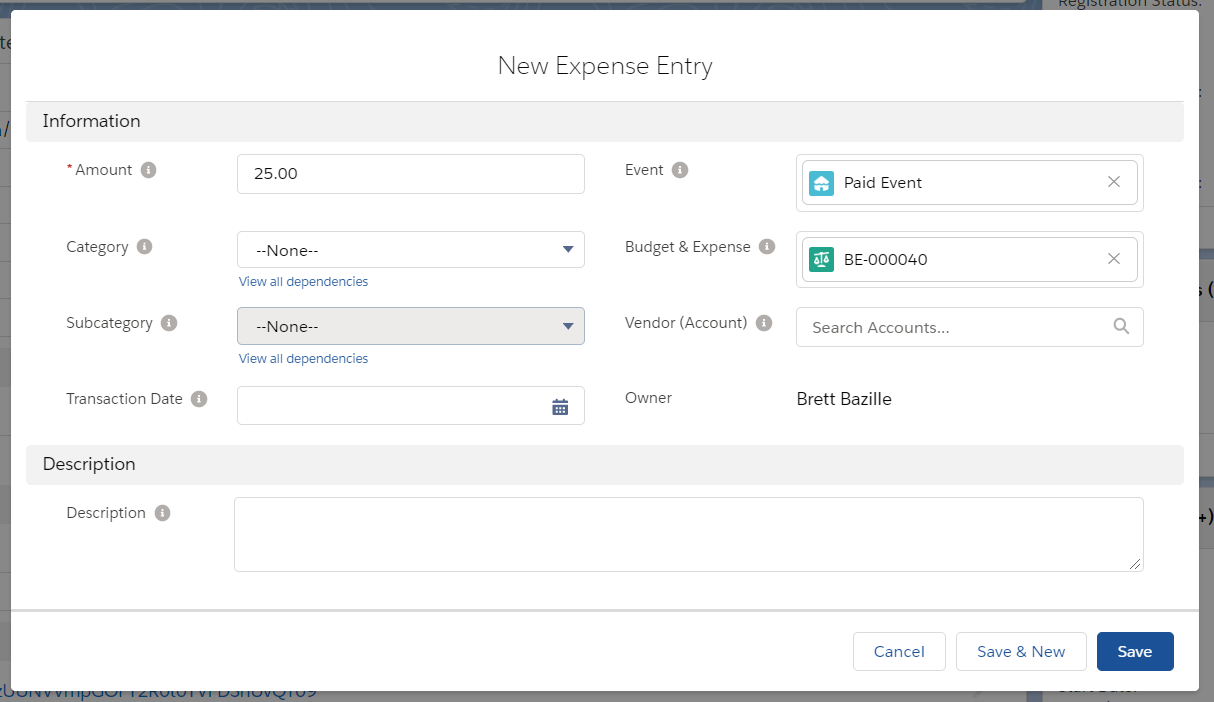Managing your Event's budgets and expenses has never been easier. Organize spending, track budgets, and observe at a high level, how you are tracking for each Event.
The first step is creating a Budget & Expense record to group all future created Expense Entry records.
Then you can create expense records related to an Event, and based on the Budget & Expense Category, they will automatically relate to the Budget & Expense record, then roll up to the Event.
Create a Budget & Expense Record
-
Click New on the "Budget & Expenses" (related list) on the Event.
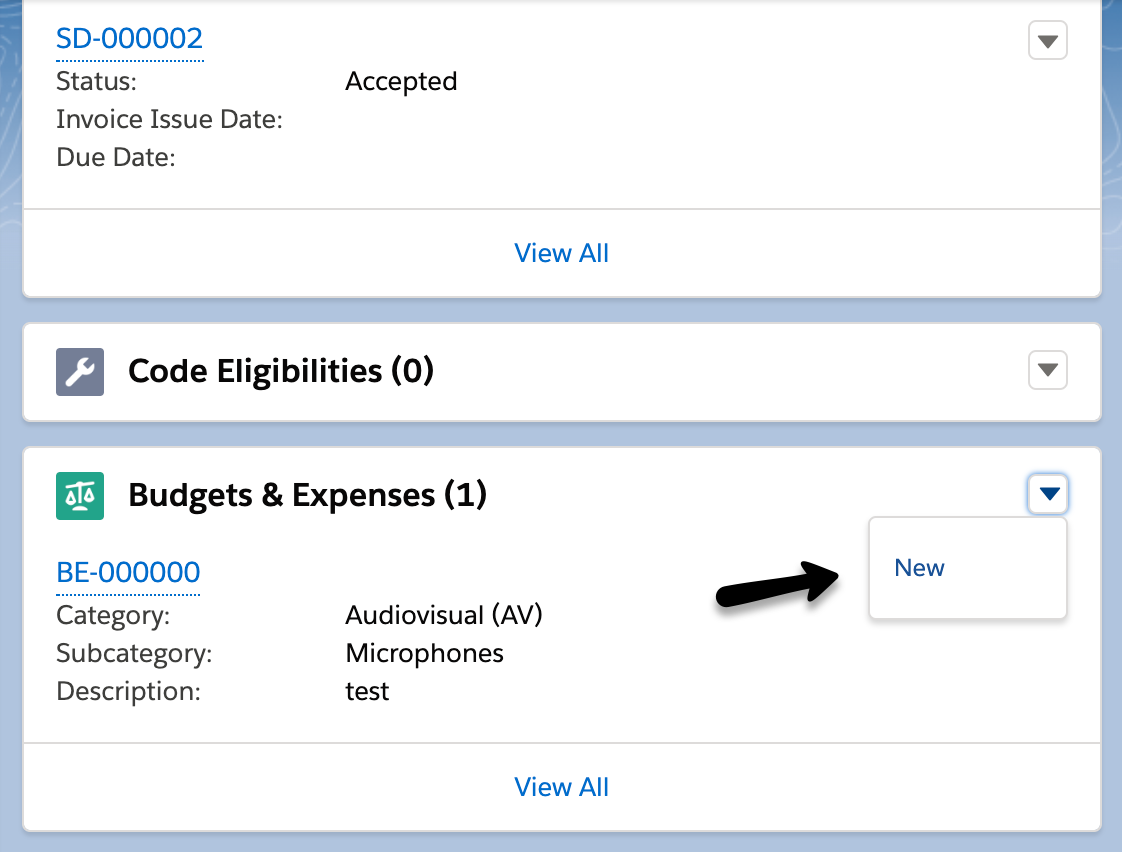
-
Enter the Estimated Amount.
-
Select the Category and Subcategory.
-
Click Save.
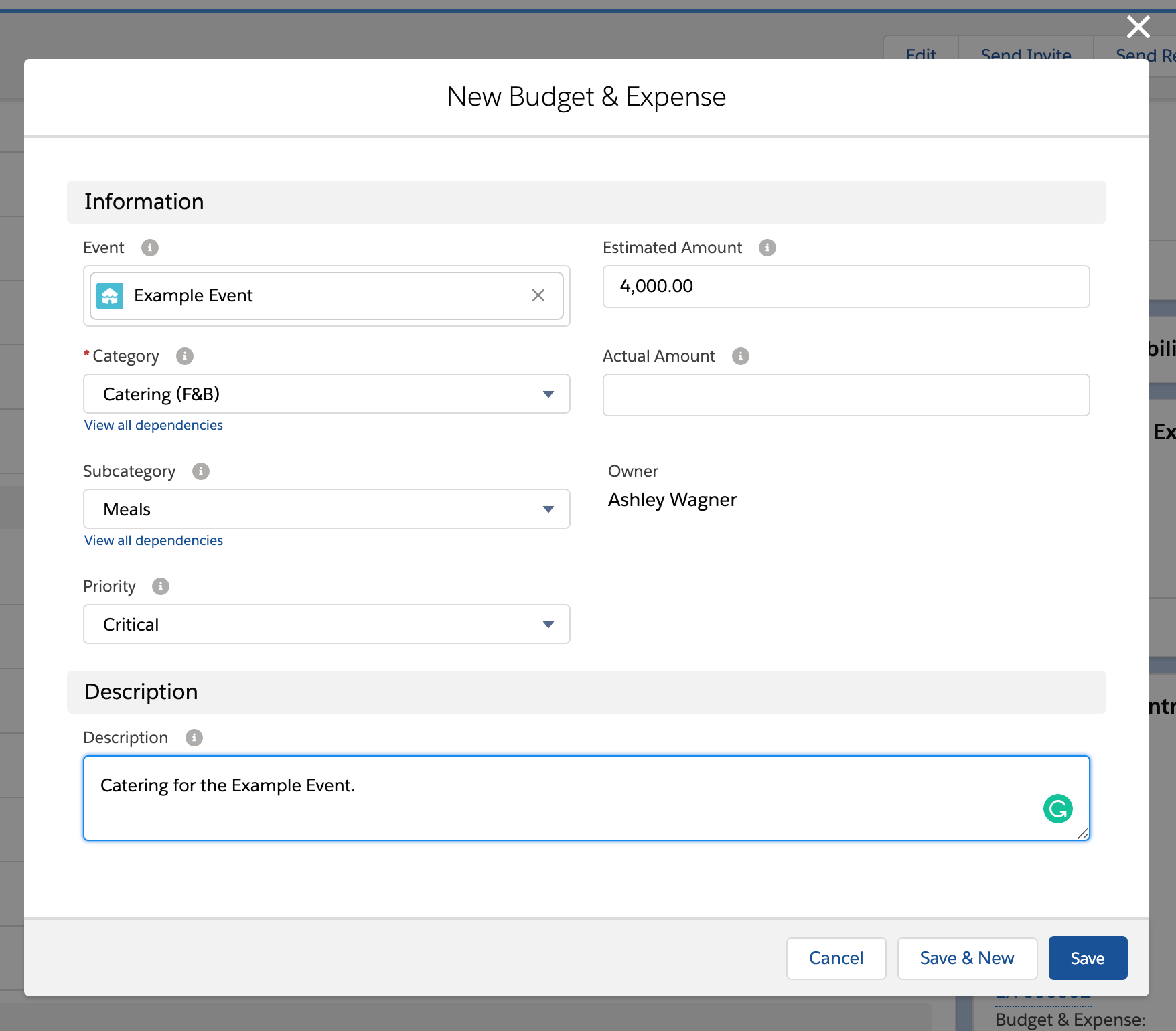
Creating a Budget & Expense record rolls up the totals to the Event.
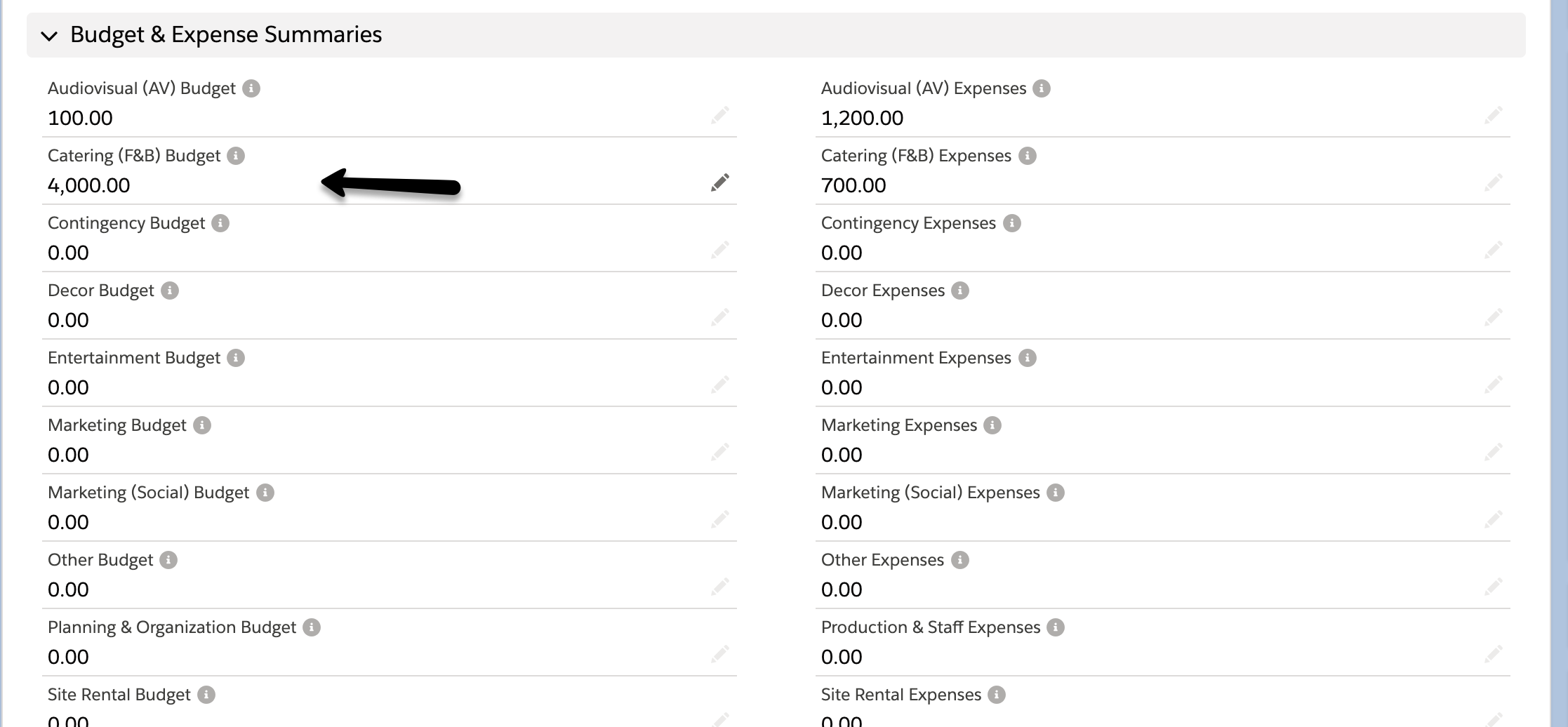
Create an Expense Entry
Once you have an actual price based on your budget, you can file an expense. Expenses track the actual amount you have spent overall on your Event. In the example below, we budgeted for $50 but actually spent $75 on Audiovisuals.
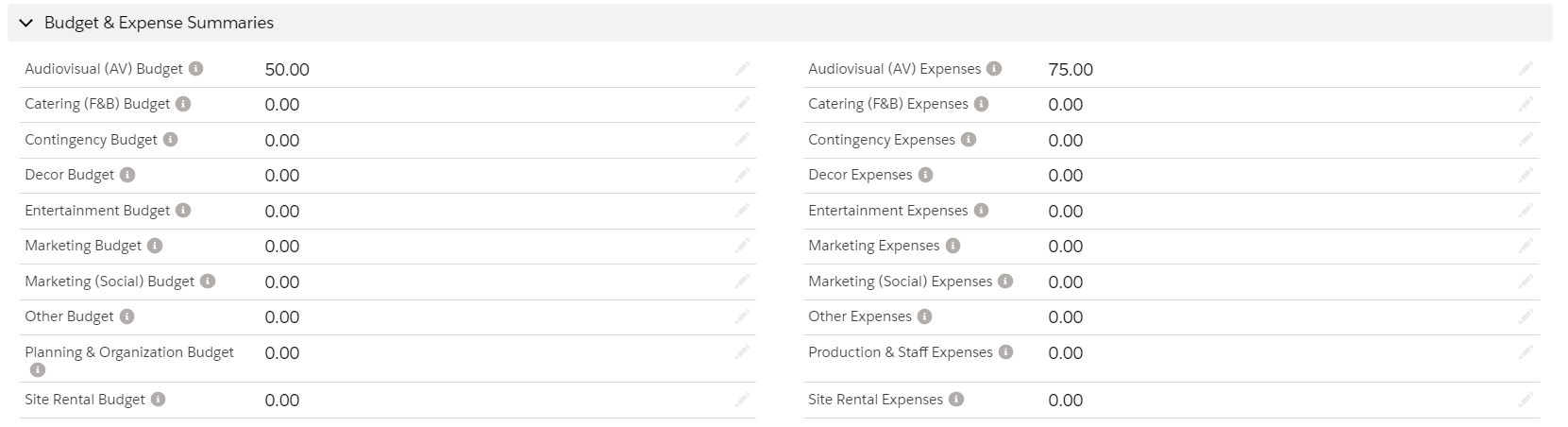
To create a new Expense Entry follow these steps:
-
Click New on the "Expense Entries" (related list) on the Event.
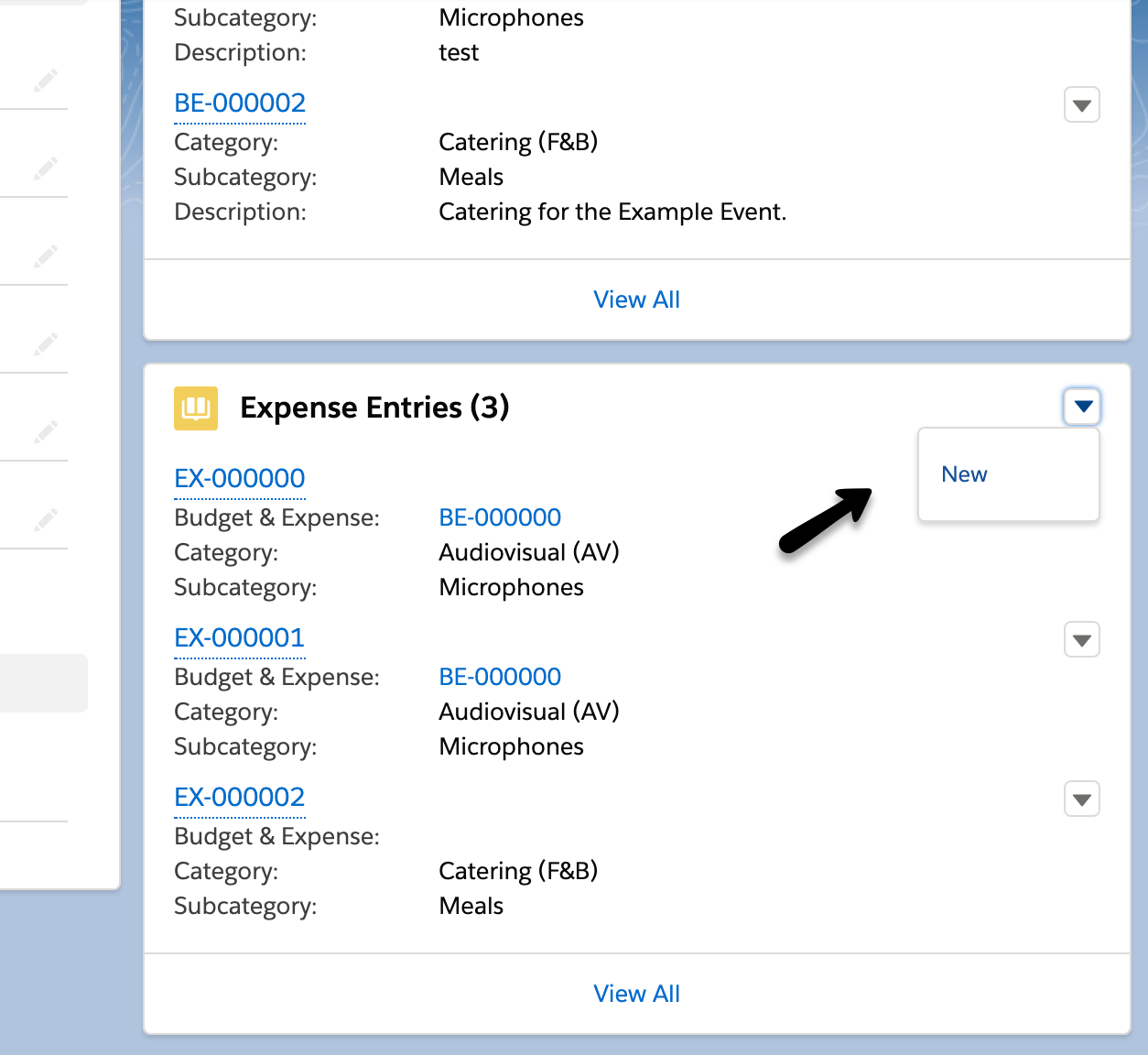
-
Enter the actual Amount, Category, Subcategory, Transaction Date, and Vendor (Account).
You don't need to define the Budget & Expense. If you already created one with that Category/Subcategory, it will be automatically added.
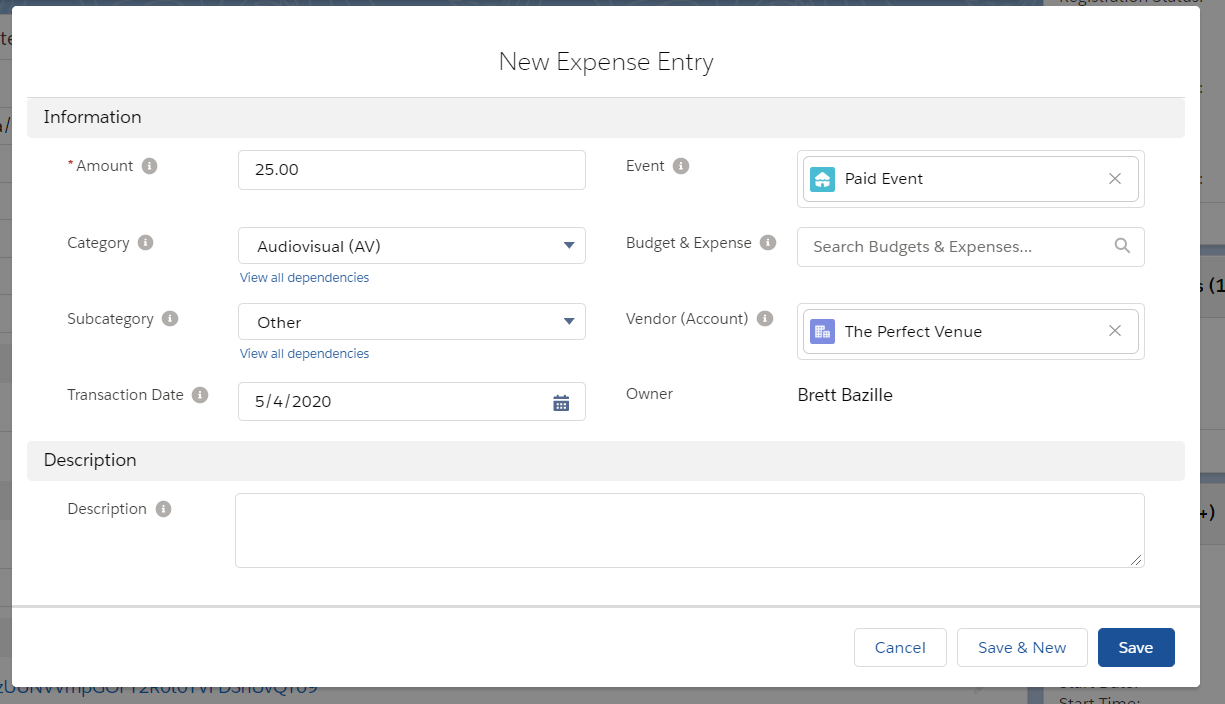
-
Click Save.
Auto Populate Data
If you add a new Expense Entry, and define the Budget & Expense field you don't need to define the Category or Subcategory. This will automatically populate from the Budget and Expense record.
If the Budget & Expense record is associated with an Event, the Event is auto-populated on the Expense Entry.