The new Event Builder is enabled by default, but its tab will not be visible the first time you use it. To make the tab visible, a Salesforce System Administrator must complete the steps below.
Add the Tab
Click the Gear icon in the upper right-hand corner.
Click Setup.
Type and click “App Manager” in the Quick Find box.
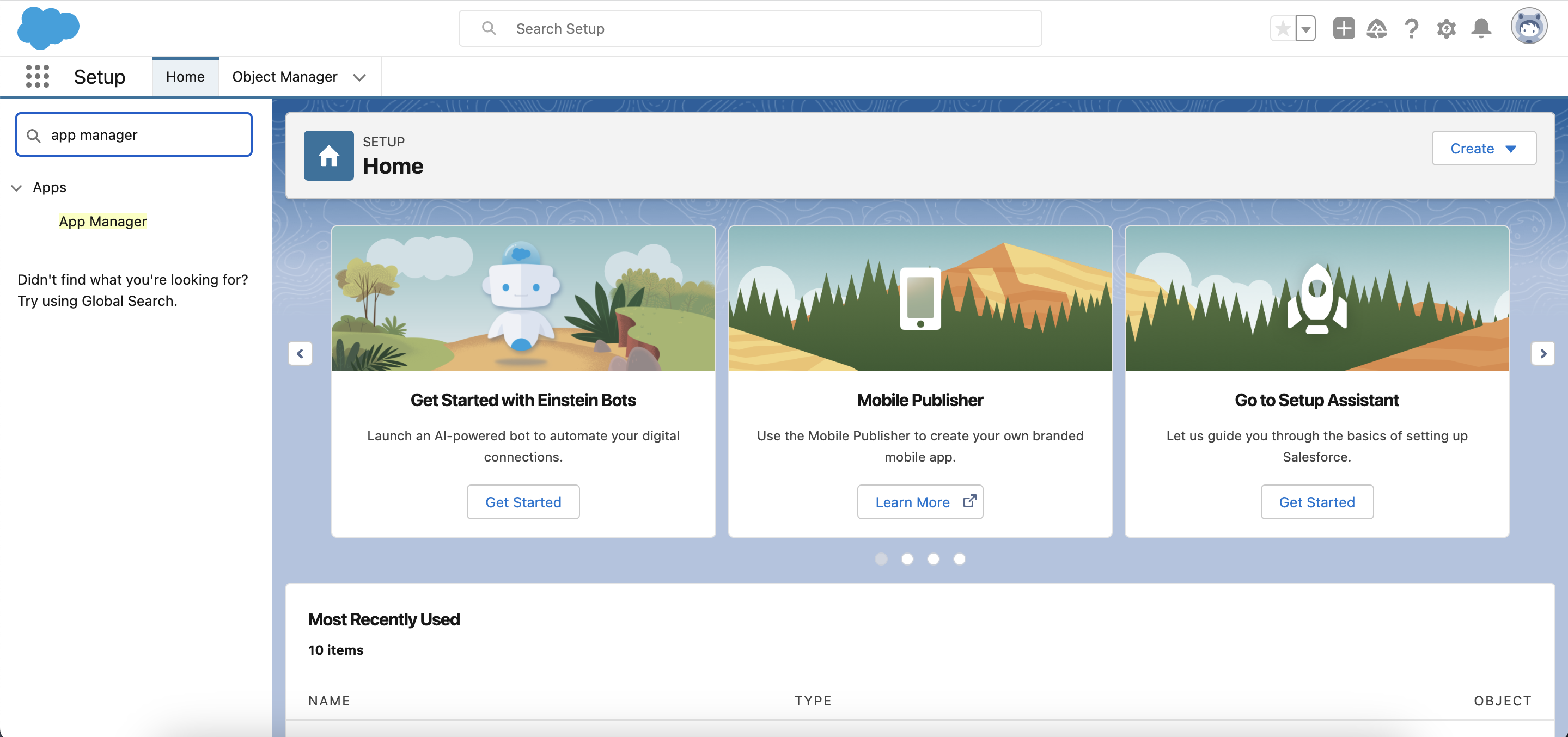
Locate Events (Admin) app.
Use the dropdown arrow on the right to click Edit for the Classic or Lightning Events (Admin).
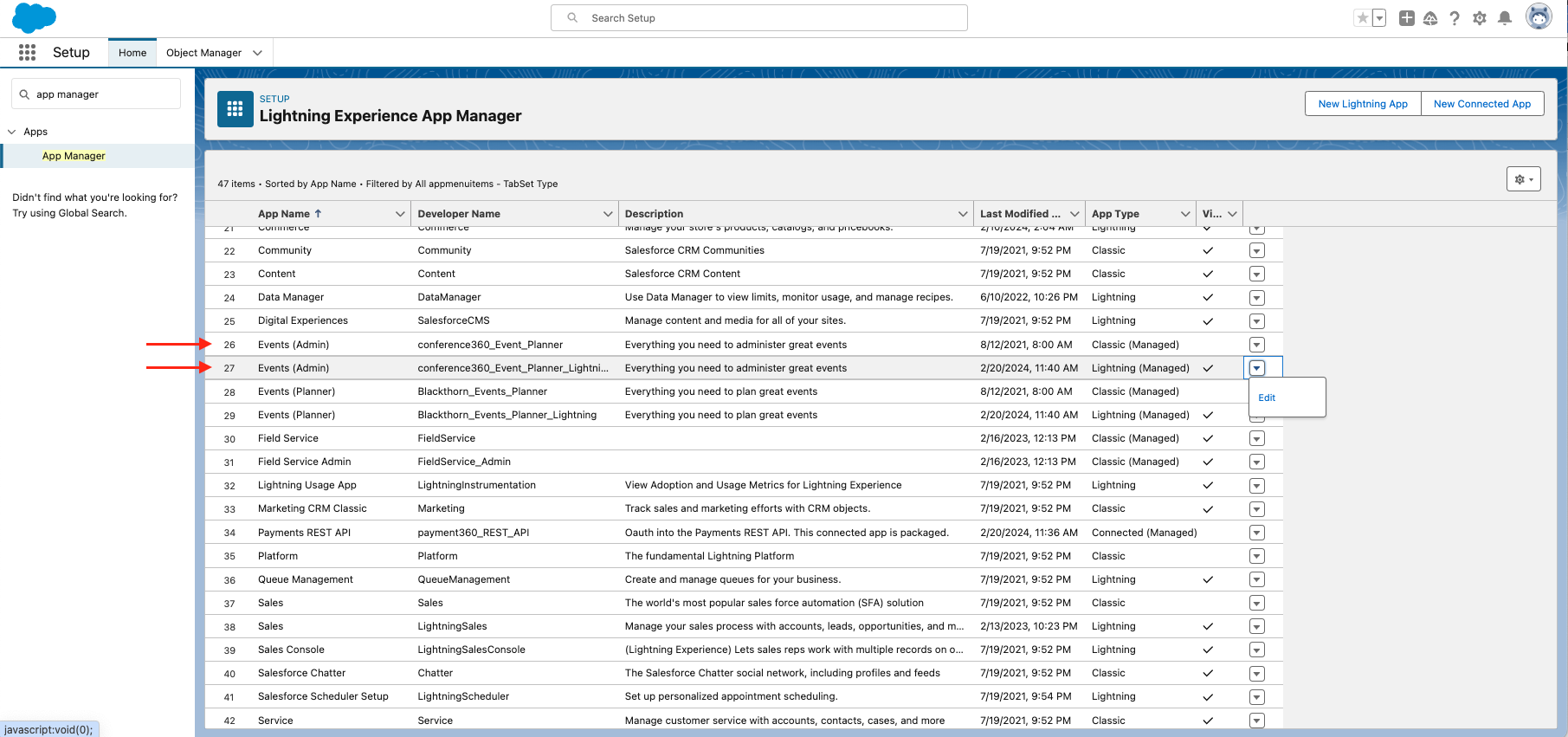
Select Navigation Items.
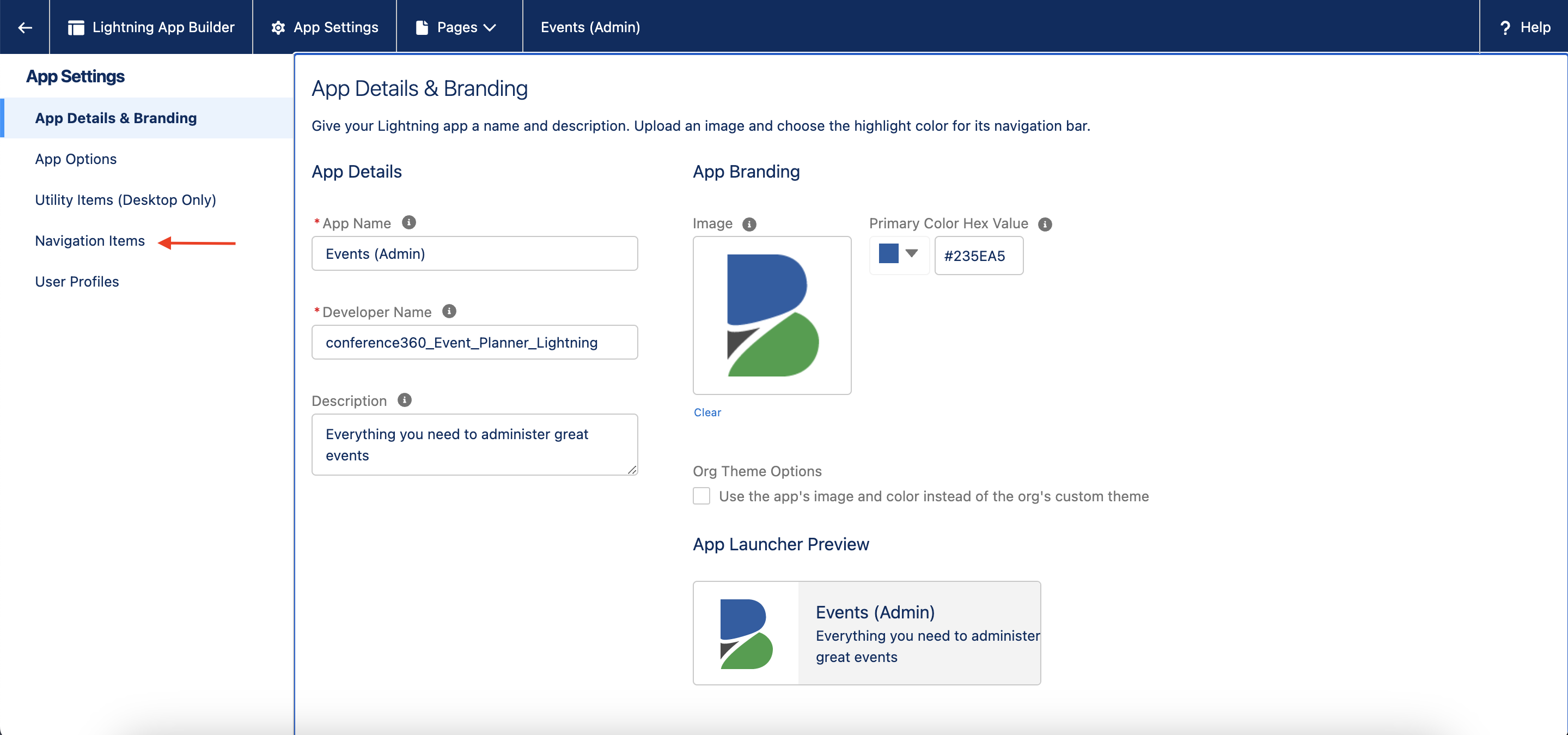
Select and move the Event Builder tab from Available Items to Selected Items.
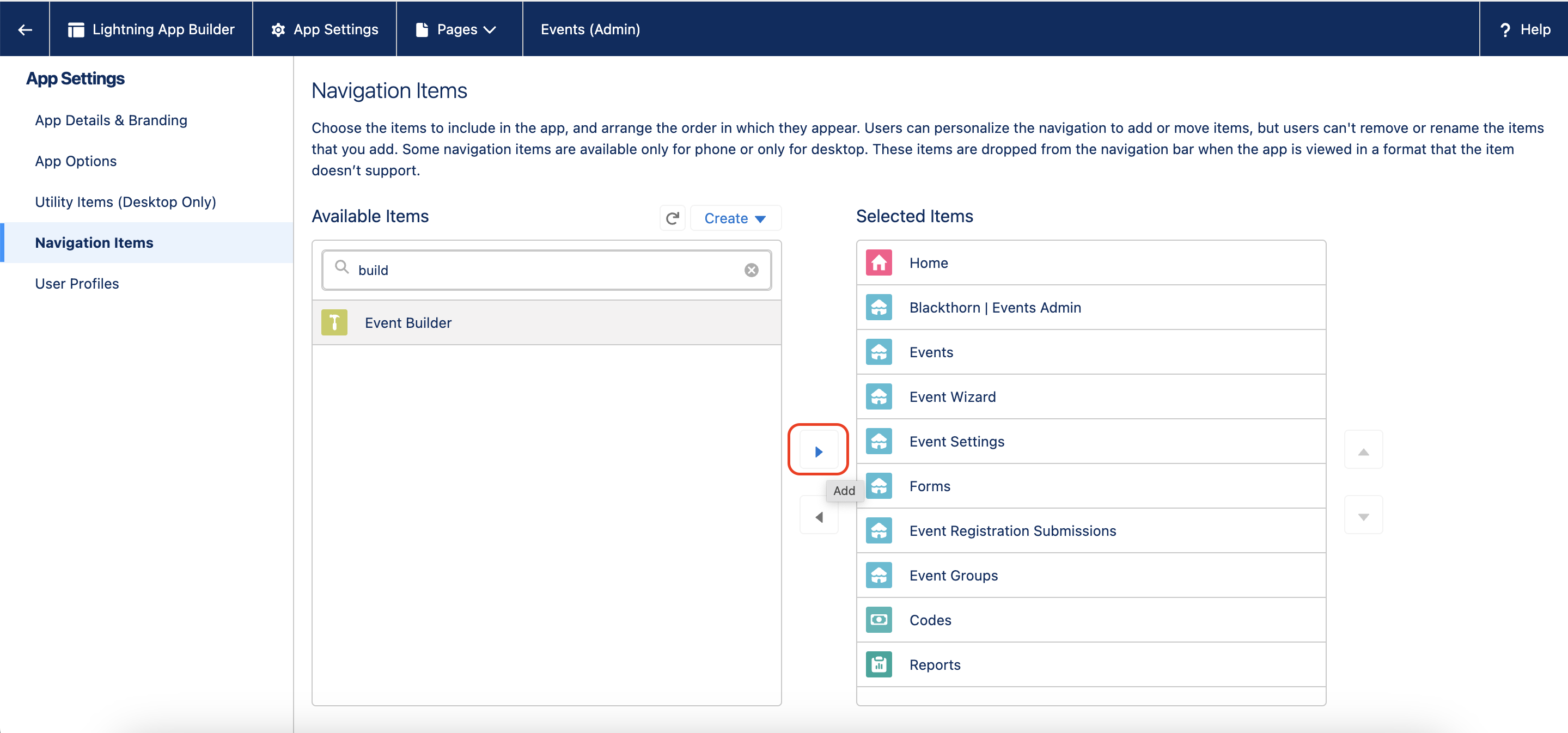
Click Save.
Repeat steps 4 - 10 for the Events (Organizer) app and any other custom Event apps.
Add the Button
Click the Gear icon in the upper right-hand corner.
Click Setup.
Click the Object Manager tab.
Search for and click “Event”. (Make sure to select the conference360__Event__c object, not the standard Salesforce Event object.)
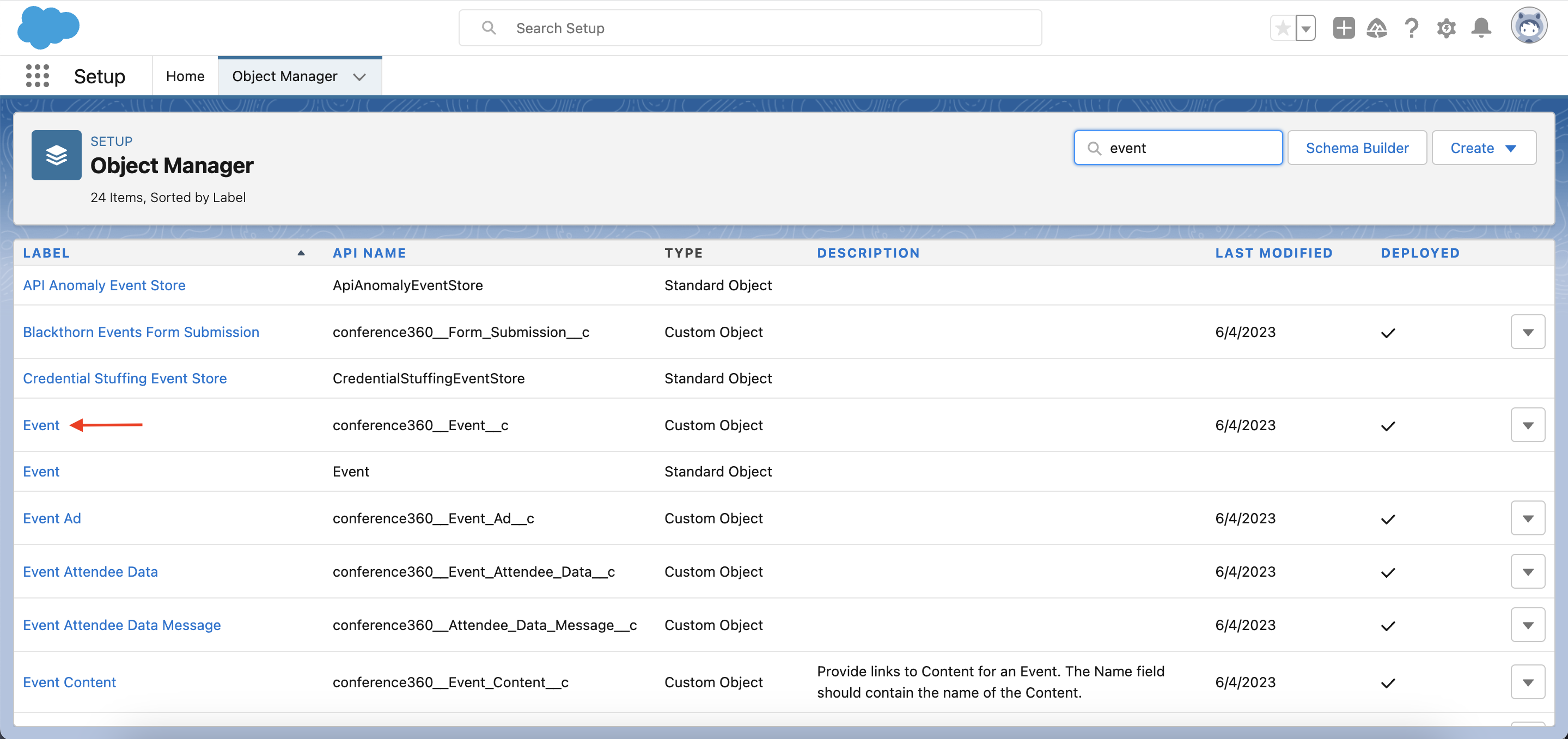
Click Page Layouts.
Click Event Layout.
Click Mobile & Lightning Actions.
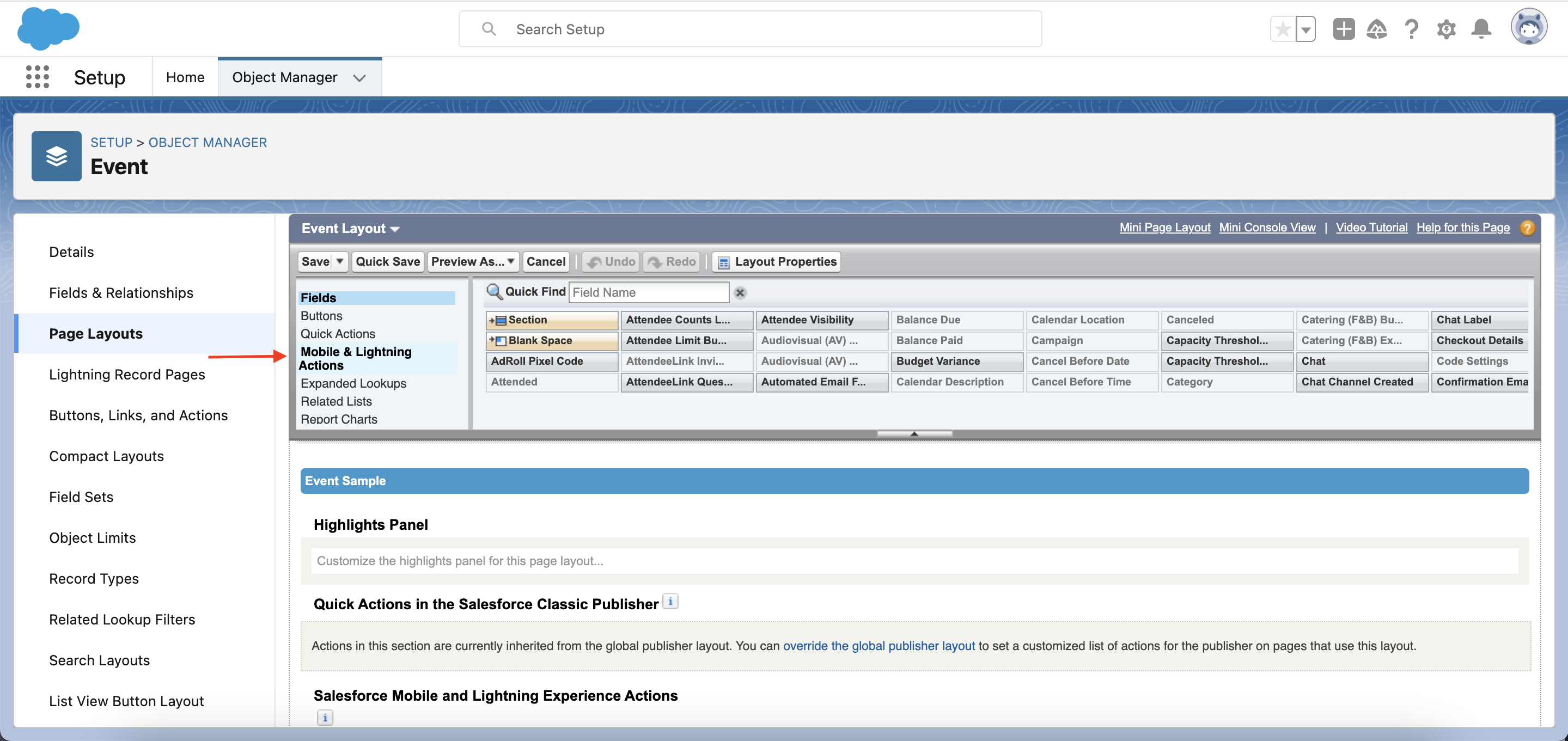
Remove the Wizard button from the page layout.

Add the Builder button to the page layout.
Repeat steps 5 - 9 for any custom page layouts.
Once the tab and button are added, the Event Builder can be accessed via the tab or an Event record’s Builder button.