There are a couple ways that users can customize the Event Builder.
- Select fields from a predefined field set that excludes fields hard-coded into the Builder’s UI.
- Add Standard, packaged, and custom fields to each section.
Important Functionality
Fields added to the field set will respect the required option as designated by field set or field metadata and not the page layout.
Customize Fields
Fields can be added to the sections that allow customization. For this example, let’s place the Payment Processing Fee field in the Event Details section.
- Open the Event Builder.
- Select an existing Event or create a new one.
- Scroll down to the Event Details section.
- Click click here.
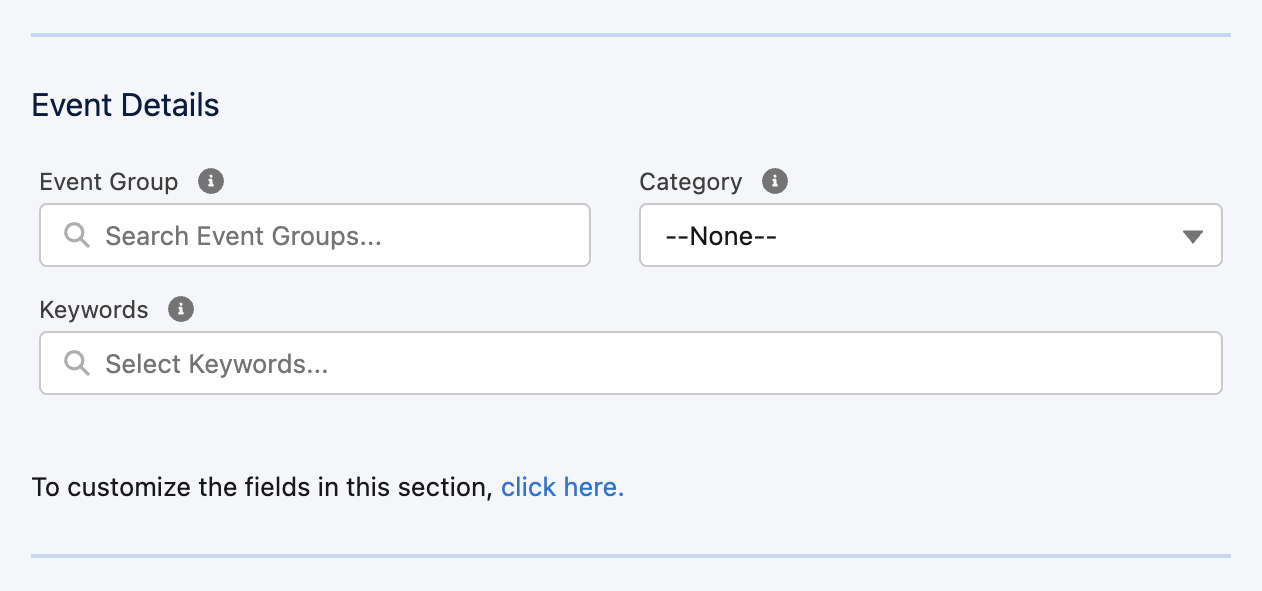
- Click Edit.
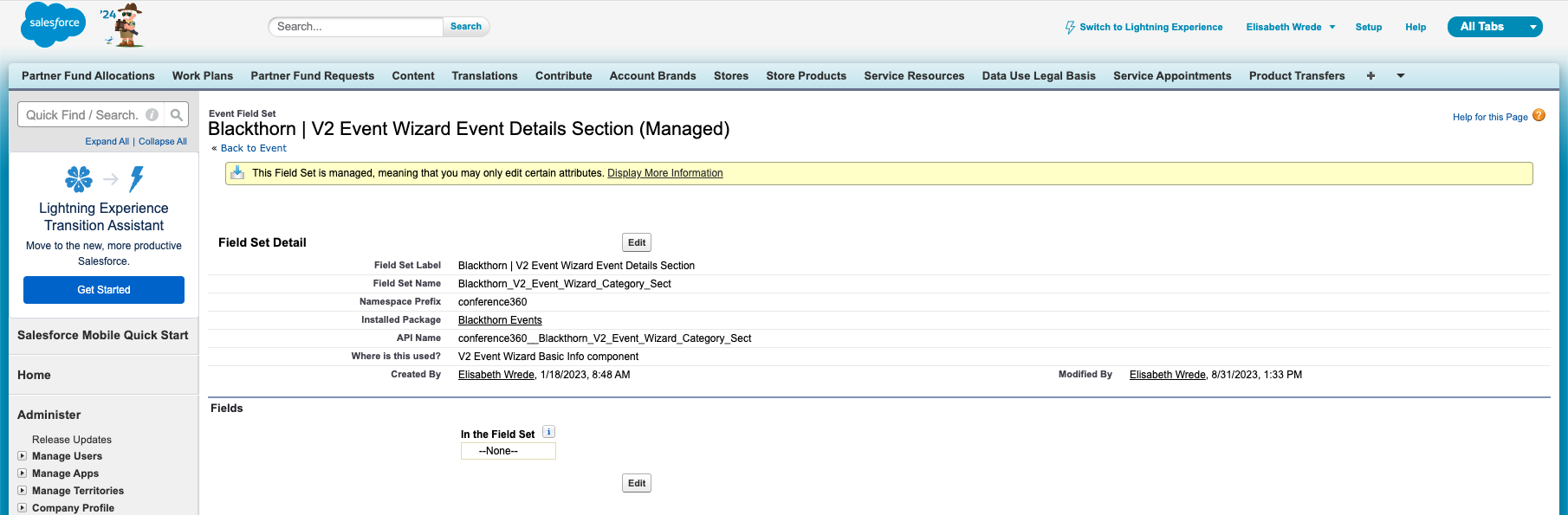
- Drag and drop the Payment Processing Fee field to the “In the Field Set” box.
- Click Save.
- Go back to the Event Builder and refresh the page.
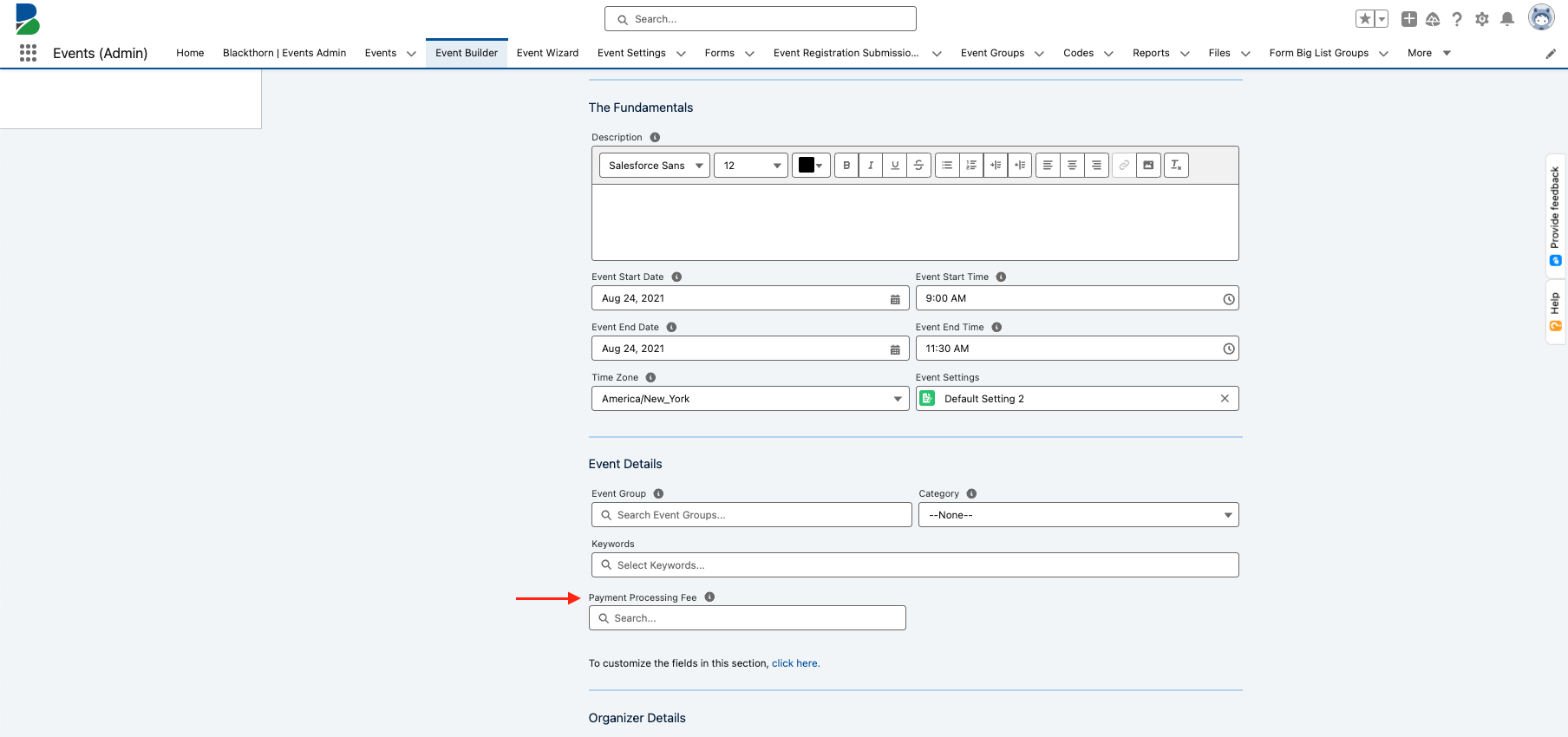
You can now select an existing Payment Processing Fee or create a new one.