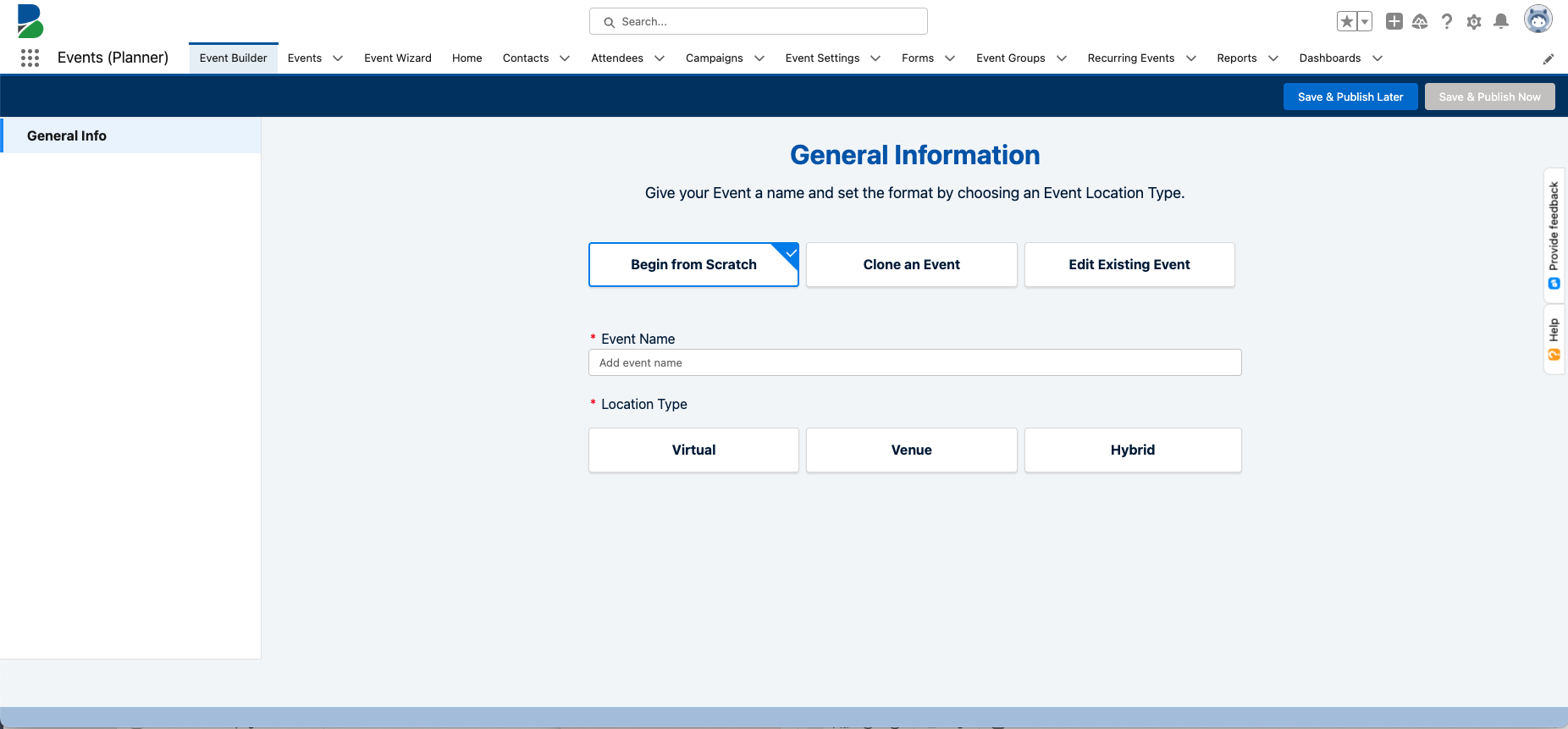
Click Begin from Scratch.
Enter an Event Name.
Click one of the Location Type buttons. (This will populate the Event Location field.)
Virtual
Venue
Hybrid
Complete the fields in The Fundamentals section.
Description
Event Start Date
Event Start Time
Event End Date
Event End Time
Time Zone
Event Settings
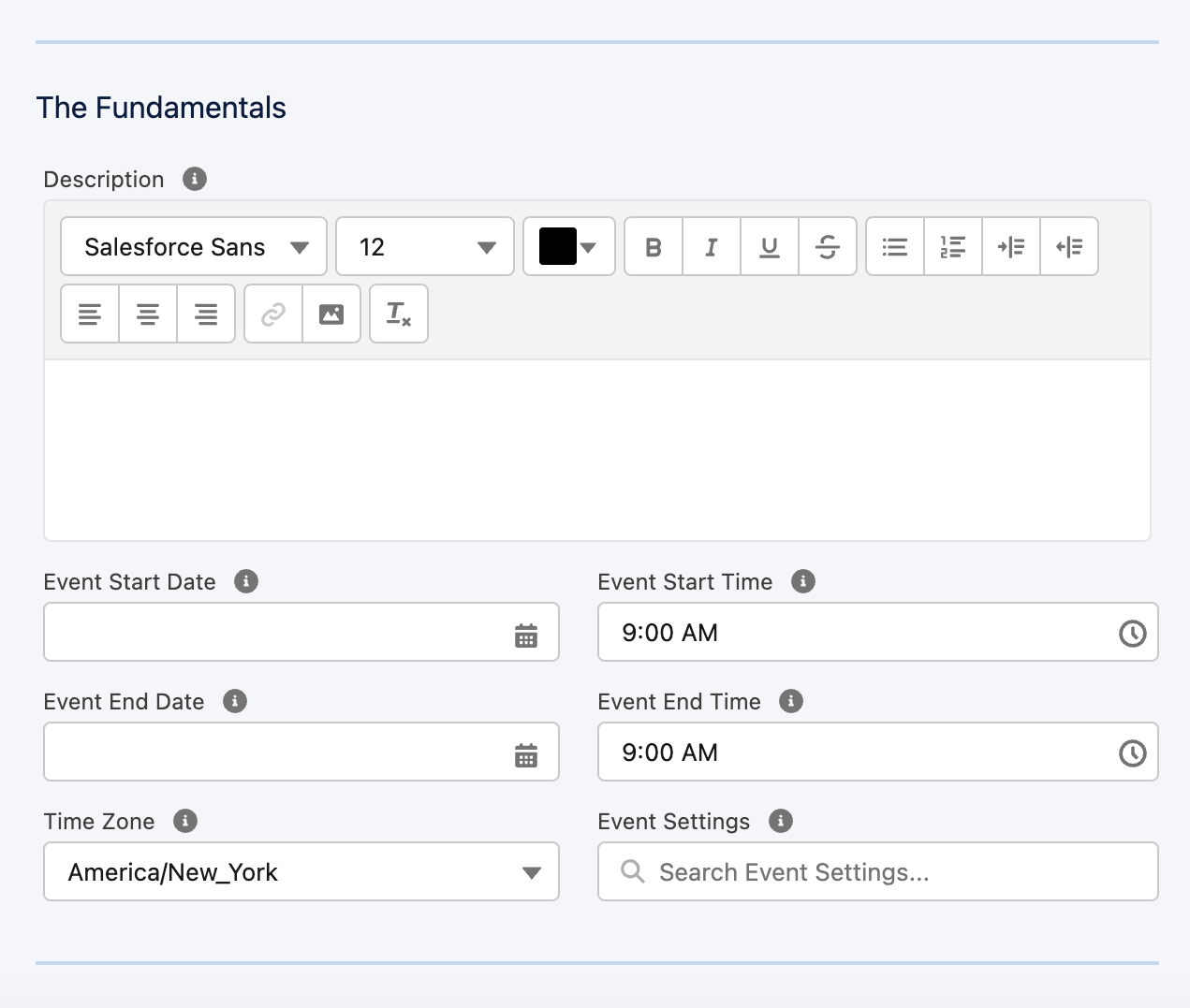
Complete the following Recurring Events Details fields.
Build From Scratch-Normal Scheduling:
Recurring
First Event Start Date
First Event End Date
First Event Start Time
First Event End Time
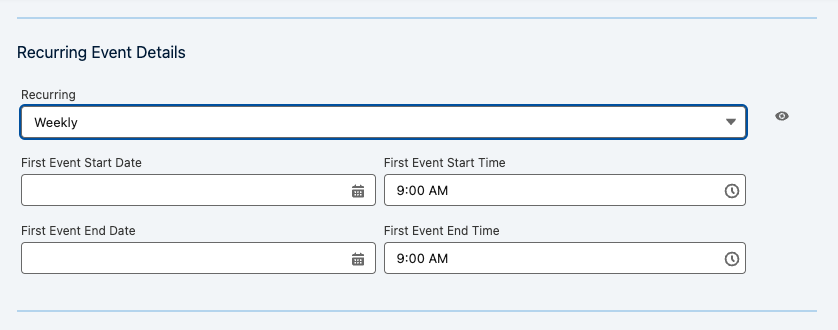
Build From Scratch-Advanced Scheduling:
Recurring = “Custom”
In the Custom Recurrence popup window, complete the following fields.
Repeats
Count
Repeats On – The options available will change based on the value you selected in Repeats.
Recurrence Method
Click Save.
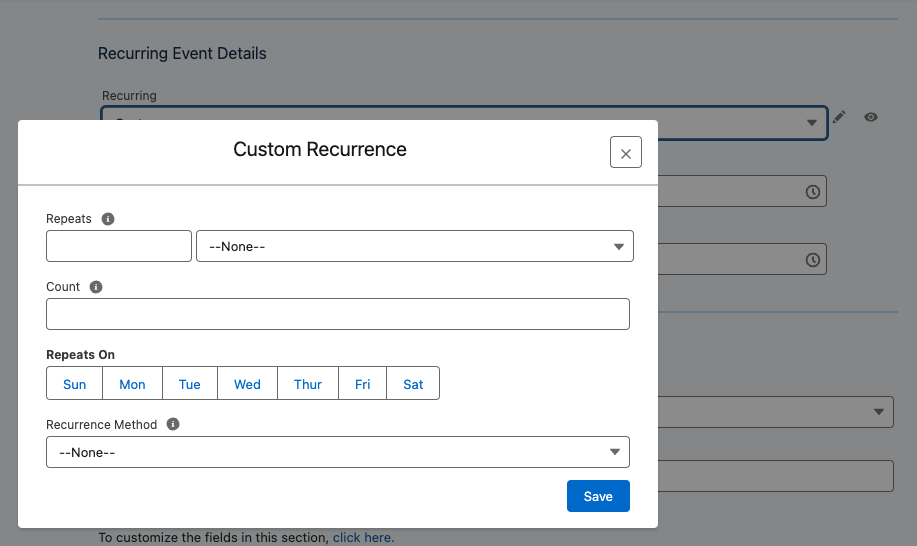
First Event Start Date
First Event End Date
First Event Start Time
First Event End Time
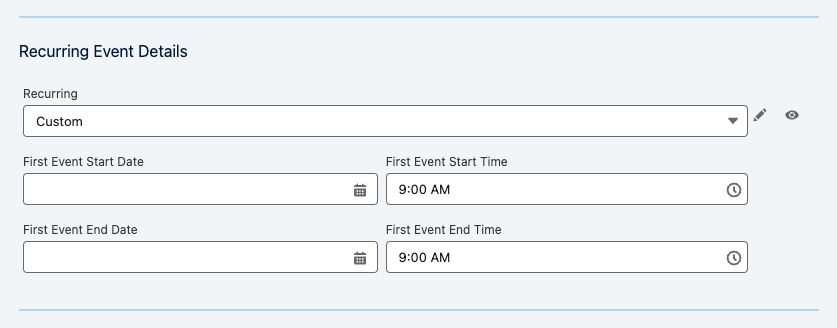
Complete the following Event Details fields.
Event Group
Category
Keywords (Event Keyword record)
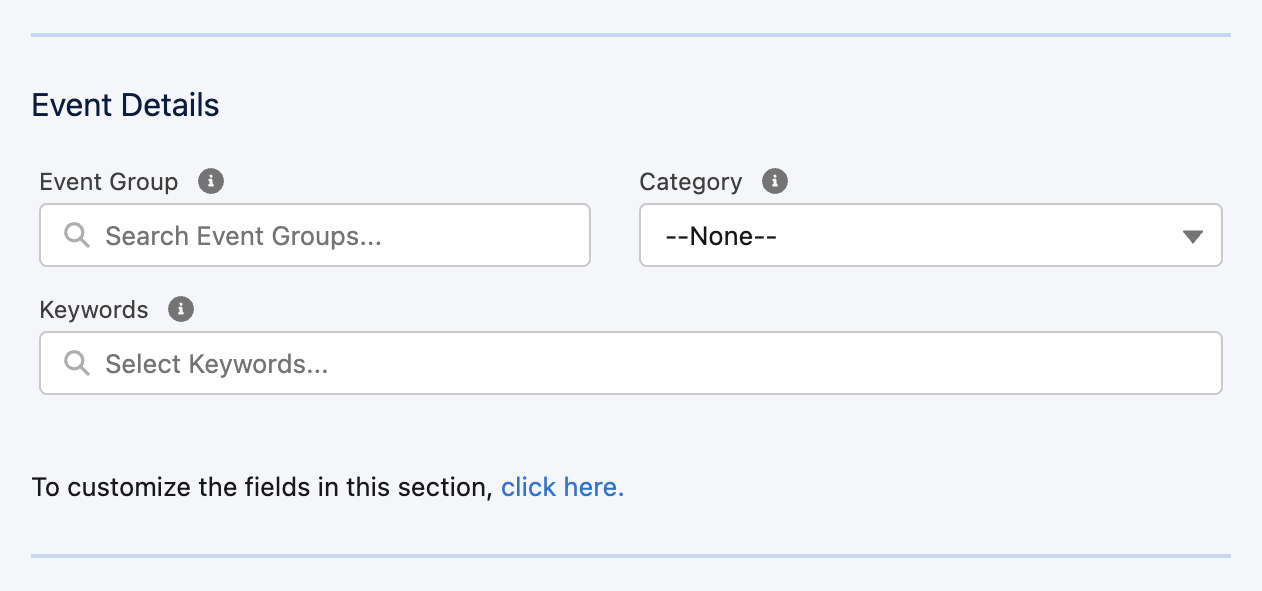
Complete the following Organizer Details fields.
Organizer (Contact)
Organizer (Account) - This field will be overwritten by the Organizer (Contact) field if both fields are populated.
Contact Us Email
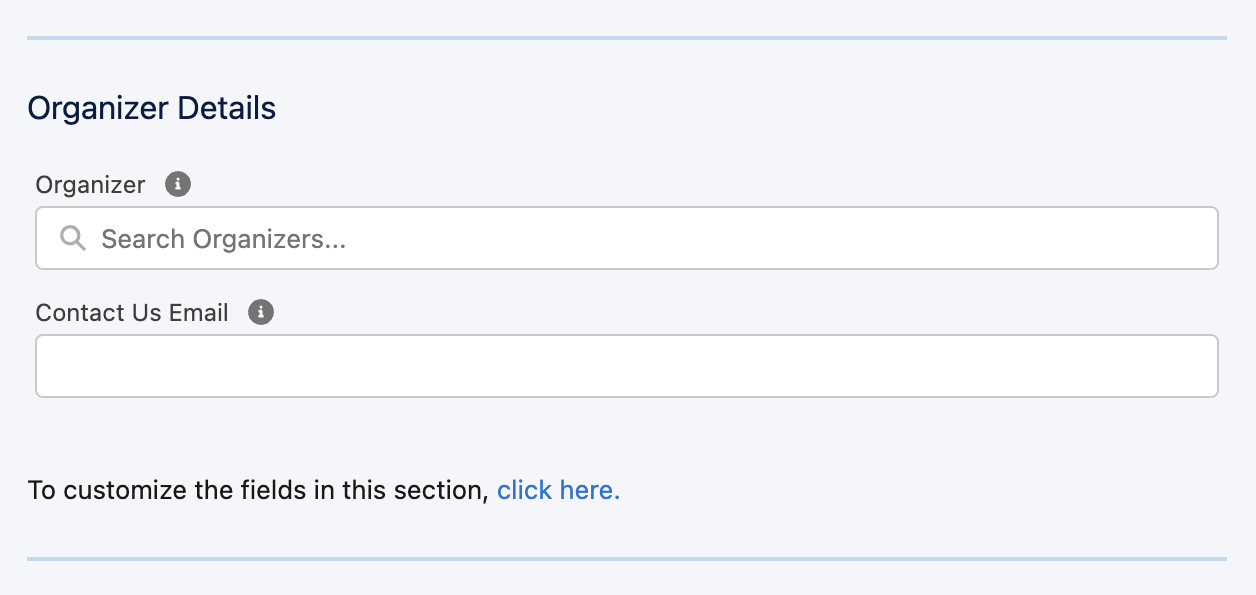
Complete the following Venue fields, if necessary.
Venue
Venue Name
Venue Street
Venue City
Venue State/Province
Venue Country
Venue Postal Code
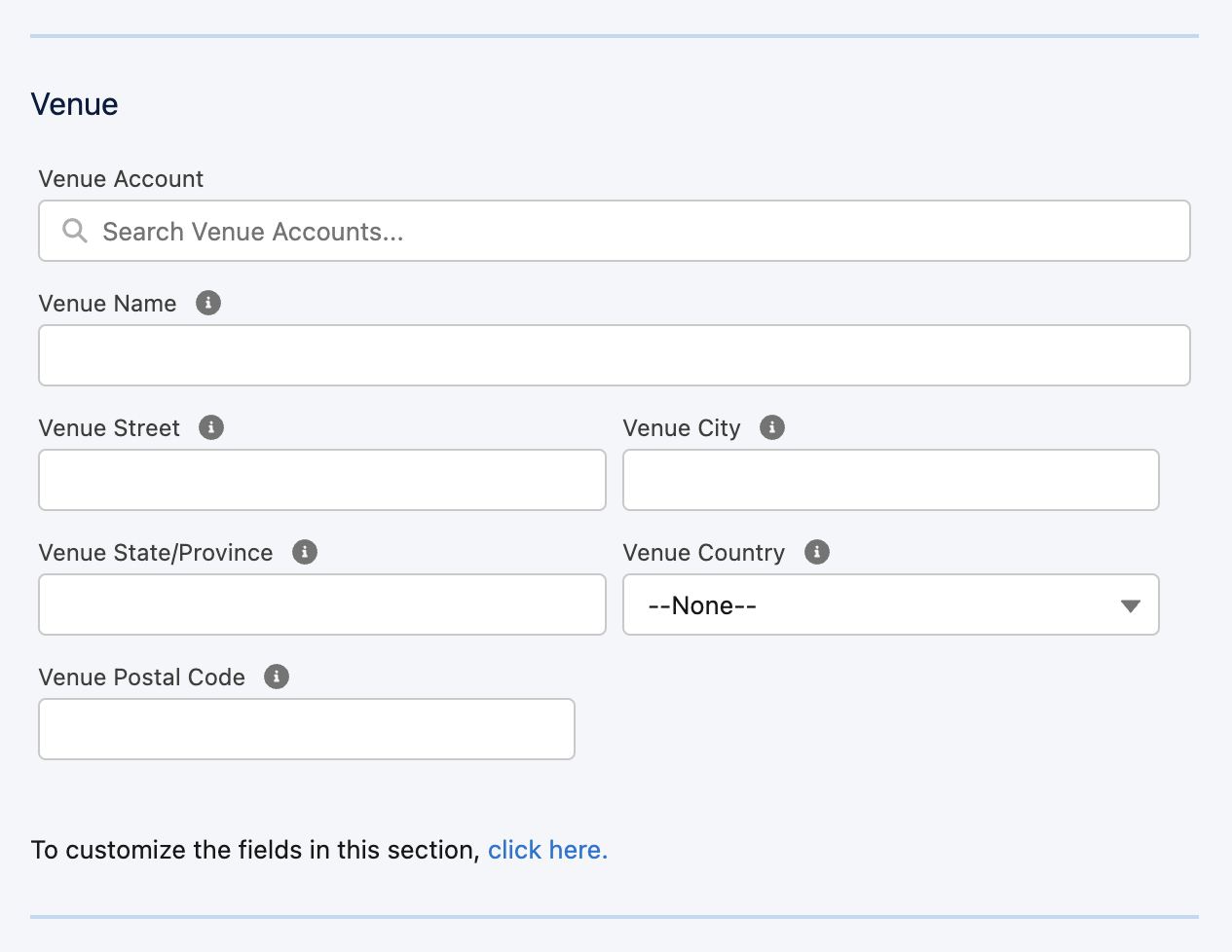
Complete the following Webcast Account fields, if necessary.
Webinar/Meeting Account = “Zoom”
Zoom Type = “Meeting” or “Webinar”.
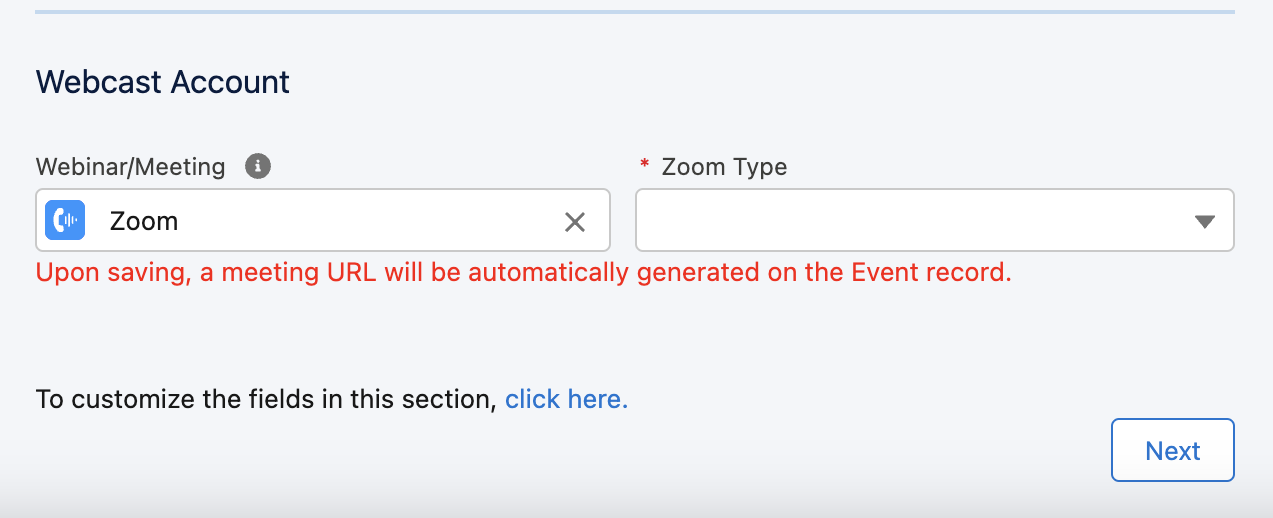
Webinar/Meeting Account = Paste webinar URL (Webinar/Meeting URL) field is on the Event object.)
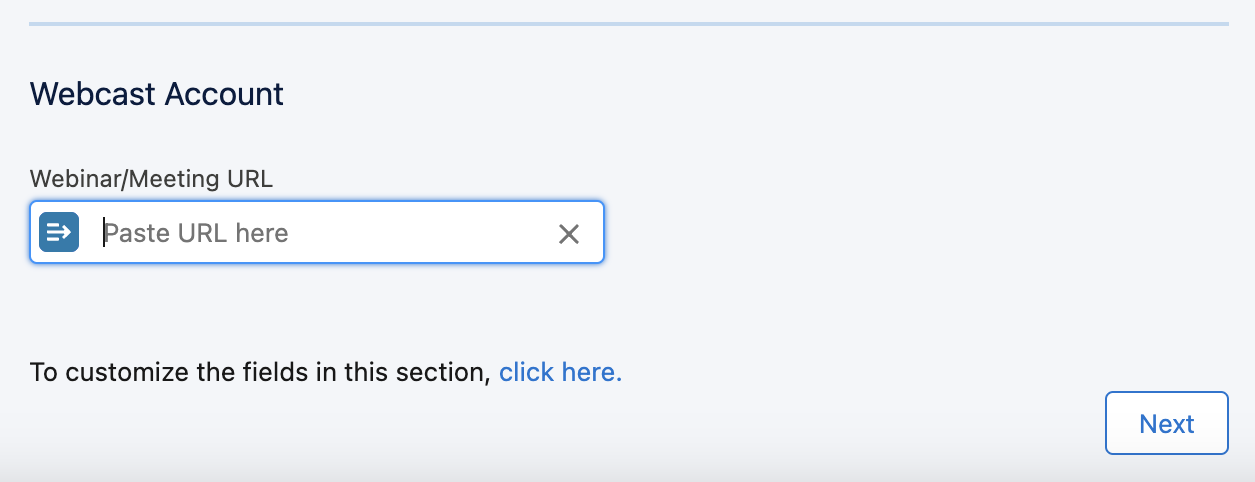
Webinar/Meeting Account = Click + Create New.
Fill out the fields on the New Webinar Account screen.
Webinar Name
Provider
First Name
Last Name
Email
Organizer Key
Account Key
Click Save.
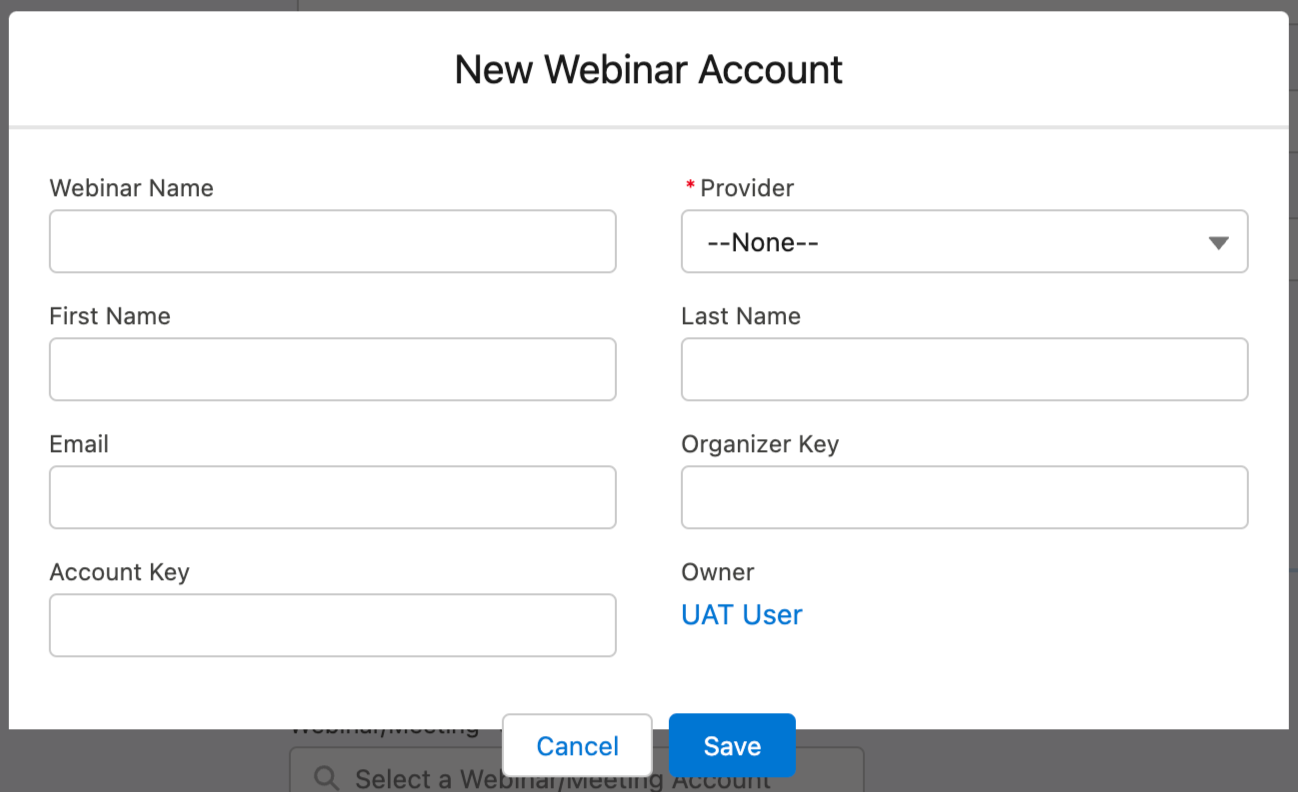
Click Next.