- Click the Attendees tab in the left-hand navigation bar.
- Choose one of the following options to add Attendees.
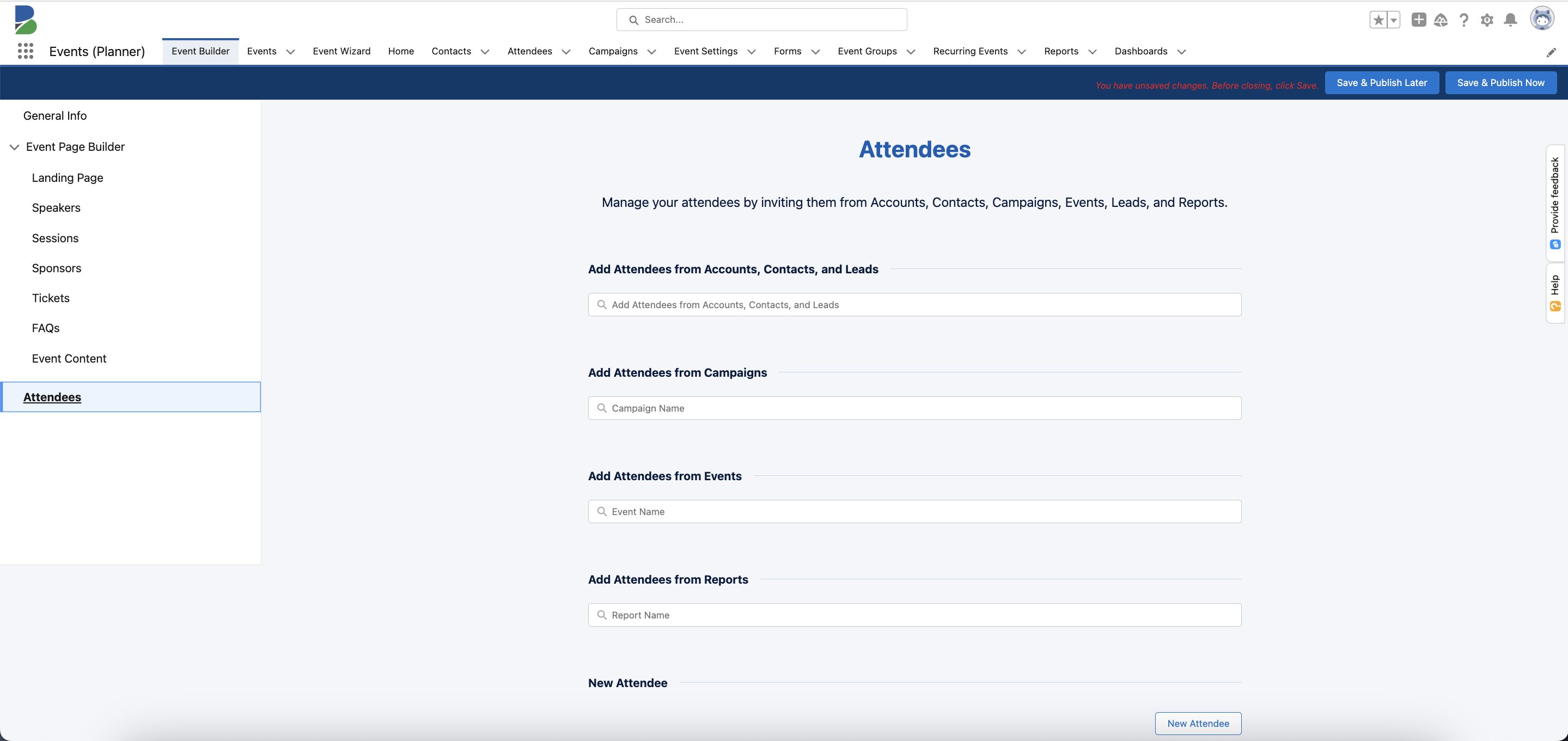
Add Attendees from Accounts, Contacts, and Leads
Search for Attendees who are related to existing Accounts, Contacts, and Leads.
- Business (non-Person) Account: An Attendee record is created for each Contact related to the non-person Business Account, and each will have the Account and Contact lookup fields populated.
- Person Account: An Attendee record is created and related to the Person Account record.
- Contact: An Attendee record is created and related to the Contact record.
- Lead: An Attendee record is created and related to the Lead record.
Add Attendees from Campaigns
Search for Attendees who are related to previous Campaigns.
- An Attendee record is created for each Contact that is related to a Lead/Contact/Account, and each will have the Account and Contact lookup fields populated.
Add Attendees from Events
Search for Attendees who have attended previous Events.
- Attendees for the new Event are created by cloning the existing Attendee who is related to the previous Event.
Add Attendees from Reports
Search for an existing Report to create Attendees for an Event. If you select a report that includes Events and/or Attendees, all Attendees will be cloned to the new Event.
Pre-requisites
- Make sure the first column of the report includes the Record ID for each individual/record. The import will fail silently if it doesn’t.
- Confirm that the report with Accounts and Contacts from has fewer than 2000 rows, since Salesforce will only add the first 2000 rows/Attendees to the Event. You must use a Data Loader to import more than 2000 Attendees.
Add New Attendees
- Click New Attendee.
- Complete the following fields.
- Salutation
- First Name (required)
- Last Name (required)
- Email (required)
- Title
- Email Opt-in (strongly suggested*) - Blackthorn recommends using the Email Opt-in field to assist with marketing efforts.
- Registration Status
- Visibility Control
- Street
- City
- State
- Country
- Click Add.
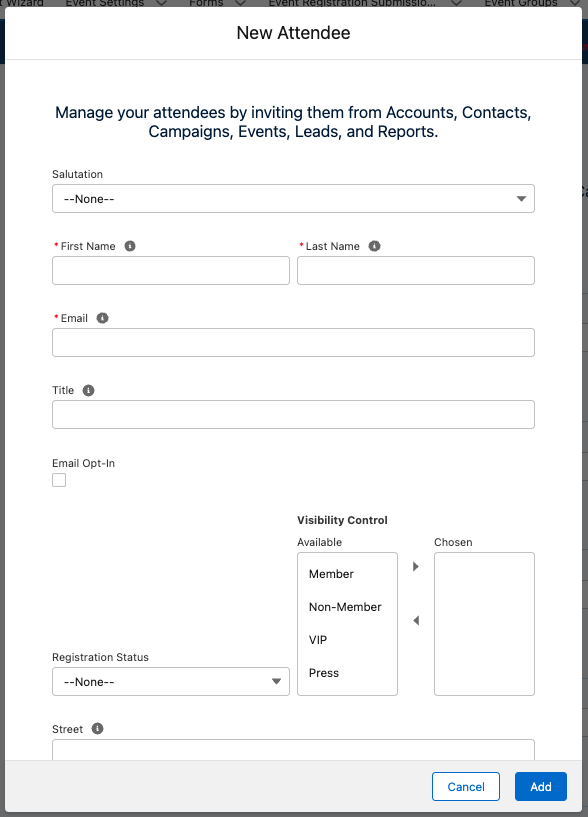
*It is the responsibility of Blackthorn’s customers to protect Attendees’ data, make it easy for Attendees to opt out of marketing communications, and respect the wishes of those who have opted out.