- To edit or add FAQs from the Landing Page, scroll down to the Frequently Asked Questions section.
- Click Add or Edit FAQs.
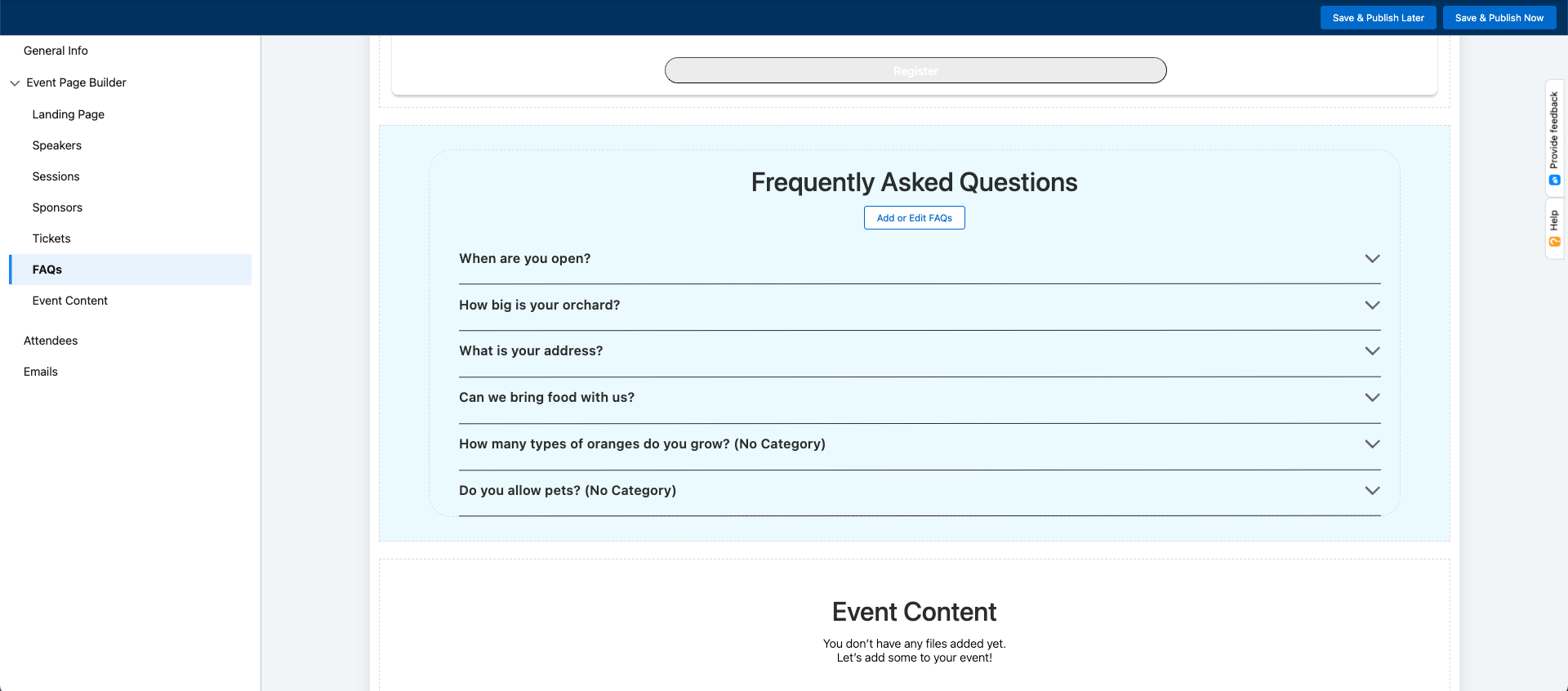
Edit or Delete a Question
- To edit a question and answer, click the Pencil icon. To delete a question and answer, click the Waste Bin icon.
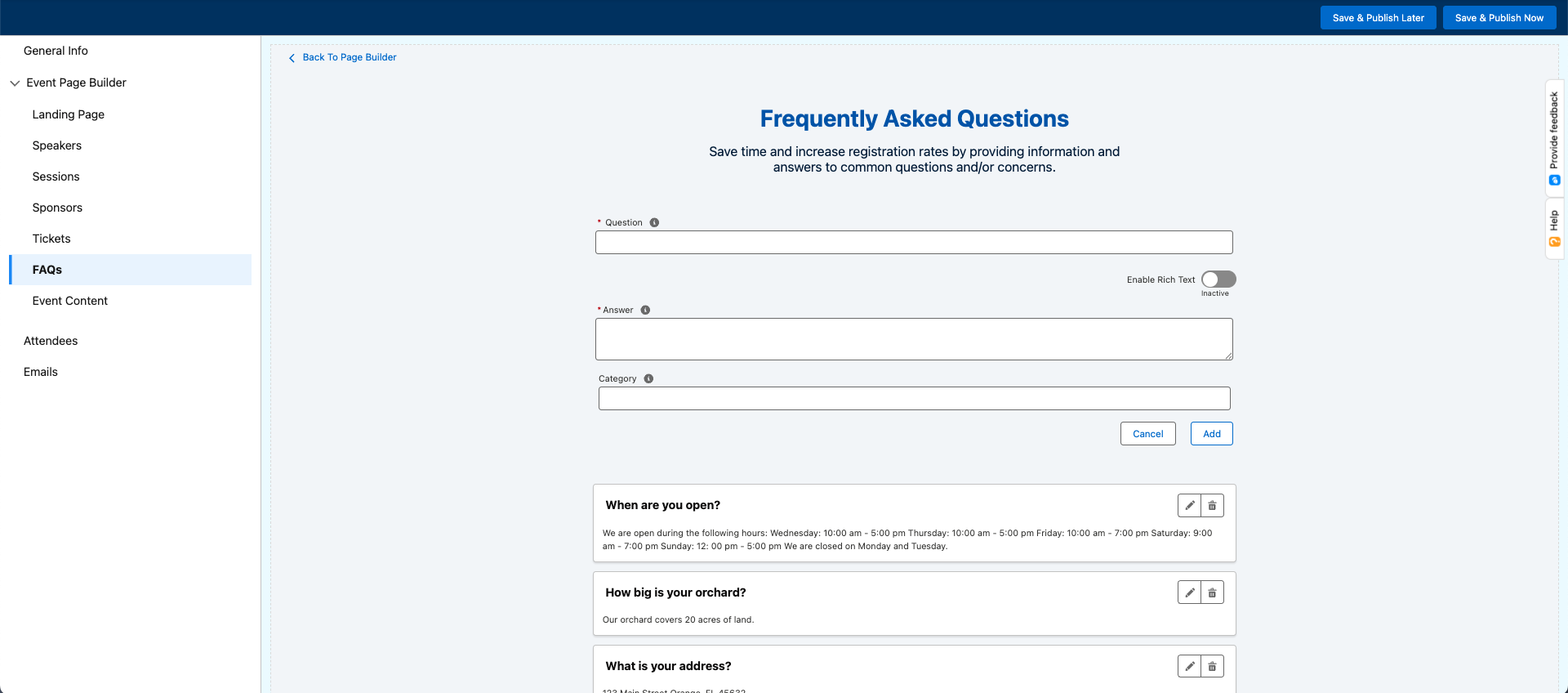
- Make any necessary updates and click Save.
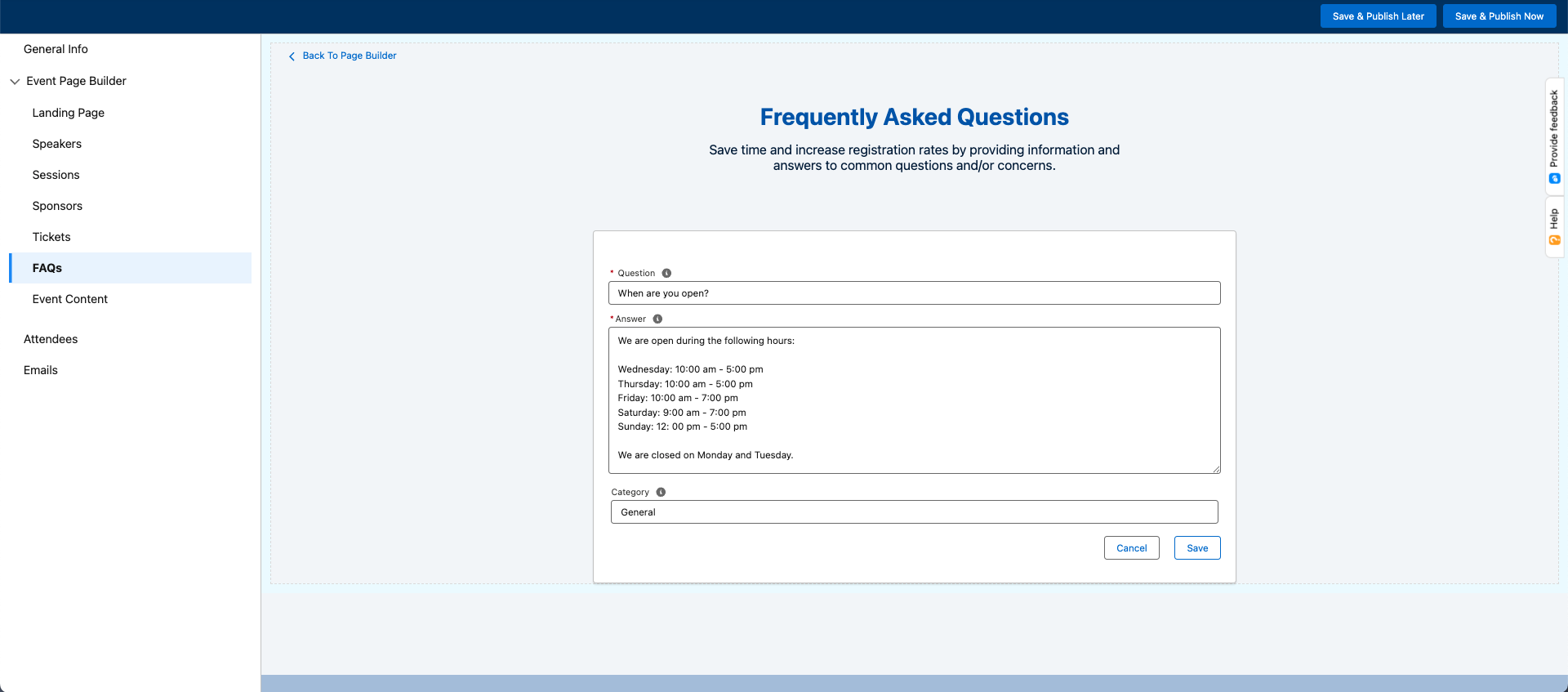
The sort order of the FAQs can be changed by editing the Sort Order field on the Event FAQ record. If only one Event FAQ record exists, the Sort Order will be "1". FAQs are ordered in descending order from top to bottom.
Add a Question
Complete the following steps to add frequently asked questions and answers to your Event.
- Enter a Question (required).
- Enter an Answer (required). Use the Enable Rich Text toggle to switch between regular text and rich text when entering an answer.
- Enter a Category. If left blank, the question will be listed with the uncategorized questions.
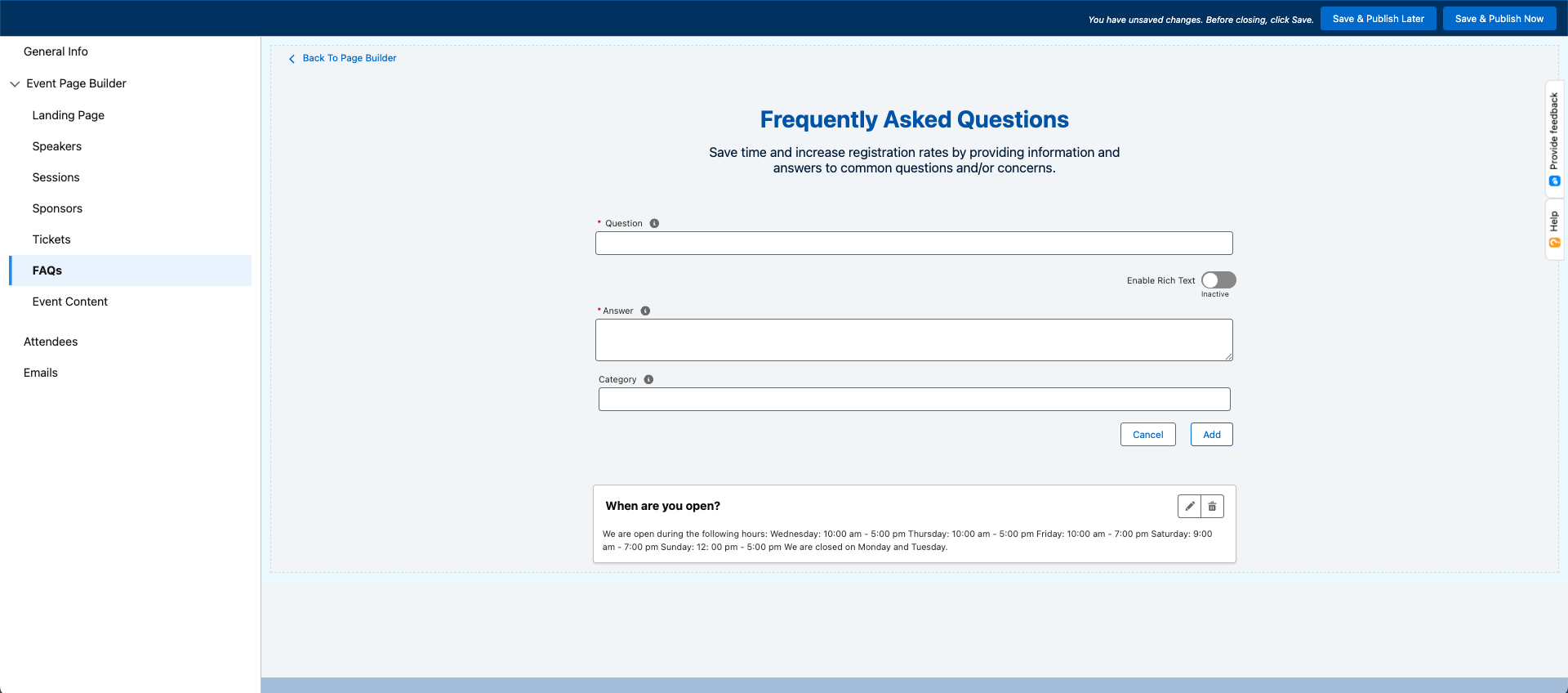
- Click Add.
Add additional questions and answers as needed.