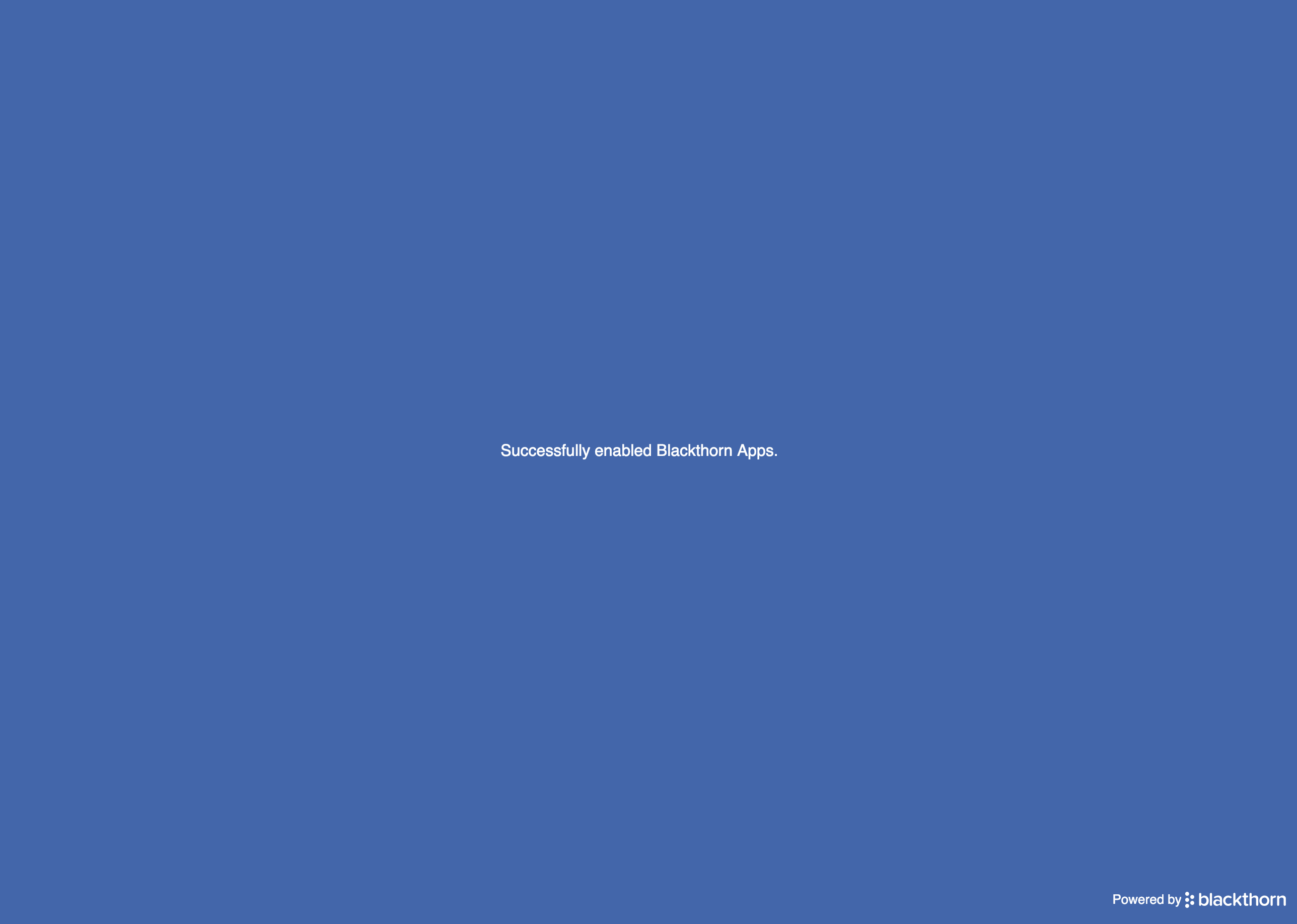After refreshing a full or partial sandbox, you must perform the following steps to complete the process.
- Clear the Event Page URL field.
- Update the Events_Domain remote site.
- Update the Platform Domain field.
- Reauthorize DocumentLink.
Clear the Event Page URL Field
When you refresh a full or partial sandbox, you can include Blackthorn objects in your refresh template. If you include the Blackthorn Events objects, it copies the Event Page URL field from production. The field's value won't be updated automatically for the sandbox and related Org ID. Please make sure to use the Event URL field.
You can also manually clear the Event Page URL field using one of the following methods. This will generate the correct Event URL.
- Go to the individual Event record for a one-off update.
- Use a list view to mass-update Events.
- Use a dataloader to make changes to multiple Events.
Update the Events_Domain Remote Site
- Go to Setup.
- In the Quick Find box, enter and click “Remote Site Settings.”
- Click Edit next to Events_Domain.
- Enter “https://events.blackthorn.io” in the Remote Site URL field.
- Click Save.
Update the Platform Domain Field
- Go to Setup.
- In the Quick Find box, enter and click “Custom Settings.”
- Click Manage next to Blackthorn | Events Settings.
- Click Edit.
- Update the Platform Domain field to match the Remote Site URL field.
- Click Save.
Reauthorize DocumentLink
After refreshing your sandbox, you must reauthorize DocumentLink to avoid errors.
- Click the oauth link to complete the DocumentLink setup.
- Click Allow to allow access.
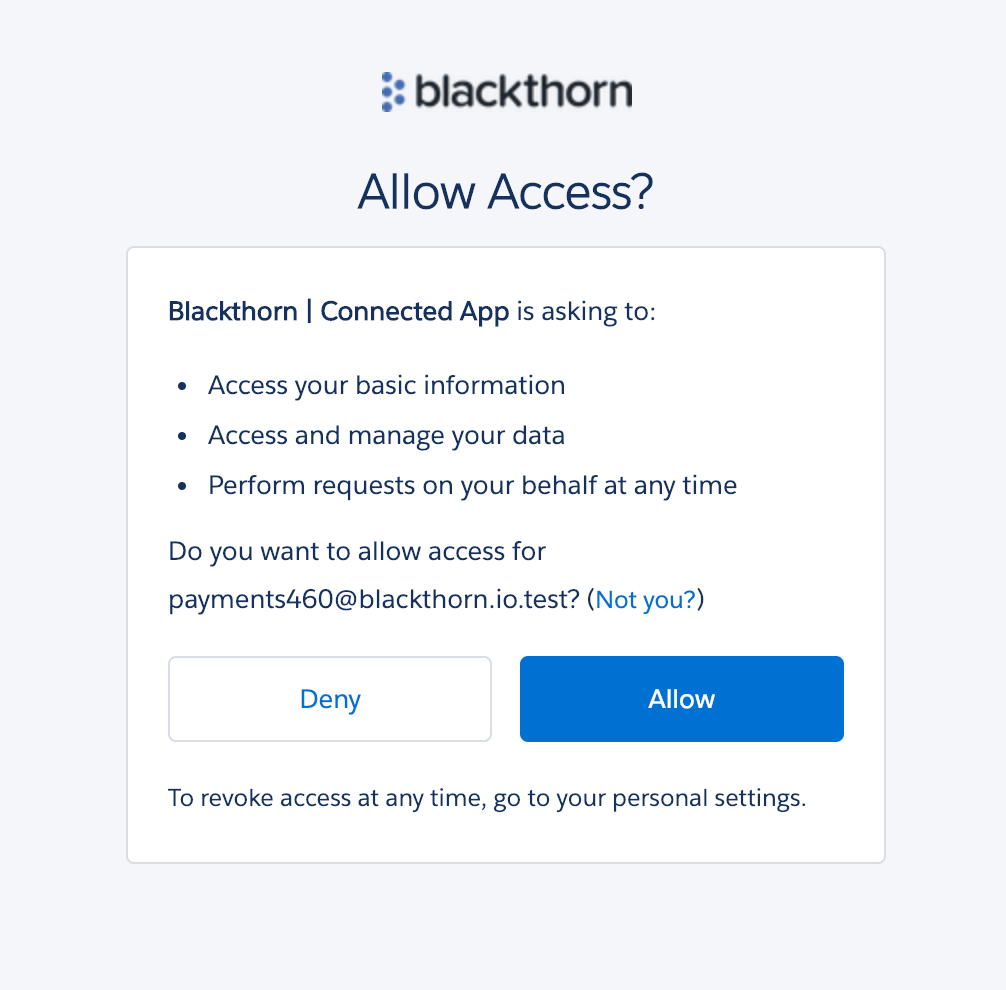
- If the authorization is successful, you will see a success message.