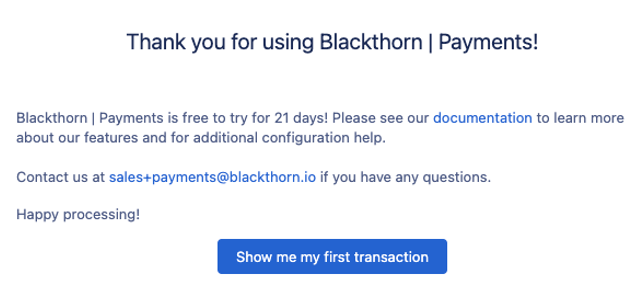If you don't have a Stripe Account, that is okay! Stripe allows you to skip the account form and connect to their test account until yours is ready.
Follow the steps below to complete the Payments Setup Wizard process.
- Click the App Launcher.
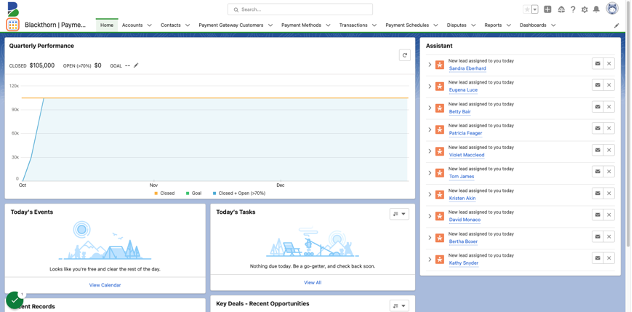
- Type “Admin”.
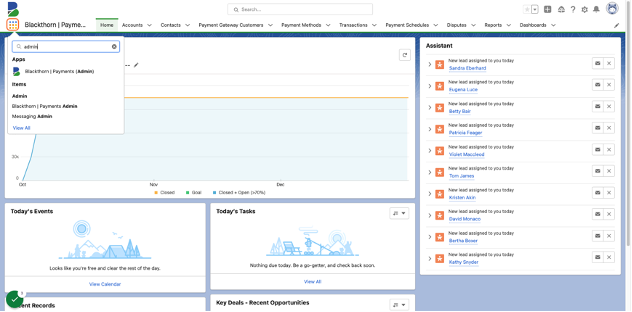
- Click "Blackthorn | Payments (Admin)".
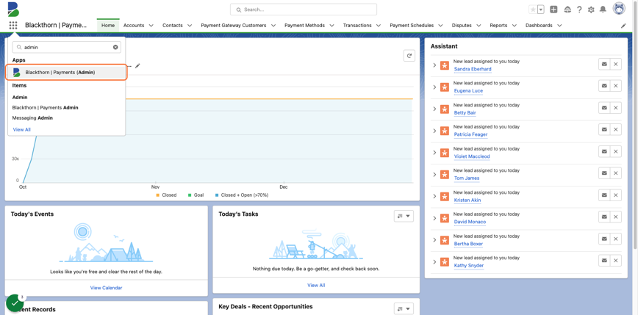
- Click the Blackthorn | Payments Setup Wizard tab.
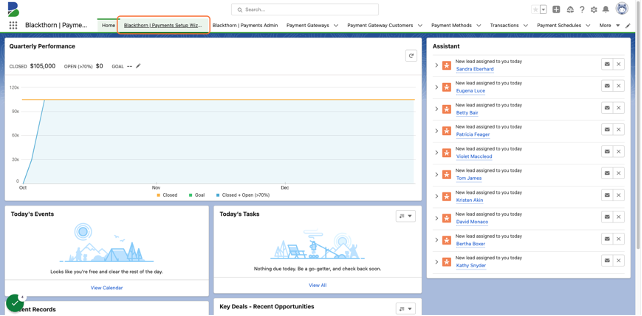
- Watch the Overview Video and then click Let's get started.
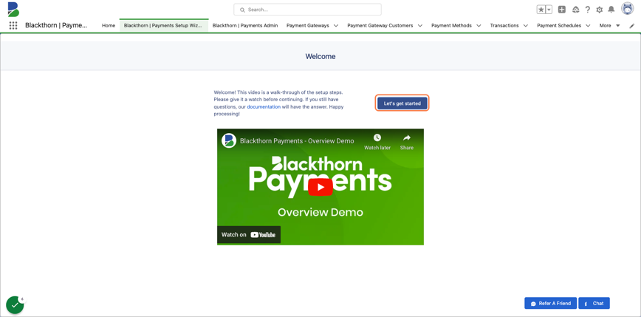
- Set Select Provider to "Stripe".
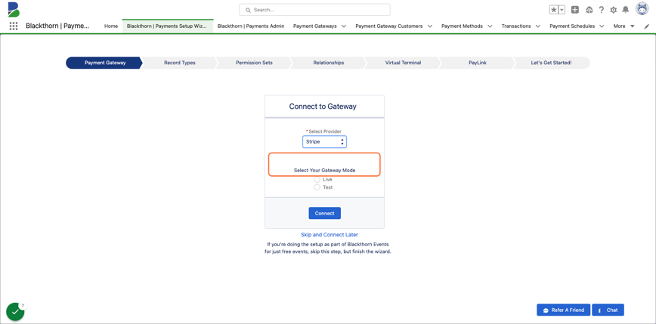
- Set Select Your Gateway Mode to "Test".
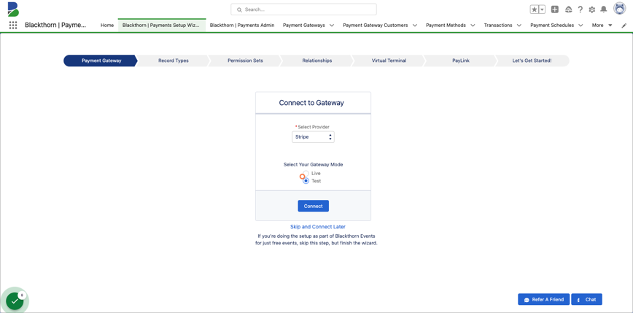
- Click Connect.
- You will be redirected to the Stripe login page.
- Click Skip. You can also log into your Stripe account if you have one already.
- If you plan to use ACH, select “Yes” and click Make Magic Happen. This will deploy the ACH record type for the Payment Method object.
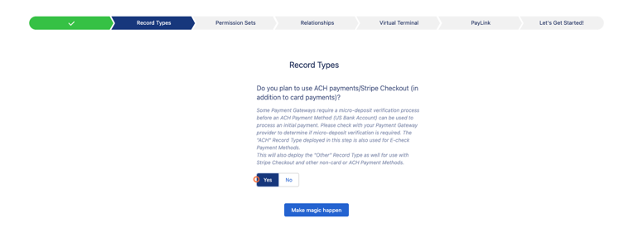
- Permission Sets - Select No and click Next. You have already assigned permission sets.
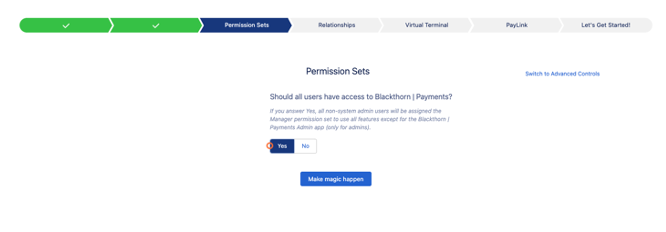
- Relationship Settings - MOST IMPORTANT SETTING. When a business charges a customer in Salesforce, there is an object that represents what's being sold, typically Opportunity, Quote, or similar. By default, we associate Opportunities, Contacts, Accounts, and Invoices with Transactions. If you need to associate Transactions to a different object, please select that object from the drop-down.
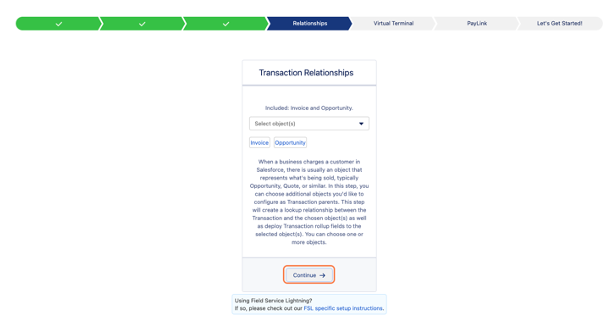
- Watch the Virtual Terminal Overview video or click Continue.
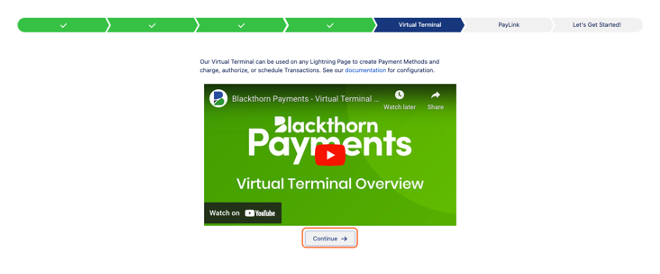
- That’s it! Click Show me my first transaction, and you’ve completed the Payment Wizard.