Have you considered using the new BT Payments LWC Virtual Terminal?
Use the BT Payments LWC Virtual Terminal on a publicly accessible Lightning Experience Cloud page. Guest users can access publicly available pages without any licensing or authentication. They can also create up to 100 sites for free without buying community licenses.
Blackthorn Payments works within Communities and is often used as a Billing Portal.
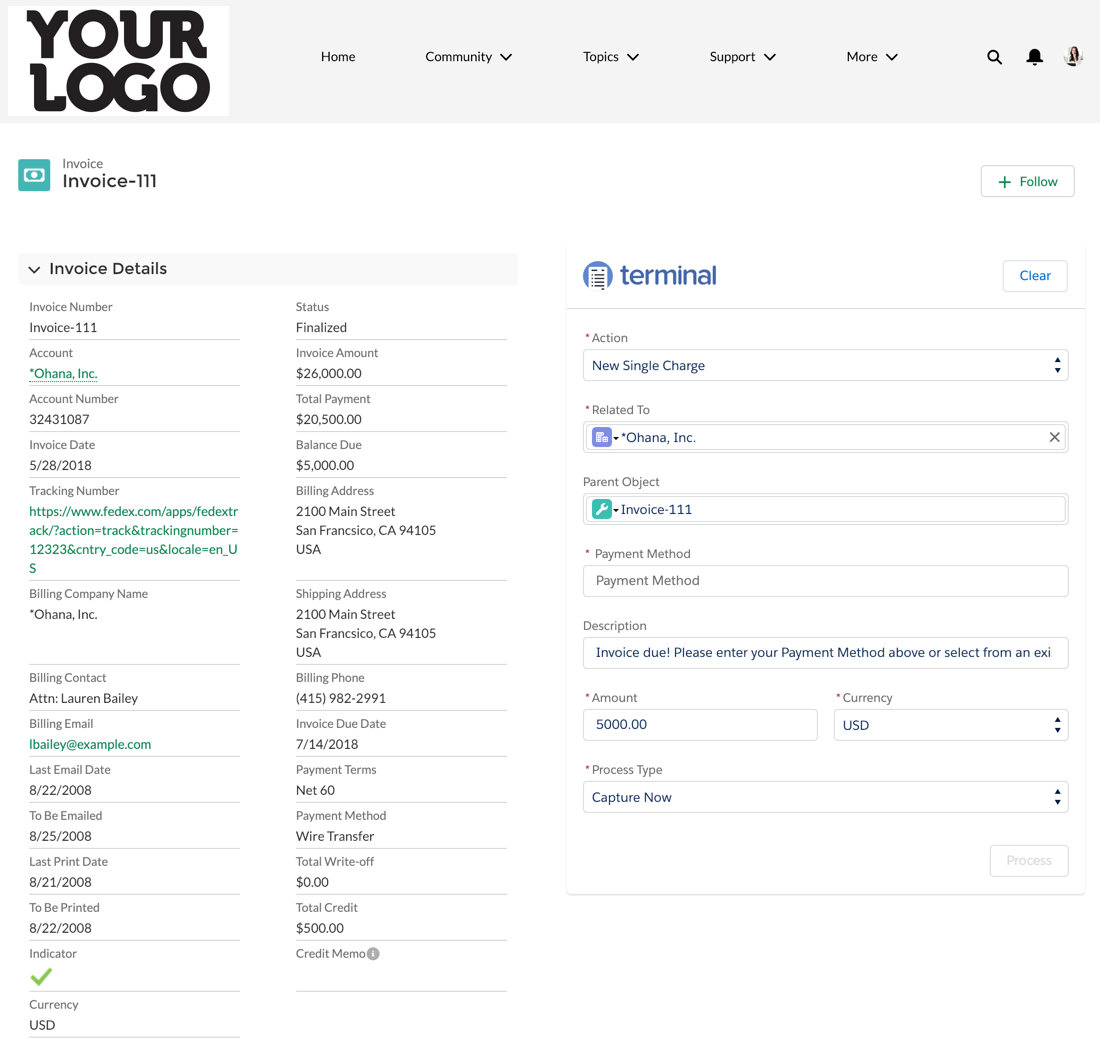
To set up the Payments app to work in Communities or to have the BT Payments Virtual Terminal show in Communities, complete the following steps:
- Set up a Payment Gateway, if you haven't already done so.
- You many also need to create the following records: Payment Gateway Customer, Account/Contact/Opportunity, and Payment Method.
- Expose Invoices or a different object to represent what the customer is paying for. The Invoice Record Type can be set to Order or Invoice. You can also have an object(s) for Invoice, Order, Case, or other. If other, set the Transaction Parent as this object in the Setup Wizard (Payments Admin App has the tab).
- Add the BT Payments Virtual Terminal Visualforce component to the layout. The BT Payments Virtual Terminal Visualforce component works in Classic and Lightning. It uses the Lightning Design System and functions as a Lightning Component does. See our BT Payments Virtual Terminal documentation for instructions to add it to your layout.
- Enable the correct Audience to view the BT Payments Virtual Terminal. In the top right after adding the Visualforce page, assign the Audience and see the screen shot below for where to click.
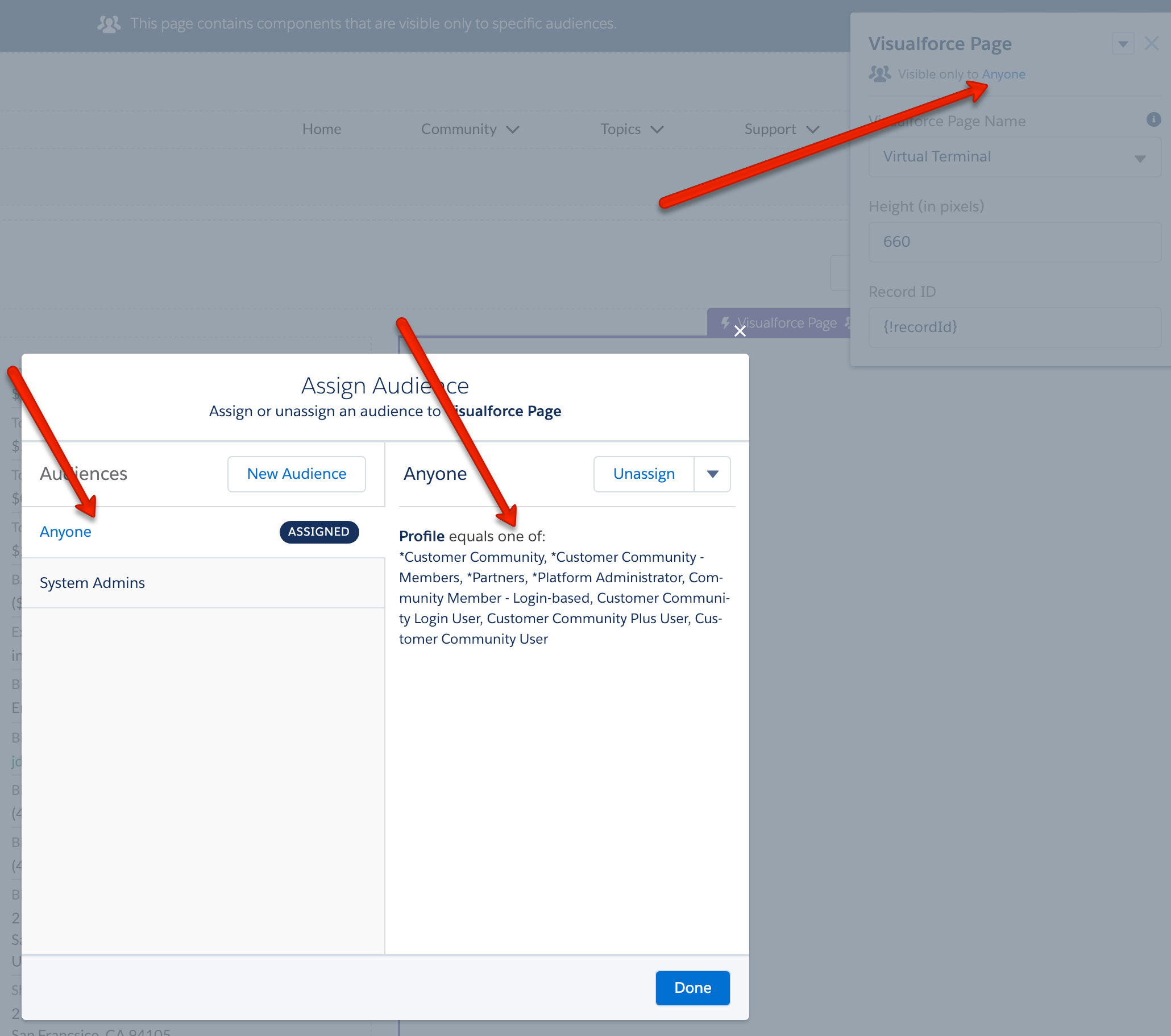
- Add the Blackthorn | Payments (Community/Platform User) permission set to the Communities User. (Setup > Users > Any Communities User > Assign the Permission Set). For large Communities, auto-assign the Permission Set to new users. Blackthorn also offers a Site-wide License so individual user licenses do not need to be assigned, and can advise on company-wide profile-based permissions to assign for all Community Users.
- Set applicable fields to read-only and pre-populate fields such as Amount, Currency, Description, Related To, or any custom fields to the desired value. See the Virtual Terminal documentation for instructions.