Group registration allows the user to register more than one person at a time with or without a single Transaction. Each person is considered their own registered Attendee.
Set Up
For this example, we will use a paid Event. Make sure the related Event Settings Allow Form Responses for Attendee Group field is set to “Yes.”
Attendee Experience
An Attendee views your Event's webpage. They can click the Share button to generate a URL to share the Event on LinkedIn, X/Twitter, or Facebook, or they can click Get Tickets.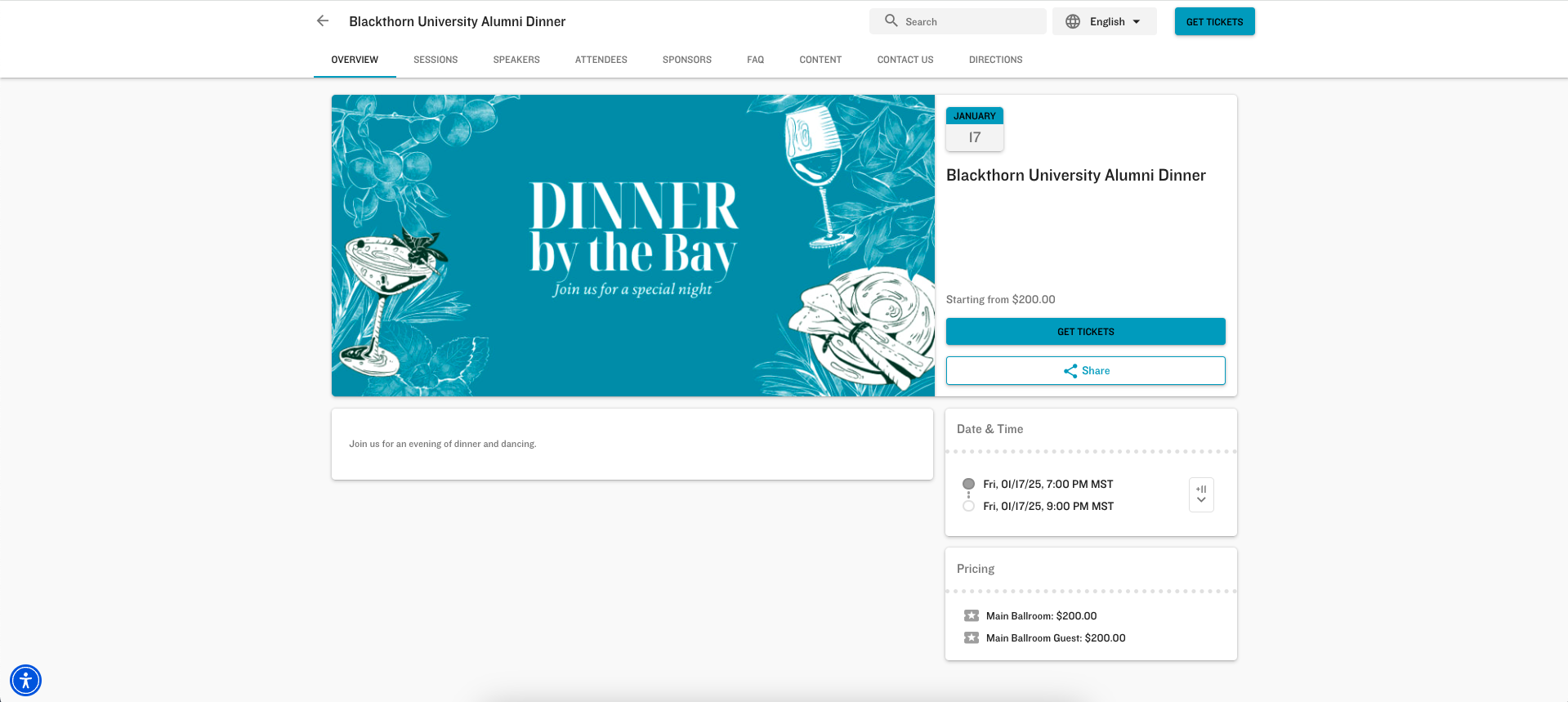
In this example, the Attendee selects three Main Ballroom tickets and three Main Ballroom Guest tickets. But, if a value is in the Event Item’s Default Quantity Selection field and the Event Item isn’t sold out or isn’t a Donation, the default quantity of Tickets is automatically added to the cart the first time an Attendee reaches the Event Item selection screen.
If the number of remaining tickets is greater than 0 but less than the Default Quantity Selection, all remaining tickets will be added to the cart. For example, if the number of remaining tickets is 3, but the Default Quantity Selection is “5,” then 3 tickets will be added to the cart.
NOTE: When an Attendee purchases Tickets from their AttendeeLink, the default quantity will not be added to the cart. (The original behavior is unchanged.)
After the Attendee clicks Checkout, they will enter each Attendee’s personal information.
For only the first Attendee, they will answer the pre-registration question and click Copy related Info to all responses.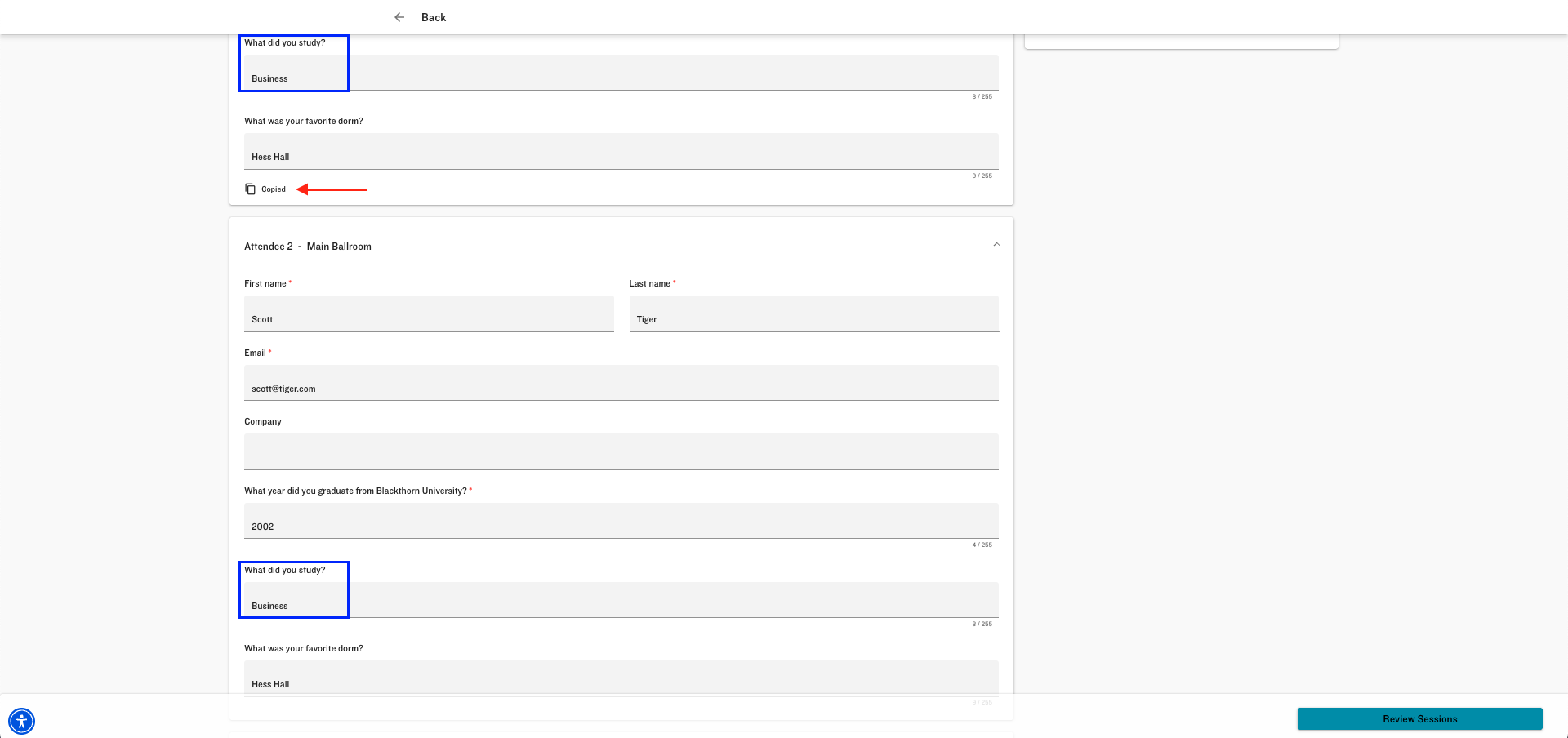
The will then click Review Sessions and select Sessions for each Attendee, and click Payment. After entering the payment information, they will click Pay.
Results
When multiple Attendees are added at one time, an Attendee Group record is automatically created. Attendee Groups can be seen in the Related List of your Event record for easy tracking. This lets you know who will be grouped together.
Note: The Attendee Group naming structure is [Event Name - Ordered Number].
Group Checkout and Waitlists
Event Organizers can leverage group waitlisting by including Guest Tickets in the group’s waitlist, even though some of those Tickets do not require an email address. To do so, they can use the Event Settings’ new Disable Email Check For Waitlisted Guest (conference360__Disable_Email_Check_For_WaitlistedGuest__c) field to allow waitlisted Guest Tickets without an email.
If Disable Email Check For Waitlisted Guest is checked (enabled), an email will be optional for waitlisted Guest Tickets as long as the Guest Event Items Email field is marked as “Optional” or “Hidden.”
If Disable Email Check For Waitlisted Guest is not checked (disabled), an email will be required. (existing functionality)
NOTE: Waitlists for Guest Tickets without emails only work at the Event Item level, not at the Event level.
Field Permission Set Requirements
READ/EDIT: Admin, Organizer, and Community/Platform User
READ: Lite User, Limited Access, and Read Only