Advanced Visibility allows Event Organizers to leverage Contact or Person Account* data to restrict visibility within the Experience Cloud or an authenticated iframe. The feature uses rules with specific criteria to determine who can see and register for Events, Event Items, and Sessions.
In tandem with Express Registration, Advanced Visibility helps Attendees find and register for relevant Events faster.
Experience Cloud users can experience Advanced Visibility in the following ways.
An authenticated Experience Cloud user has a Contact (or Person Account) record with information that is relevant to that user. The user can only see the Events, Event Items, and Sessions that meet the visibility rules’ criteria set by the Event Organizer.
An authenticated Experience Cloud user can register a household member for an Event using Express Registration. Visibility rules will restrict a household member’s eligibility based on their Contact record, preventing the Experience Cloud user from registering them for an Event, Event Item, and Session they do not qualify for.
When Express Registration is enabled, users will see all Events, Event Items, and Sessions that meet the visibility criteria for at least one person in their Account.
An Event Organizer with admin-level technical capabilities can also restrict the visibility of Events based on standard and custom Contact record fields on their Experience Cloud site.
*Salesforce Person Accounts are mainly used by nonprofits and higher education. Learn more.
Prerequisites
Caching 2.0 must be enabled to use Advanced Visibility. Contact Blackthorn Support to activate Advanced Visibility and Caching 2.0.
Blackthorn Base must have Version 1.42 or higher installed to use Advanced Visibility.
All Contacts you plan to use with Advanced Visibility must be converted to customer contacts. Click here for the steps to complete that process.
Early Access Update
Thank you for trying our exciting new Advanced Visibility feature! We're thrilled to offer you early access to this powerful tool, and we appreciate your participation as we continue to enhance it for general availability.
While our Quality Assurance team has thoroughly tested the feature, its complexity means new insights and gaps may emerge as we explore its full potential across various customer environments and automations. Your feedback will help us make it even better!
Below are a few known limitations to keep in mind during this early access phase.
Each org can have up to 300 BT Rules at any given time.
Each BT Rule can include up to 25 BT Rule Conditions.
Using Extend Visibility to Account is not recommended for organizations with more than 1,000 Contacts in a single Account.
Events, Event Items, and Sessions can use either Advanced Visibility or Visibility Controls*, not both, except where an Advanced Visibility BT Rule record references a Visibility Control picklist within its criteria.
If a Contact is selected from the Express Registration picklist and does not have a value in all fields that are required for registration, the user cannot proceed with registration or fill in the required field.
While we prioritize resolving critical issues, in rare cases, we might recommend temporarily disabling Advanced Visibility if it significantly impacts your business operations. Bugs related to this feature will not be resolved as quickly as bugs related to our generally available features. Rest assured, we are committed to making this feature as seamless and robust as possible.
*Visibility Control refers to our existing, simpler feature that matches a picklist value on the Event, Event Item, or Session against a picklist value on a Lead or Contact. Please see our documentation for more details.
Benefits
Event Organizers now have granular control over who sees and registers for Events! This is especially important for Event Organizers who maintain ongoing relationships with Attendees who register through an Experience Cloud site or authenticated iframe environment.
Flexible Rule Creation: Creates different rules for each Event, a single rule for multiple Events, or any combination.
Automated Updates: Updates to Contacts or Person Accounts automatically trigger visibility and access to be re-evaluated.
Comprehensive Criteria: Reference any Contact or Person Account record field.
Customizable Eligibility: Tailor your Attendees’ visibility experiences with options like Extend Visibility to Account and Extend Eligibility to Account.
Compatibility with Visibility Controls: Seamlessly integrate Advanced Visibility with existing Visibility Controls, allowing for flexible configurations.
User Stories
Reunion Weekend: Alumni can easily find gatherings relevant to their graduation year and major. Extend visibility to spouses using the Extend Visibility to Account option.
After-school Enrichment Classes: Parents can find classes matching their child’s age and school district.
Members-only Night: Ensure only active members of a club chapter can access exclusive events.
University Information Sessions: High school seniors can see all events for high school seniors who reside in a specific city and are interested in a particular college/school. Or high school seniors can see all events for legacy students.
Experience Cloud User: When users log in, they will only see the Events, Event Items, and Sessions that match their custom fields/criteria, so they don’t have to sift through everything.
Sponsors: Sponsors at different levels can see the Events, Tickets, and activities (Sessions) that apply to their sponsorship level.
Regional Leaders: At a leadership council retreat, leadership council members will only see Events relevant to their region, so they can register only for the Events for which they are eligible.
How Advanced Visibility Works with Visibility Controls
No Migration Required: Switch to Advanced Visibility for future Events without migrating existing ones. It’s as easy as adding a BT Rule to the Visibility Rule field instead of configuring the Visibility Control field. You can also combine Visibility Controls with your BT Rules.
Mutually Exclusive Usage: Each Event, Event Item, and Session can reference either an Advanced Visibility Rule, Visibility Controls, or a combination of both.
Daily or weekly Events use Visibility Controls; the annual Event will use Advanced Visibility Rules.
Events use Advanced Visibility for complex criteria; Event Items are gated by Visibility Controls for VIP, Member, and Non-Member pricing.
Organization-wide usage of one or the other.
Referencing Visibility Controls: Advanced Visibility Rules can reference Visibility Controls for additional criteria without rewriting existing automation.
How Advanced Visibility Works with Express Registration
If you enable Express Registration for your Experience Cloud site, Advanced Visibility will optimize your site for visitors browsing for their entire Account. (This is also true for Visibility Control.) If any Contact within the logged-in user’s Account can see an Event, Event Item, and Session, the user will be able to see that option.
Express Registration is not the best choice for organizations that prioritize helping Attendees find Events that are most relevant to them over the speed of group registration.
Limitations and Dependencies
Does your org have the BT Rule Condition’s Rule (Managed) field?
A BT Rule Condition cannot be saved to a BT Rule if the BT Rule Condition’s Rule (Managed) field is in your org. If you try to save a BT Rule Condition while the field exists in the org, you will get an error message.
To solve the issue, you must delete the BT Rule Condition’s Rule (Managed) field from your org in Salesforce Classic. Blackthorn cannot delete the field because the field cannot be deleted from Salesforce Lightning Experience.
Limitations
Advanced Visibility is only available for Attendees logged into an Experience Cloud site or authenticated iframe environment.
There are limits to the number of active BT Rules and BT Rule Conditions in an org.
Each org can have up to 300 BT Rules at any given time.
Each BT Rule can include up to 25 BT Rule Conditions.
Formula fields are not supported.
Dependencies
Requires authentication via Experience Cloud or an authenticated iframe.
Express Registration must be enabled to use the Extend Visibility to Account and Extend Eligibility to Account functionality.
Please Be Aware
Salesforce Admins will see two new remote sites, Blackthorn_DP_Production and Blackthorn_DP_Staging, added to persist Event data in our upcoming Data Persistence architecture. Please note that no personally identifiable information will be persisted.
Updates to Permission Sets
The Blackthorn | Events (Admin) permission set was updated to include access to BT Rule and BT Rule Condition objects and their fields.
The following fields are added automatically to the BT Rule object page layout.
Extend Visibility to Account
Extend Eligibility to Account
Active
The following fields were removed from the BT Rule object page layout.
Extend Contact Visibility to Account (deprecated)
Visibility Option
Condition Type (Conditions)
Custom Filter Logic
Updated to the BT Rule Condition object’s page layout.
Added the following fields to the page layout: Rule, Value, Field, Order, and Operator.
Set the following fields as Read-Only: Rule, Value, Field, Order, and Operator.
Experience Cloud users with the Blackthorn | Events (Community/Platform User) permission set can configure and create Advanced Visibility rules and settings, including creating, editing, and deleting BT Rules and BT Rule Conditions.
New Batch/Apex Job
FilterRecordsSyncBatch processes Contacts, BT Rules, and BT Rule Conditions in batches of 1000. Only those Contacts with Experience Cloud site access, plus anyone on the same Account, will be included in the query results. Any of these three scenarios triggers the batch process
A BT Rule is created, updated, or deleted.
A BT Rule Condition is created, updated, or deleted.
A Contact is deleted.
Every 24 hours, all Contact data referenced in BT Rule Conditions are reevaluated, and fresh visibility data is pushed to the webapp.
Custom Settings - Blackthorn Base Settings
The Last_FilterRecordsSyncBatch_Start_Time__c field was added to the Custom Settings' Blackthorn | Base Setting.
New Scheduled Job
Job Name: Blackthorn | Base Adv Visibility Hourly Sync
Apex Class: FilterRecordsSyncBatch
To activate this scheduled job, set the BT Rule’s Process field to "True" (checked) and the Last Update Date field to the current date and time.
The job will now run once an hour.
Going forward, when a user creates or updates a BT Rule or BT Rule Condition record, the job will check the date/time in the Last Update Date field, looking for records with a Last Update Date after the scheduled job's start date/time. If the Last Update Date is before the scheduled job's start date, the Process field will be set to "False."
NOTE: Setting BT Rule Process = "True" (checked) will not cause the BT Rule to be processed immediately. It will be processed during the next scheduled run.
Blackthorn | Events Admin Tab
Batch Jobs Tab
The Refresh Rules button was added to the Batch Jobs tab to recalculate and refresh all rules for Advanced Visibility.
Button: Refresh Rules
Functionality: Click Refresh Rule to trigger the FilterRecordsSyncBatch batch job.
Description: Recalculate and refresh all rules for Advanced Visibility.
Visibility Conditions:
The Refresh Rule button will only be visible if Advanced Visibility is enabled. (Contact Blackthorn Support if you would like to turn on Advanced Visibility.)
If the scheduled job does not exist, it will be scheduled 60 minutes from the BT Rule record change.
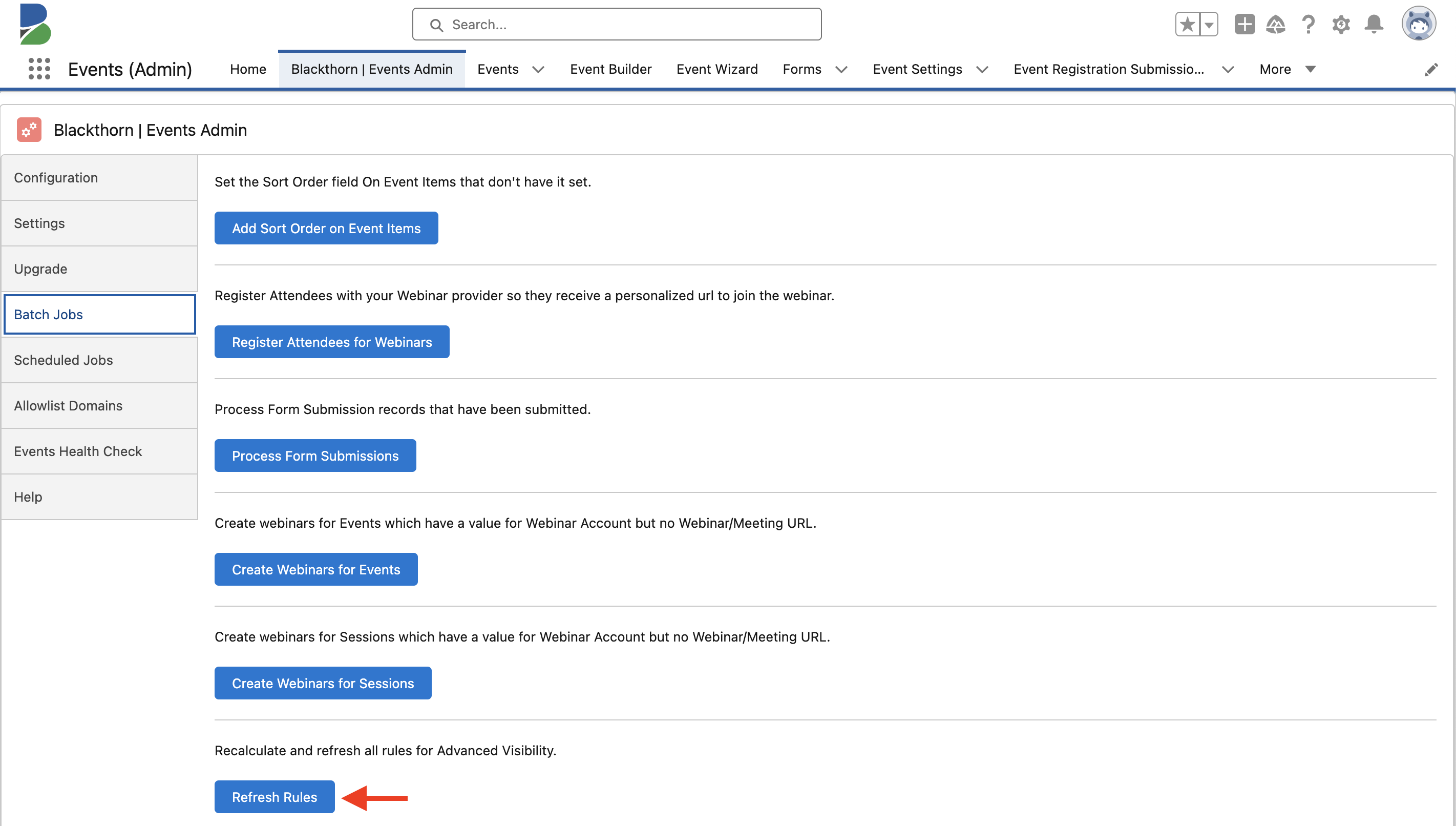
Schedule Jobs Tab
The Schedule Advanced Visibility Jobs button is on the Scheduled Jobs tab in the Blackthorn | Events Admin tab. The button only appears to users with the Blackthorn | Events (Admin) permission set. The Schedule Advanced Visibility Jobs job will only appear on the Blackthorn | Events Admin tab when the Enable Advanced Visibility custom setting is set to “True.”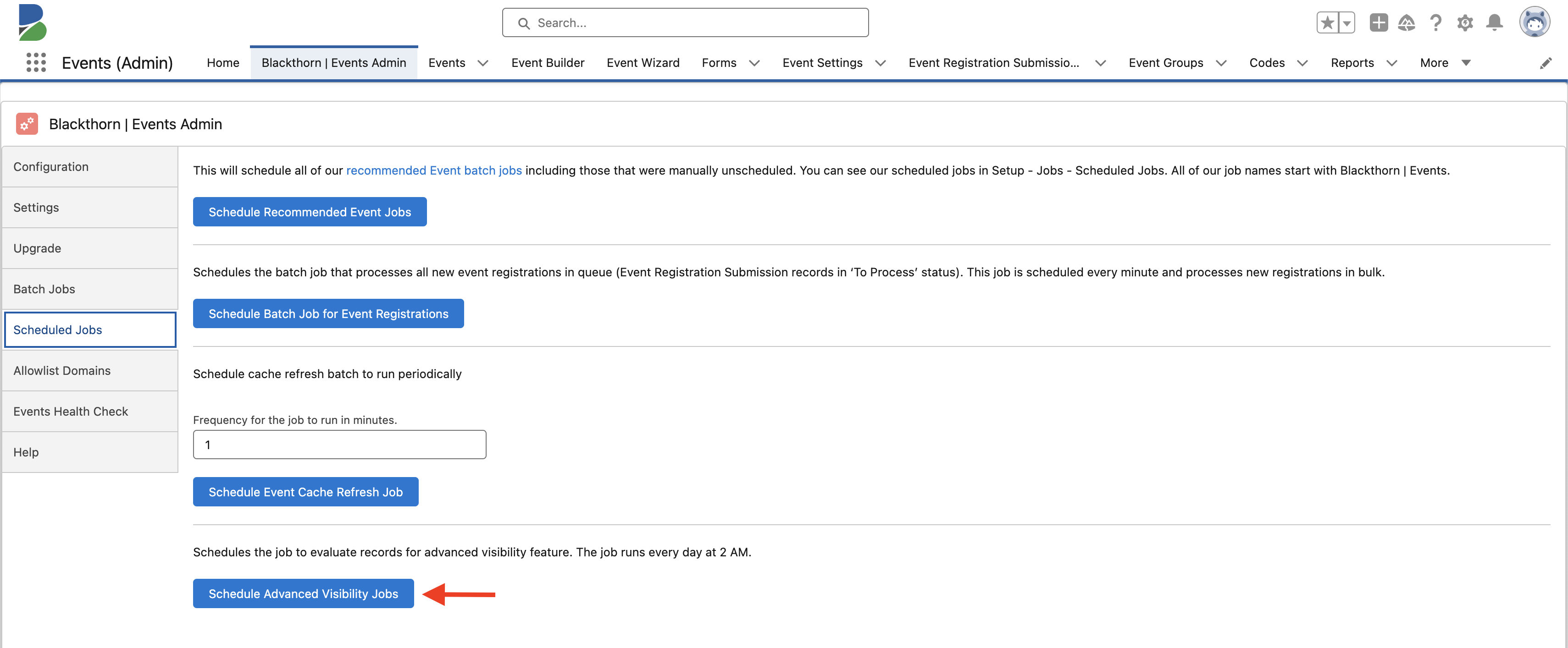
Blackthorn | App Admin Tab
The Schedule Jobs tab is also located on the Blackthorn | Admin app’s Blackthorn | App Admin tab.
Updates to Objects
Object: Event
The Visibility Rule field was added to the Event object and page layout.
Field Label: Visibility Rule
API Name: conference360__Visibility_Rule__c
Data Type: Lookup(BT Rule)
Description: Dictates whether the Attendee can view this Event.
Object: Event Item
The Visibility Rule field was added to the Event Item object and page layout.
Field Label: Visibility Rule
API Name: conference360__Visibility_Rule__c
Data Type: Lookup(BT Rule)
Description: Dictates whether the Attendee can view this Event Item.
Object: Session
The Visibility Rule field was added to the Session object and page layout.
Field Label: Visibility Rule
API Name: conference360__Visibility_Rule__c
Data Type: Lookup(BT Rule)
Description: Dictates whether the Attendee can view this Session.
Dynamic UI Updates
The Ticket assignment dropdown on the Ticket selection screen will only be available to eligible Contacts. For example, only eligible Contacts for the Event Item with Type = “Main event ticket” can select that Ticket.
The “Someone Else” picklist option will only be visible when the Event Settings Disable Checkout as Someone Else field is blank. For example, if the Disable Checkout as Someone Else checkbox is checked, then the “Someone Else” picklist option is NOT listed as a picklist option, and only eligible Contacts are listed.
Users cannot change an eligible Attendee’s information to a non-eligible Contact for Event Items, such as the “Main event ticket.” This ensures that only eligible Contacts can enter information when purchasing Tickets for an Event.
If the Contact does NOT meet the visibility and eligibility criteria, they cannot see the Event webpage (Event URL).