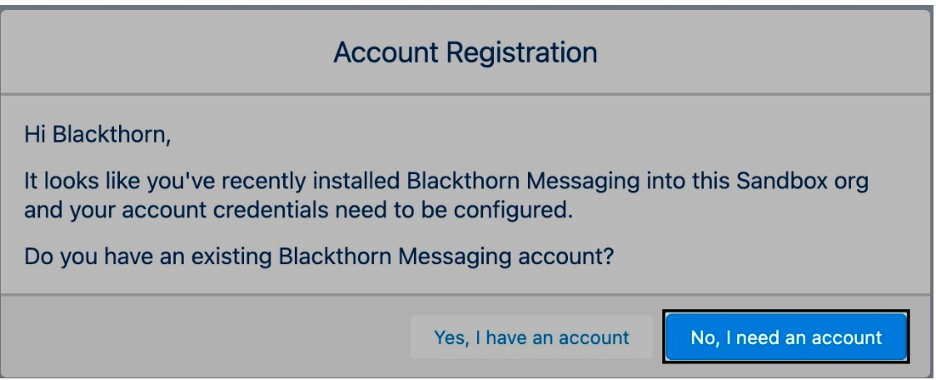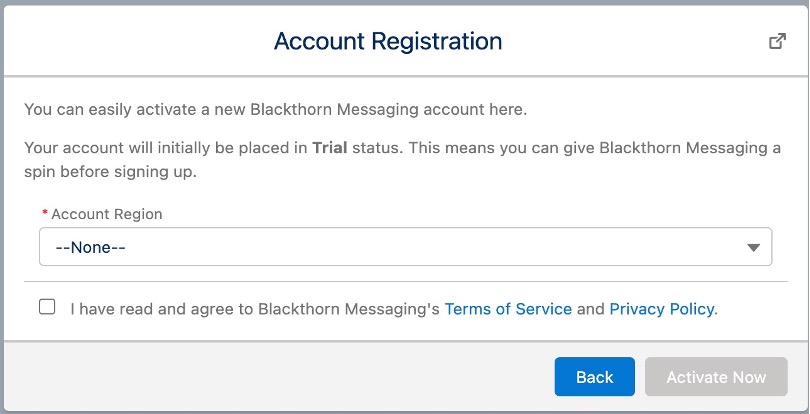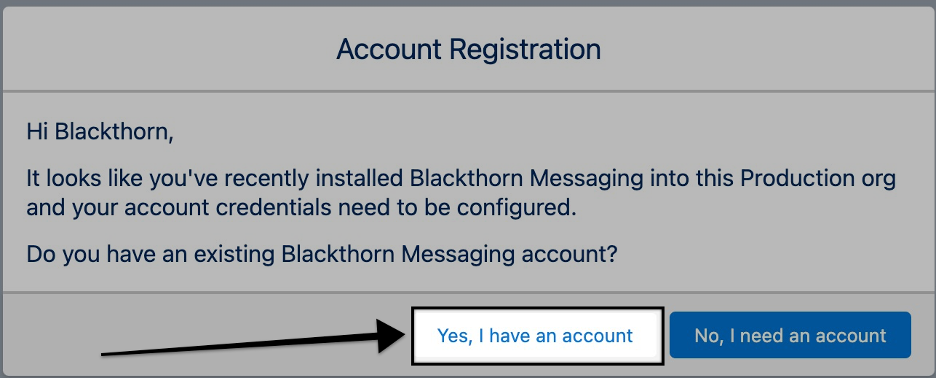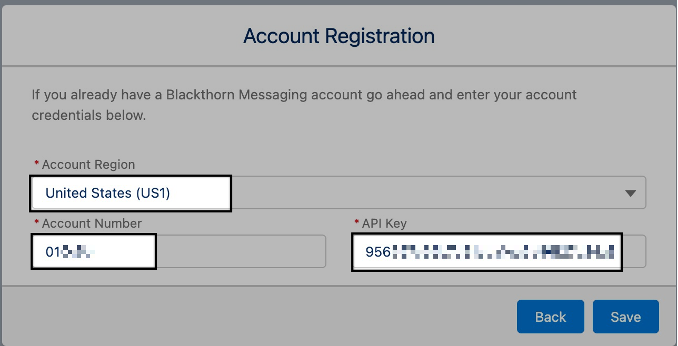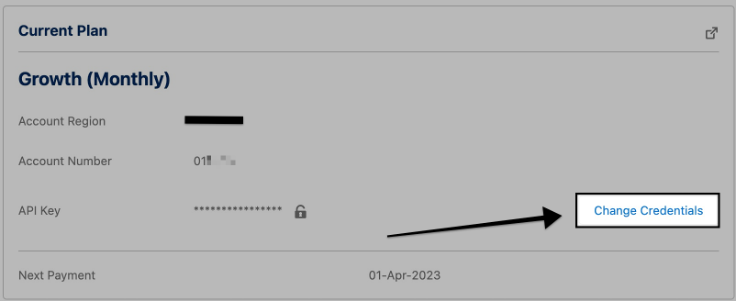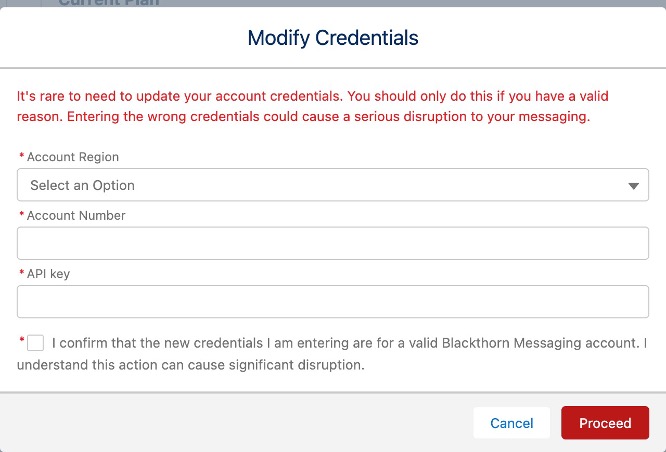- 25 Sep 2023
- 1 Minute to read
- Print
- DarkLight
Account Registration (Production)
- Updated on 25 Sep 2023
- 1 Minute to read
- Print
- DarkLight
After you've completed the installation steps, it’s time to activate your Blackthorn Messaging account. When we say "activation," we are referring to a one-time process that will create a Messaging account and link it to your Salesforce org.
Go to the Messaging Administration tab.
You will see a dialog that asks if you already have a Messaging account. Click No, I need an account to indicate that you do not have a Messaging account.
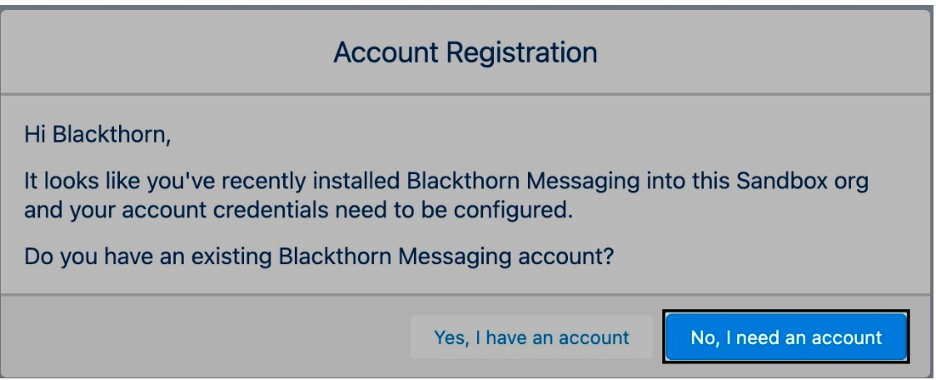
This will open the Account Registration dialog box.
- Set
Account Region= “United States (US1)”. - Review our Terms of Service and Privacy Policy.
- Click the
I have read…checkbox. - Click Activate Now.
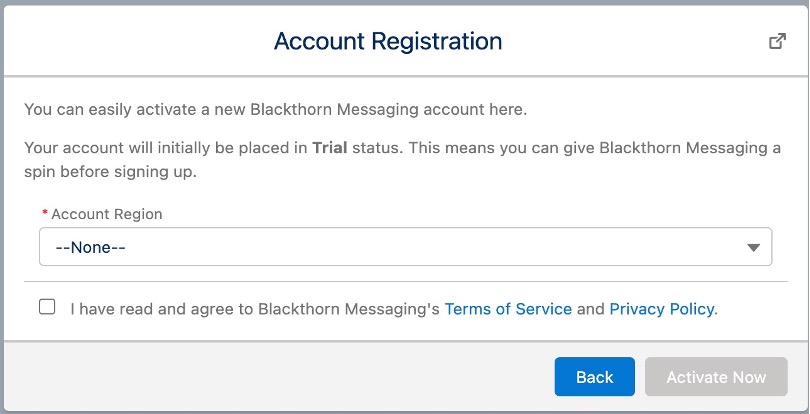
- Set
Click Yes, I have an account.
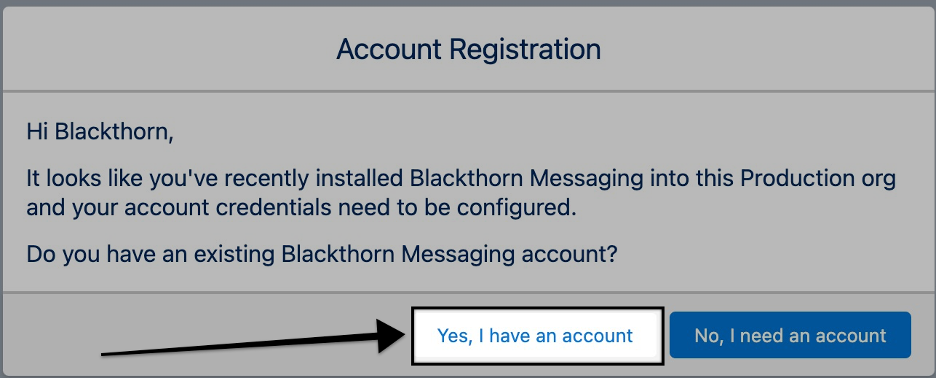
Set
Account Region= “United States (US1)”.Contact Blackthorn Support for the Account Number & API Key.
Once you have the Account Number & API Key, enter them in the
Account NumberandAPI Keyfields.Click Save. Your account is now registered and activated.
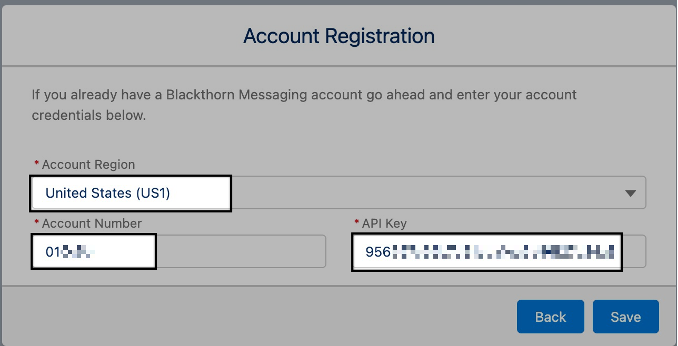
To change the credentials, click the Change Credentials button.
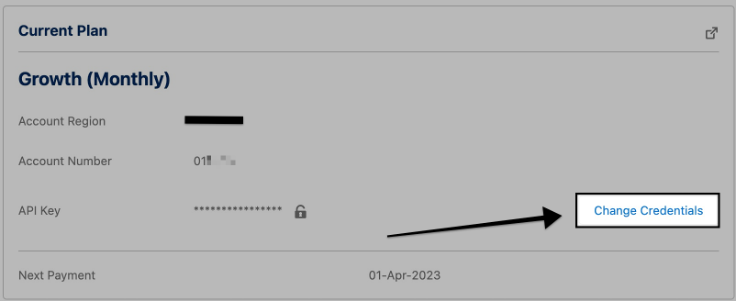
Update the fields as needed and click Proceed.
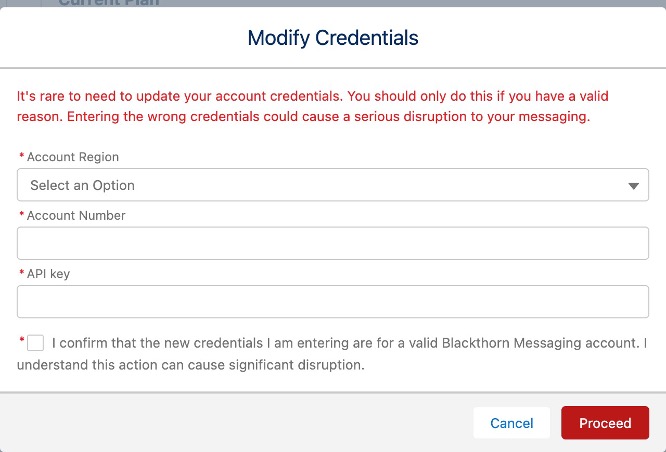
Congratulations! Your Messaging account has been created and placed in Trial status.
What is Trial status?
When your account is initially created it is placed in "Trial" status. This allows you to provision one phone number and send/receive fifty (50) text messages. You will have access to all the existing features. After you exhaust the available 50 text messages you can upgrade to a paid plan using the Upgrade button located on the Messaging Administration page.