Your first Payment Gateway record, named "primary", was created automatically during setup.
To view the Payment Gateway record, follow the steps below.
- Navigate to the Payment Gateway object.
- Lightning/Classic: Payments (Admin) App > Payment Gateways Tab
- Select “All” from the list of List Views.
- Click the record named "primary."
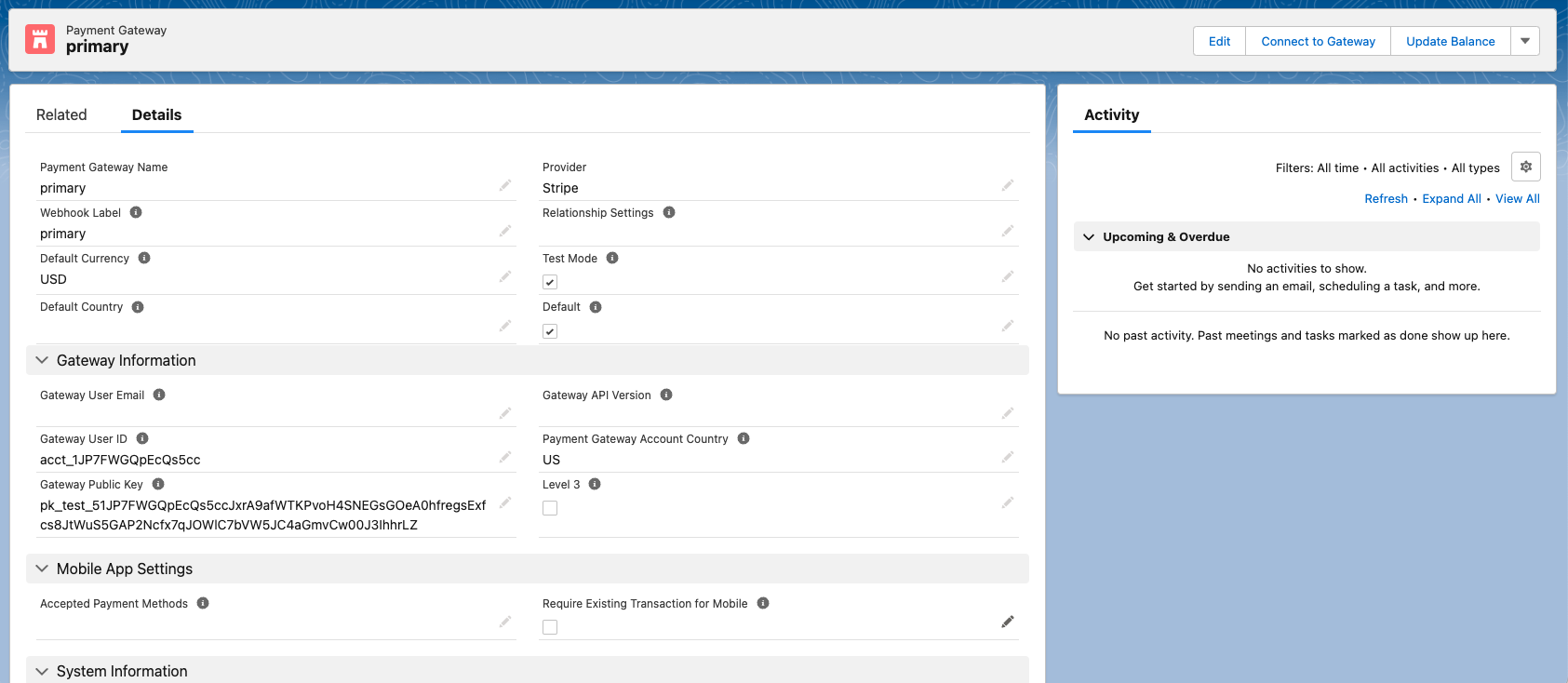
When the Default field is checked, any Payment Methods created without a related Payment Gateway will automatically use the default Payment Gateway. Only one Payment Gateway can be set as the default.
The Gateway Information section provides the connection details. If these fields are blank, data in Salesforce will not process in the gateway. See Step 8 in Create a Stripe Payment Gateway to connect to your gateway.
Do not copy your Stripe API keys and insert them here.
These keys are different from your Stripe keys which are OAuth keys. You can only get these keys by clicking the Connect to Stripe button.